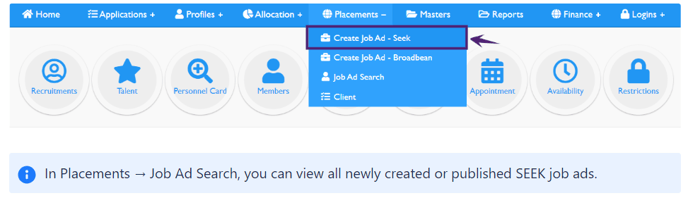SEEK – Updates V3.0
This SEEK version is available from X9.5 and above.
What are the Key Changes?
The new SEEK changes cater to the needs of both employers and candidates, providing value in a rapidly evolving job market. You have the flexibility to publish the Job Advertisement based on the selected Organisation and the option to purchase multiple Advertiser IDs (if needed).
Reach more relevant candidates by using suburb-level locations and use the currency relevant to the market you are hiring in
SEEK has enhanced its location functionality by introducing more specific locations across the Asia-Pacific markets that SEEK operates in, including Australia, New Zealand, Hong Kong, Singapore, Philippines, Indonesia, Malaysia, and Thailand.
This allows employers to reach more relevant candidates by using suburb-level locations relevant to the market you are hiring in.
Additionally, our job location implementation now includes the currencies relevant to the market you are hiring in, ensuring that the optimal currency is pre-selected based on the location for a seamless hiring experience.
Enjoy seamless access to all available ad types in each region and view the pricing of the ad in your local currency
The available SEEK Ad types are based on the job location that has been selected. For example, in Australia and New Zealand, hirers have access to Classic, StandOut, and Premium Ads, while in the Asia Pacific locations, there are Basic, Branded, or Premium Ads. The range of Ad types offers different benefits that range from promoting your brand and Employer Value Proposition to reaching more candidates faster.
Job Ad pricing varies depending on the Ad type chosen and several factors including competition for candidates, the average salary of the role, and likelihood of making a placement. The job ad pricing is accurately shown at the time of posting only and when the employer modifies a live job ad, the pricing of the job ad may vary.
How to Access Seek?
To access SEEK:
-
Click Placements → Create Job Ad – Seek
-
The Create Job Entry page opens that allows the user to create and release the new Seek Job Ad.
Create Job Entry
While creating the Job Ad in Seek, please note the modification in this version.
|
Field Name |
Description |
|
Organisation |
You have the option to publish Job Ads based on the selected Organisation (advertiser id); in cases where multiple Advertiser IDs are available, multiple Organisations will be displayed. |
|
Job Location |
Job Location of the new Job. Provide at least three initial characters of the job location and the Job Location list gets activated with State, Suburb, Area, and Country. For example, for “Tapah Perak” – type “tap” to select the job locations available for “Tapah Perak”. Note that SEEK has expanded its location hierarchy in key Asia-Pacific regions including the relevant currencies for the location selected. |
|
Category |
The Category shows the Job Industry of the new job. You can choose the Job Industry to be included in the Job Search filter. The available Job Industry options are based on the selected Job Title and Job Location. You can also opt for a different Category by selecting the 'Choose Different Category' checkbox. On clicking the checkbox:
|
|
Salary Type/Range |
|
|
Salary Details |
It is mandatory to include Salary details. This means candidates can search for salary, but it is not visible. Alternatively, it can be made visible in the search results by selecting Display in Job Ad checkbox which increases candidate engagement (recommended). By default, this checkbox is not selected. |
|
Job Ad Description |
The character limit for the Job Ad Description is limited to 15000 characters. |
|
Additional Seek Settings |
|
|
Type of Advertisement |
The available range of SEEK ad products may vary depending on which market you are in and what new ad types are introduced over time. |

-
Create Job Entry: On clicking the Create Job Entry, the job ad is created and saved. You can view this new job advertisement in the Job Ad Search page and use it later to Release to SEEK
-
Create and Release to Seek: On clicking Create and Release to SEEK, the new job advertisement is created and published on SEEK. You can view this new job advertisement on the Job Ad Search page and the SEEK site
- Preview: Fix mistakes in your job ad before they are posted to SEEK with Job Ad Preview. View how your ad appears in both mobile and desktop formats while you are creating it and make changes to the content and layout to ensure you post a quality Ad that engages relevant candidates.
Desktop Preview

Mobile Preview
Update Job Entry
To Update Job Entry :
-
-
Click Placement → Job Ad Search and the Job Search page opens
-
In the Job Ad Search page, click the required Job Title link and the Update Job Entry page opens
-
Update all the required details in the Job Ad and click Update Job Entry or Update and Release to SEEK to update the existing job or release an updated job on SEEK.
-
Note that you will not be able to edit the Organisation in the Update Job Entry. In case the Job Title is edited, you need to reselect the Category and Type of Advertisement.
When a live job ad is modified, the pricing of the job ad may vary.
Change Advertisement Type while Editing
While editing the Job, it is possible to:
- Upgrade a Basic to a Branded Ad
It is not possible to change from:
- Branded Ad to a Basic Ad and Premium Ad
- Premium Ad to a Basic Ad and Branded Ad
When Branded or Premium Advertisement Type are already selected, the Type of Advertisement field will be disabled for editing. When Basic Advertisement Type is selected, only Premium will be available for selection in the drop-down.