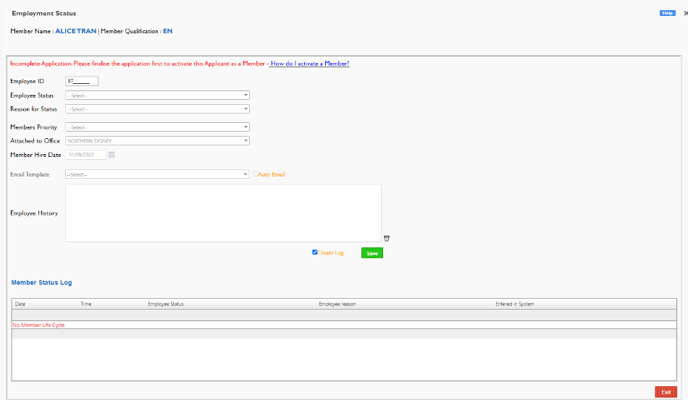Personnel Card
The Personnel Card is accessible from quick links.

This section allows you to view at a snap shot a members profile and allows you to update it
Display Overview:
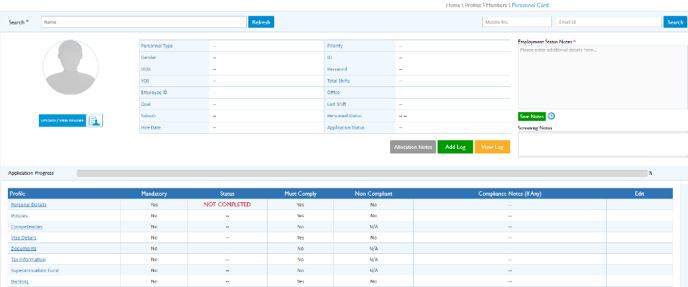
-
Search Name of Member or Applicant -or search by email or mobile number
-
Profile Pic
-
Email
-
Mobile
-
Upload/View Resume
-
Personnel Type
-
Gender
-
DOB
-
YOE - Years of Exprience
-
Employee ID
-
Qualification
-
Suburb
-
Hire date
-
Priority
-
ID
-
Password
-
Total Shifts
-
Office
-
Last Shift worked
-
Personnel Status
-
Application Status
-
Employment Status Notes
-
Screening Notes
-
Xeople Sign - XeopleSign - Phase 1
-
Leave Management - Supercharger - Leave ManagementUNDEFINED
-
Allocation Notes
-
Contact Log - Add Log/View Log - Contact Log
-
Application Status - This provides a % of how the applicant/member is tracking to being a member
The Bottom Section is a snapshot of what is completed within the profile
If you select the titles within the Profile Column it will take you to the screens below within the person's profile
The Other columns consist of
-
Mandatory - Is this required for the member to be changed to accept within the recruitment/interview process - Interview Process
-
Must Comply - Does the member have to complete this - therefore they can be listed as non-compliant
-
Non-Compliant, No = Compliant - YES = Non-Compliant
-
Compliance Notes
-
Edit - Clicking the pencil will allow you to change the the non-complaint from No to Yes, Update notes as required
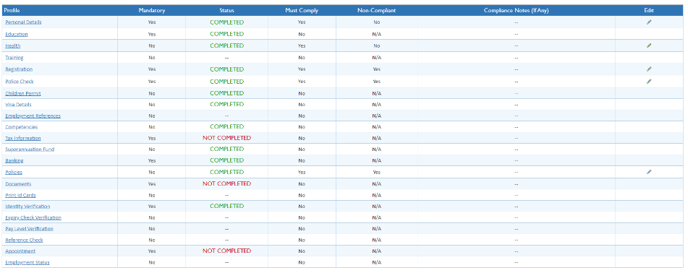
Personal Details:
This is where the recruiter can enter/modify personal details such as the address, contact number, email, and DOB of the applicant. The details displayed here are fed into the system directly from the job portal.
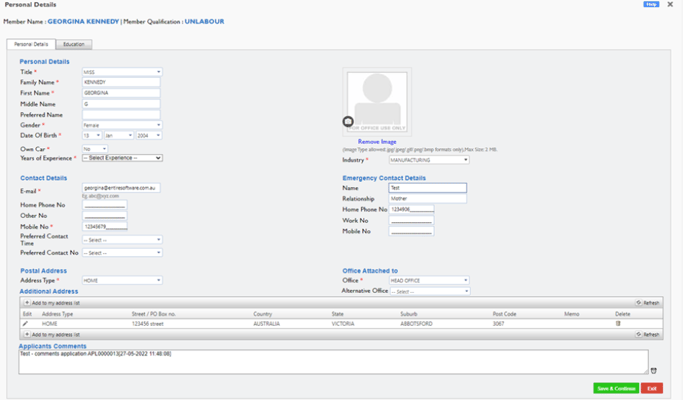
Education:
This is where the recruiter can enter the applicant’s qualifications/areas of expertise. The qualifications/expertise visible here can be modified based on industry, area of employment, and requirements specified by the user. The recruiter can also select the level of expertise, and this can then enable a selection of appropriate pay levels/awards.
Qualifications can be used as certificate/degree but is more tailored to the Role/Job of the Employee for Example
· RN, EN, PCA
· YOUTH WORKER, DISABILITY WORKER, TRANSPORT WORKER
· BRICKLAYER, ELECTRICIAN, CONSTRUCTION WORKER
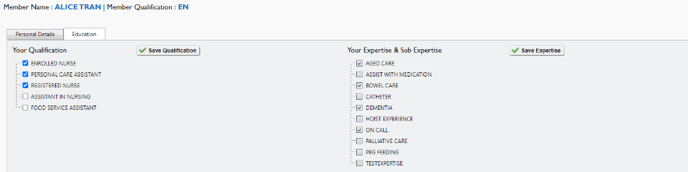
Health:
This is where the recruiter can enter immunization records, records of any illnesses or injuries, or update the health status of the applicant.
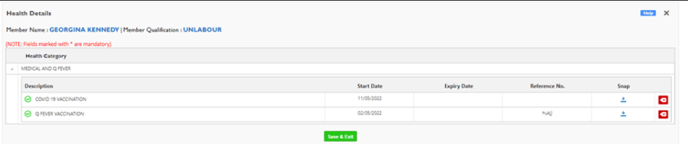
Training:
This is where the recruiter can update any training requirements that have a validity period and would need a refresher once the validity for the training has expired. Examples: First aid training, no lift training, BLS, CPR, security training, etc. The date entered by the recruiter here will send an automated reminder by the system once the refresher is due. Below is an image of this section:
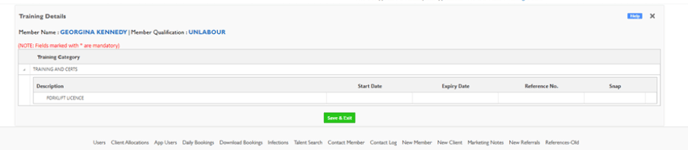
Employment details:
This section is divided into three tabs: Compliances, references and competencies. Compliances is where the recruiter enters important reference numbers, expiry dates, criminal check records, professional registrations and visa details for the applicant. The system then sends automated reminders for these mandatory checks. The company can choose to automatically cease the employment of any employee whose criminal check records/professional registration memberships have expired. Below is an example:
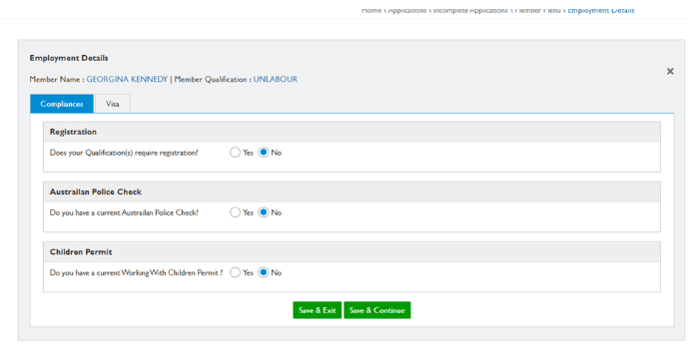
Registration
Based on the qualification they have applied for they will be required whether that would be an ARPHA Number.
The Registration Number, Date of first Registration and Expiry Document needs to be review
Police Check
This is where you can enter the Reference number and expiry date for the persons police check which is taken into account with our expiry batch program
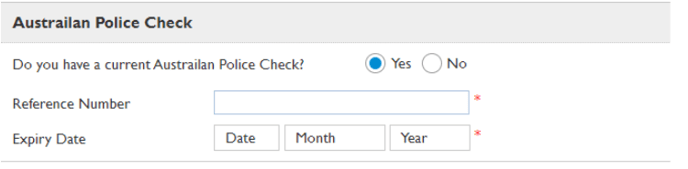
Children Permit
This is where you can enter the Reference number and expiry date for the persons working with Children Check which is taken into account with our expiry batch program
Visa Details
Within this section, you are able to complete the vevo check and update their hours' limits. For more information Visa Hours Regulation Program and Review Visa Details - If Required 
Employment References
This will open another tab to our recruitment dashboard for you to view or complete their references
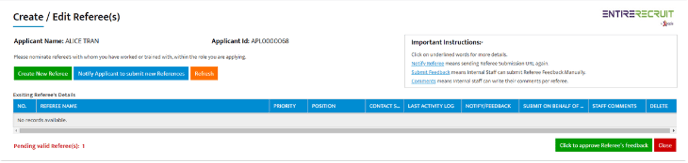
Competencies:
This is where the recruiter can see if the applicant meets competency criteria. This section can be set up as a quiz, questionnaire, or check box based on the requirements of the company. Please see the details in below example:
If any answers are incorrect – Please email the applicant to relog on and re-answer those questions
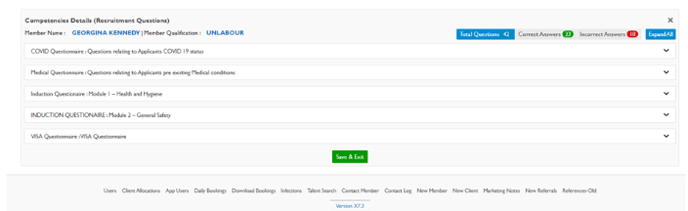
Financial Details:
This is where the recruiter can enter/view the applicant's TFN, Banking and super details. The recruiter is required to select the level of tax for each applicant, and this is then automatically saved into the finance component of Entire HR. Note- All details entered here are updated and used in the finance version of Entire HR and must be entered correctly for payroll processing. Below is the image for the financial details tab:
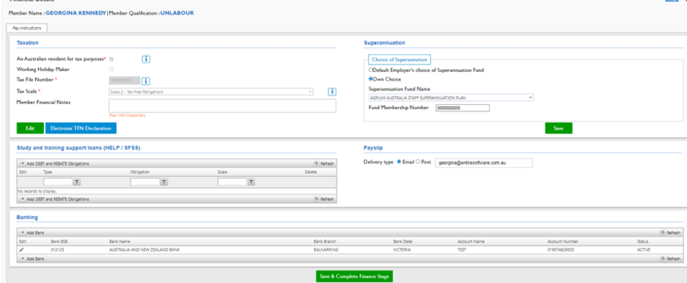
Tax Information
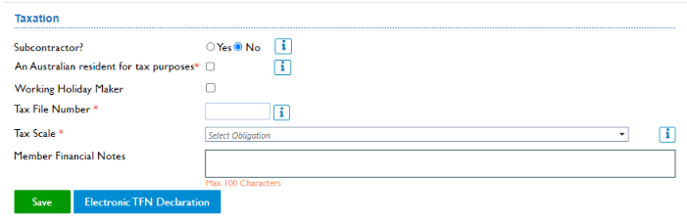
Superannuation Fund
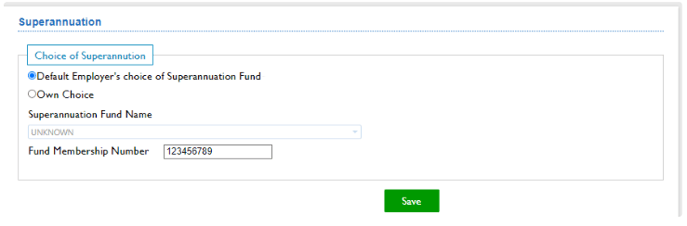
Banking

Policies:
This is where the applicant can accept company policies before commencing employment. The policies displayed here can be updated as per company requirements and may include accident prevention policy, privacy act, etc. There is an option to enable the applicant to electronically sign these policies. When the recruiter/applicant clicks on the icon a pop-up with the content of the policy will be displayed. Once the applicant has accepted these policies, the recruiter can also see the date of acceptance here. Please see below:
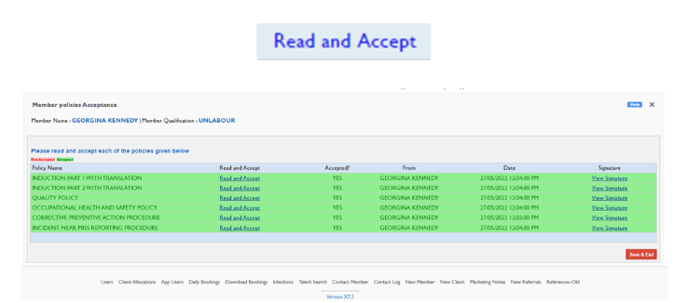
Documents:
This is where you can review any documents uploaded and add your own.
To Add:
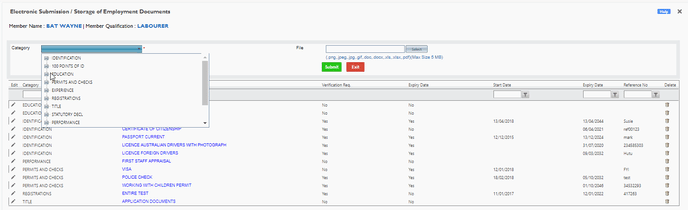

To Edit:

These will then automatically be saved onto the system. Please see below:
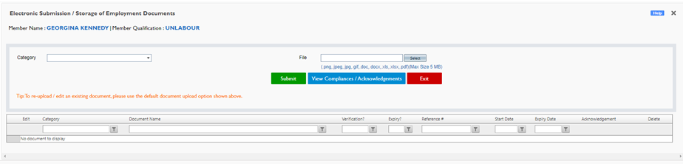
Print ID Cards
This allows you to print ID Photos
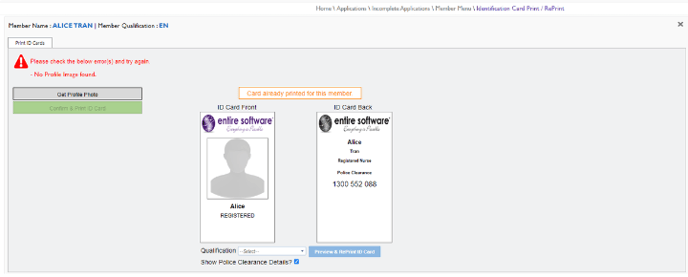
Identity Verification
Within this section, you enter the main documents for the ID check and Update their pay levels which is passed into the finance system
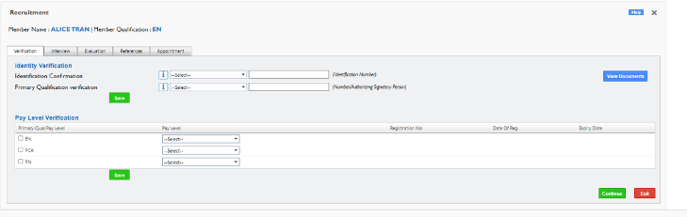
Appointment
Within this section you can change to accept, never employee etc,
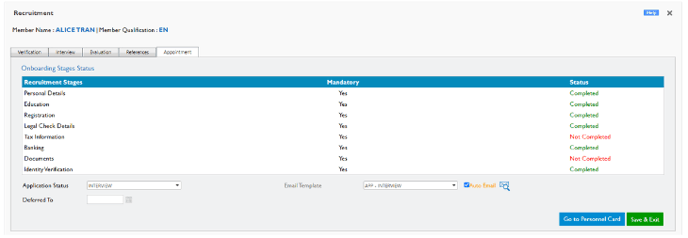
Employment Status
Within this section you can make someone active, suspended, inactive, terminated or making an applicant to a member