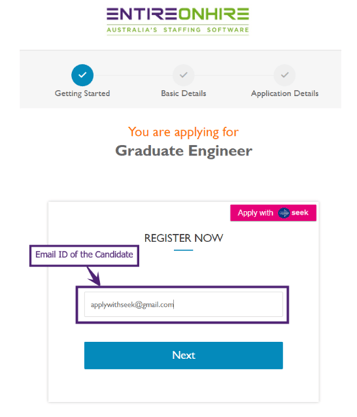What are Key Changes?
The new SEEK changes addresses the requirements of the employers and candidates to deliver value in a dynamic job market. All job advertisements posted on the SEEK site remain posted for 30 days (unless job ad removed earlier) and can be edited free of charge or, subject to relevant charges, extended ![]()
![]() .
.
You can now purchase a SEEK Ad Budget that is used to post different job ad types that include Classic, StandOut, and Premium subscription types. The subscription types offer different benefits that range from advertising roles for 30 days, adding your branding details, and specifying key selling points.
The job advertisement pricing is now variable and depends on the type of subscription selected and details selected in the job ad (especially Job Title, Job Location, and Category). The job ad pricing is accurately shown at the time of posting only and when the employer modifies a live job ad, the pricing of the job ad may vary ![]() .
.
How to Access Seek?
To access SEEK:
-
Click Placements → Create Job Ad – Seek
-
The Create Job Entry page opens that allows the user to create and release the new Seek Job Ad.
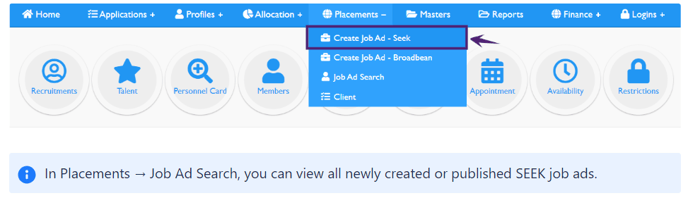
Create Job Entry
To Create New Job Entry for Seek:
- Click Placement → Create Job Ad – Seek and the Create Job Entry page opens
- In the Create Job Entry page provide all the required details
- If you want to create and publish the new job on SEEK, click Create and Release to SEEK or if you want to create the new job and publish later, click Create Job Entry.
|
Field Name |
Description |
|
Job Title |
Title of the new job role or occupation that will be visible to the job seekers. |
|
Client Name |
Name of the Client. |
|
Job Location |
Job Location of the new Job. Provide at least initial three characters of the job location and the Job Location list gets activated with State, Suburb, Area and Country. For example, for “Melbourne” – type “mel” to select the job locations available for “Melbourne”. |
|
Category |
The Category shows the Job Industry of the new job. |
|
Sub Category |
Based on the selected Category, the Sub Category list appears. |
|
Work Type |
The Work Type can be Casual, Contract, Full Time, or Part Time. |
|
Qualification |
Select the required Qualification of the new job. |
|
Years of Experience |
Select the range of Experience required for the new job. |
|
Job Start Date |
A Job Start Date is the scheduled date when an employer expects a new hire to begin work for the company. |
|
Application End Date |
The Application End Date is the last date when the company will accept applications for the open position. This date will always be less than or equal to the Job Start Date. |
|
Job Expiry Date |
The Job Expiry Date is the deadline date when the job will get expired from the SEEK / Entire Recruit system. For any SEEK job advertisement, by default the job gets expired in 30 days and the user will not be able to select date more than 30 days. Note that Employer can pick any date for the new job ad that is within the limit of 30 days. |
|
Contact Details |
Select the available Contact Details of the person who will be contacted for the new job advertisement along with the Email Id. The authorized person with SEEK login credentials is selected and is a mandatory field. |
|
Office Attached To |
Select the office location from the drop down and the corresponding Phone Number of the office is selected. |
|
Salary type/ range |
The Salary type can be Annual Salary, Hourly Rate, or Annual and Commission. Provide the Minimum and Maximum salary range for the new Job. Note the Annual Salary range validations:
Note the Hourly Salary range validations:
|
|
Salary Details |
To provide the Salary Details of the new job. |
|
Display in Job Ad? |
If the employer wants to shows the Salary Details in the new job ad, select the Display in Job Ad? checkbox. By default, the Display in Job Ad? checkbox is not selected. |
|
Job Reference |
The Job Reference is used to identify the job advertisement and can be used as a internal billing reference. Note that this can be a quotable reference code or PO or invoice number used by the advertiser to identify the job advertisement and is limited to 50 characters. |
|
Job Summary |
The Job Summary provide the brief details about the new job advertisement with the character limit of 500. |
|
Job ad Description |
The Job ad Description provide the complete details about the new job ad with character limit of 2000. |
|
Gender Preference |
Provide the Gender Preference as Male, Female, or Other. This detail will not be shown in the job ad published on the SEEK. |
|
Job Benefits |
Provide the Benefits of the new job. This detail will not be shown in the job ad published on the SEEK. |
|
Job Status |
The Job Status reflects the status of the job. For the new job advertisement, it will show as New Job and is non-editable. |
|
Additional Seek Settings |
|
|
Type of Advertisement |
The Type of Advertisement can be Classic, Standout, or Premium. |
|
Video/ URL |
Provide the Video link/ URL and the provided link/ URL must secure i.e., HTTPS. |
|
Video Position |
Define the Video Position of the new job ad. The position of the video can be Above the Ad Details or Below the Ad Details. |
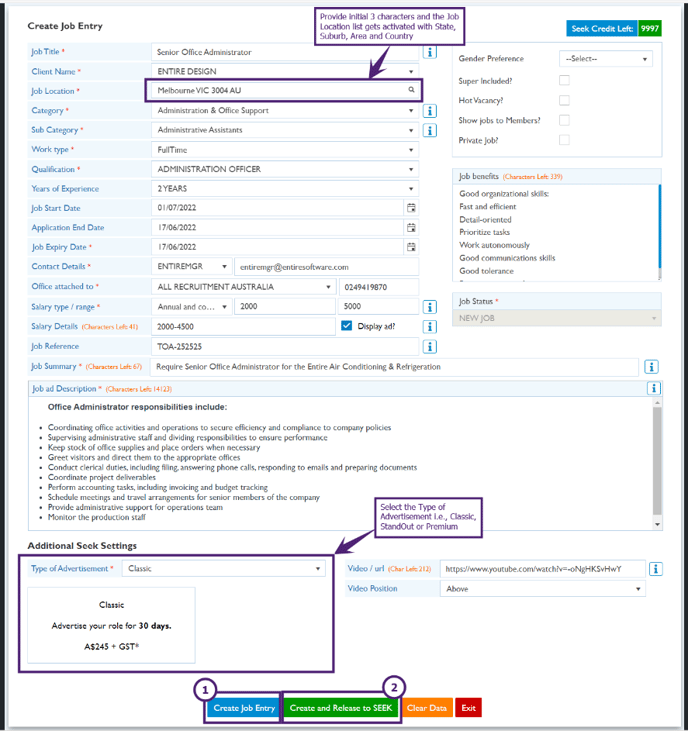
-
Create Job Entry: On clicking the Create Job Entry, a success message is displayed ‘Job has been successfully created’ and the new job advertisement is created and saved. You can view this new job advertisement in the Job Ad Search page and use later to Release to SEEK
-
Create and Release to Seek: On clicking the Create and Release to SEEK, a success message is displayed ‘Job has been successfully created and posted to Seek’ and the new job advertisement is created and published on SEEK. You can view this new job advertisement on the Job Ad Search page and on SEEK site.
Additional SEEK Settings
In the Additional SEEK Settings, the Type of Advertisement and Video/ URL links are provided.
Type of Advertisement
The Type of Advertisement provides the subscription options to publish the job advertisement on the SEEK. You need to choose the subscription from the available options that include 30 days job listing on the SEEK site plus additional offerings that are explained below.
The available subscription options are Classic, StandOut, and Premium.
Classic
When the subscription type selected is Classic, the subscription price along with the subscription details are shown in the box below the Type of Advertisement field. By default, the Type of Advertisement selected is Classic.
⇒ This advertisement price for all the subscriptions are calculated based on selected the Job Title, Job Location, and Category.
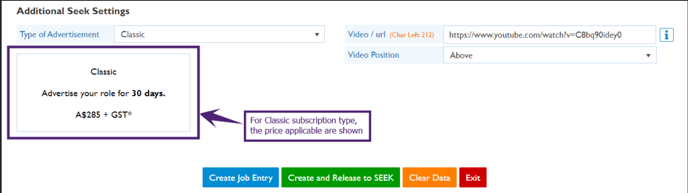
StandOut
In the Standout subscription, all the benefits/ details of Classic are included. Additionally, you can promote the brand of your company, attract candidates with cover images, and highlight Key Selling Points.
-
Branding: Select the available Branding images that are fetched through SEEK APIs and the selected image is displayed in the job advertisement
-
Provide the three Key Selling Points to catch candidates' attention for the new job advertisement.
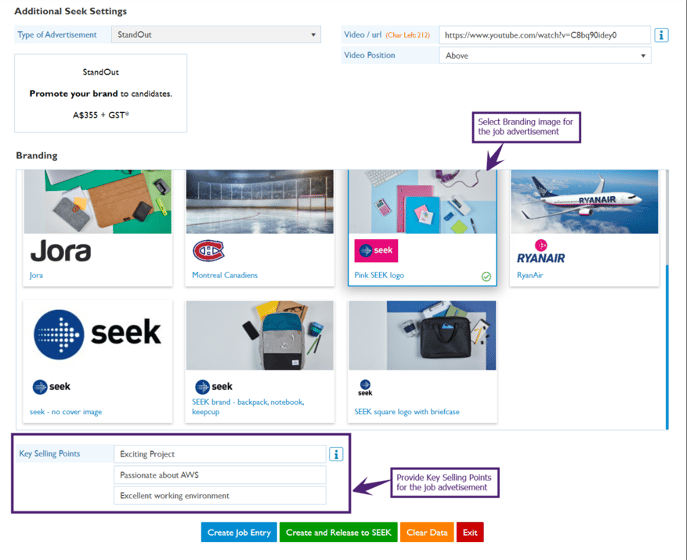
Premium
In the Premium subscription, all the benefits/ details of Classic and StandOut are included. Additionally, priority listing and faster access to more applications on average are included in this type of subscription.
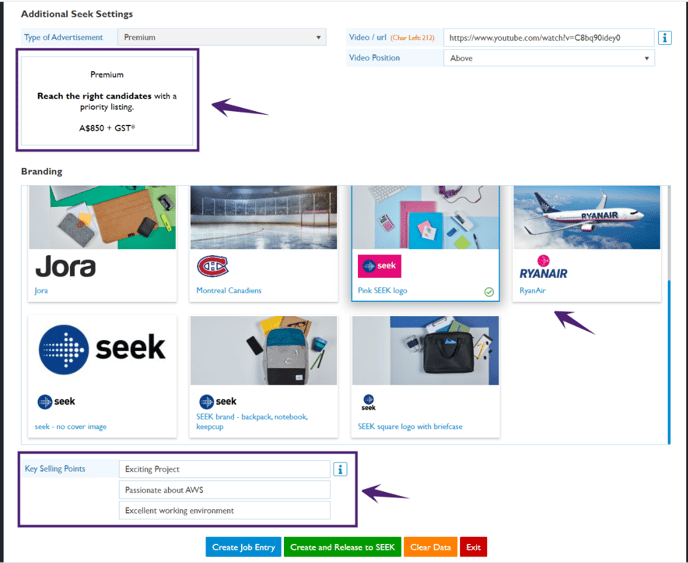
Job Search
While creating or updating the jobs, when you click ‘Create Job Entry’ or ‘Update Job Entry’ or ‘Create and Release to SEEK’ or ‘Update and Release to SEEK’, all the new and updated job advertisements are shown in the Job Search page as shown in the figure below.
The Job Search page shows Job Id, Job Title, Job Category, Client Name, Sub Category, Recruiter, Qualification, Candidates, Job Source, View Member, Job Reference ID, By/ On, Job Status, and Days Left.
-
To edit the existing SEEK Job Entry, click the Job Title link (as shown in the figure below) and the Update Job Entry page opens
-
To view the published SEEK job, click SEEK Job Source link (as shown in the figure below) and the published job is shown on the SEEK site
-
To view the number of Members who have applied for the SEEK job, click the View Member icon (as shown in the figure below). The Member Applied for the Job - <Job Title> pop-up shows the details of members who have applied for the published SEEK job.
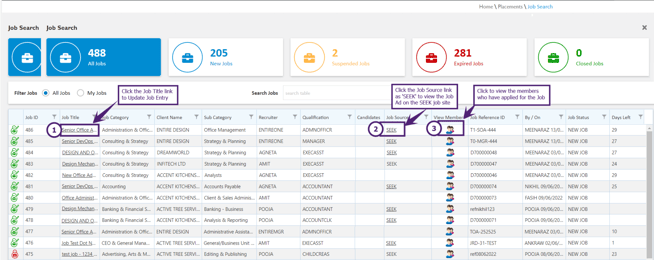
Update Job Entry
To Update Job Entry :
-
Click Placement → Job Ad Search and the Job Search page opens
-
In the Job Ad Search page, click the required Job Title link (as explained above) and the Update Job Entry page opens
-
Update all the required details in the Job Ad and click Update Job Entry or Update and Release to SEEK to update the existing job or release an updated job on SEEK.
-
Note that you will not be able to edit the Job Expiry Date and Contact Details information in the Update Job Entry.
The SEEK Update Job Entry price may vary depending upon the editing and subscription type you have availed.
Classic Ad Pricing for Update Job Entry
If you edit the Job Title, Job Location, and/or Category of the job, the price of your job advertisement may get updated. In case the job update results in the price greater than the previously charged for this Job Ad, the difference will either be:
-
charged to you separately when the changes are made – if the original ad was posted as a single ad not pursuant to an Agreement; or
-
deducted from the amount of your Ad Budget committed in your Agreement – if the original ad was posted pursuant to an Ad Budget (if the edited ad is an ‘Additional Ad’ posted pursuant to an Ad Budget (as that term is defined in your Agreement), you will be charged for the difference in the next invoice you receive under your Agreement)
-
Other than changes to Job Title, Job Location, and/ or Category, your Classic Ad can be edited free of charge.
StandOut Ad Pricing for Update Job Entry
The StandOut Ad price to update the Job Entry prices is similar to the Classic Ad and a fixed StandOut upgrade fee. In case you are posting a StandOut Ad pursuant to an Agreement, the upgrade fee will be specified in your Agreement.
For pricing and editing rules of StandOut Ads, refer to the Classic Ads.
Premium Ad Pricing for Update Job Entry
The Premium Ad can be edited free of charge, however, if you edit the category and/or location of your ad, you acknowledge that the market conditions (on which SEEK will have based the promotion strategy applicable to the ad) will likely change and that this may affect the number of applications your ad will receive.
Change Advertisement Type while Editing
While editing the Job, transition from:
- Classic to StandOut is allowed
- StandOut to Classic and Premium are not allowed.
- Premium to Classic and StandOut are not allowed.
When StandOut or Premium Advertisement Type are already selected, the Type of Advertisement field will be disabled for editing. When Classic Advertisement Type is selected, only StandOut will be available for selection in the drop-down.
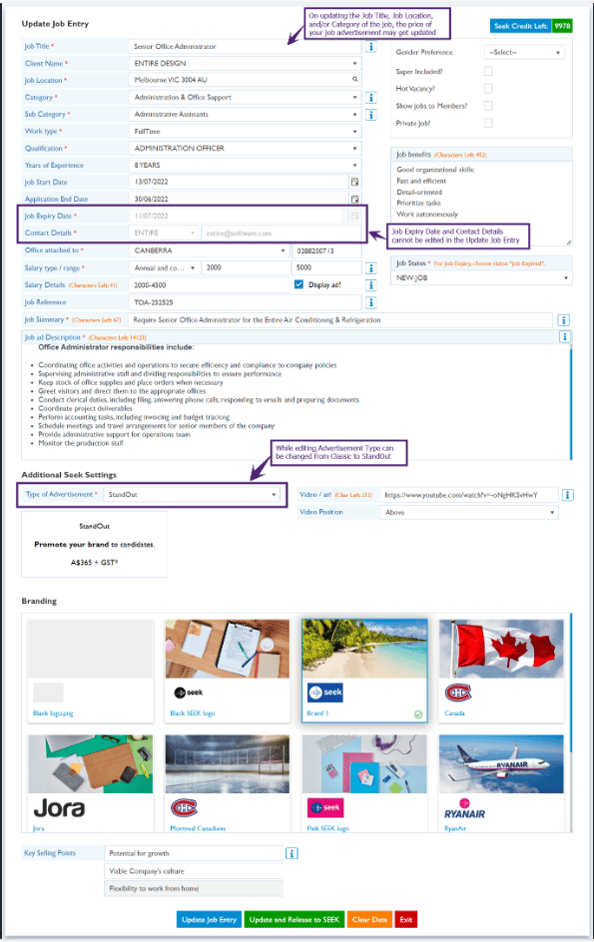
Note: The job advertisements created in previous SEEK version will not change and will work the same way. Also, in case of previous SEEK API version, user will be allowed to edit the published Job ads until 30 days from the date of job published
Apply for Published SEEK Job Ad
To view the published job on SEEK site:
-
Open the Job Search page and click the Job Source as SEEK link. This published job ad will be displayed on SEEK.
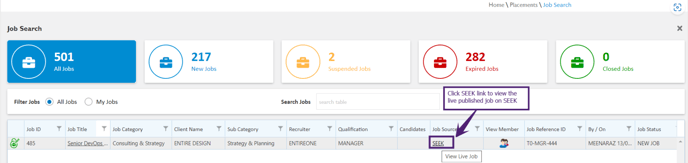
-
The figure below shows the published StandOut SEEK job. The candidates will apply for the published StandOut SEEK job by clicking Apply.
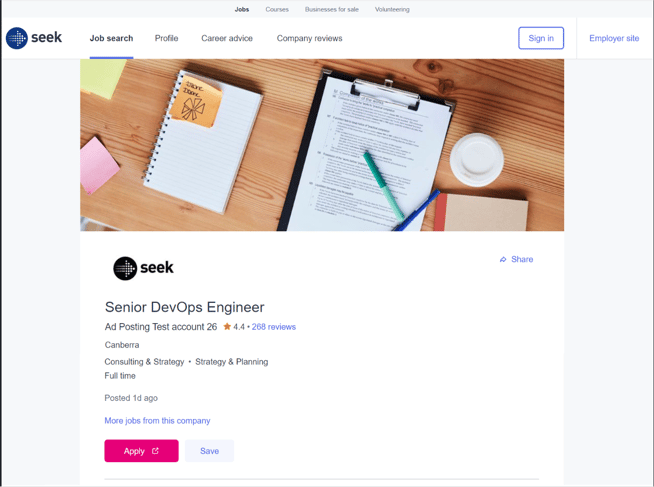
If the Display in Job Ad? checkbox is selected in the New Job Ad, the Salary Details are displayed in the published SEEK job as shown in the figure below.
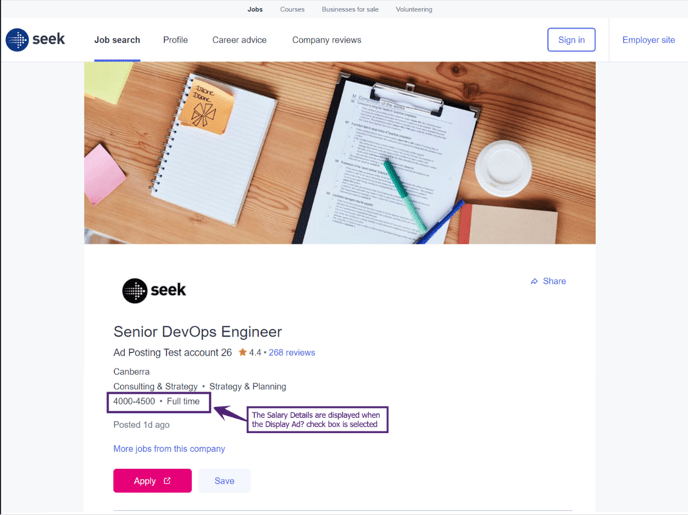
When the Candidates click on Apply from the SEEK job search page, they will be redirected to the Entire Recruit Casual Application page. Now the candidate can Apply for the published job ad by either:
-
Clicking Apply with SEEK or
-
Providing Email ID.
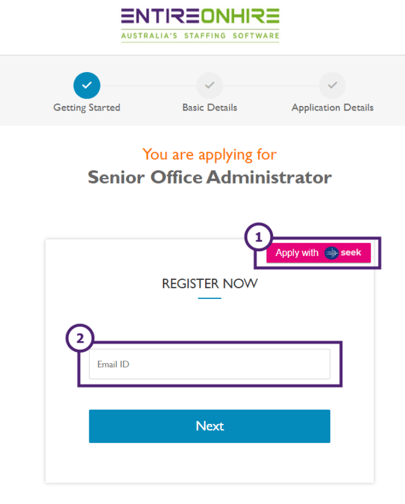
1. Apply with SEEK
On clicking Apply with seek from the Entire Recruit Casual application page, the candidate will be redirected to the SEEK page. In case the candidate is registered with SEEK:
-
Provide the login credential and click Allow access to allow Entire Recruit access your SEEK profile.
Note that if the candidate is not registered with SEEK, he needs to Register with SEEK before applying for the Job.
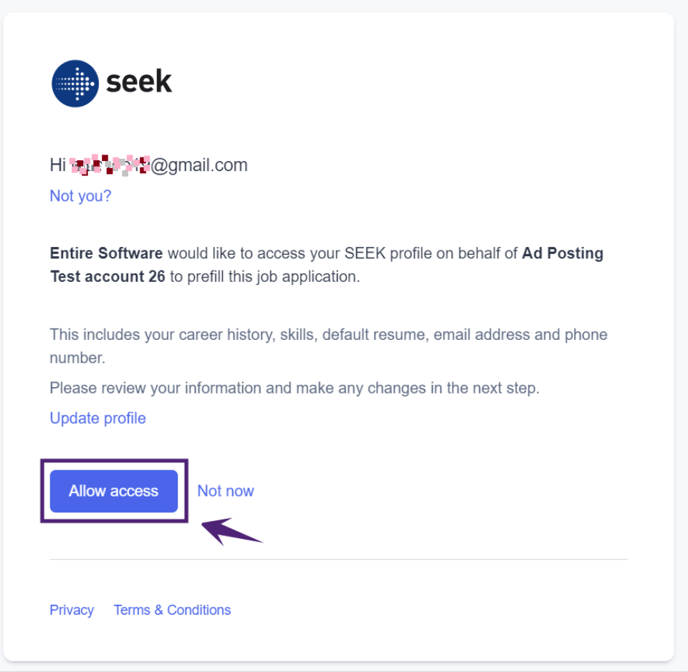
-
The Entire Recruit Casual Application page opens with the Email ID of the candidate. Click Next and the candidate profile is created.
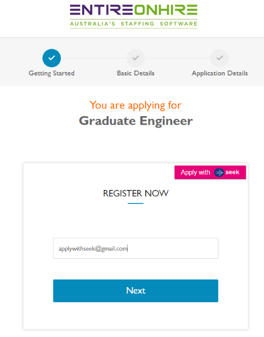
-
The Basic Details such as Country, Industry, and Qualification of the candidate are auto-filled. Click the Choose File to upload the updated resume and click Next.
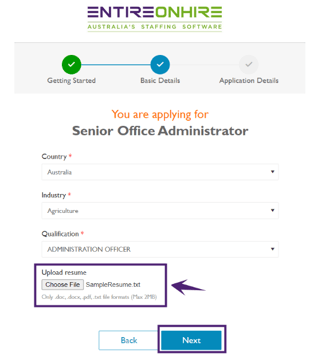
-
Complete all the required Application Details and click Submit Application.
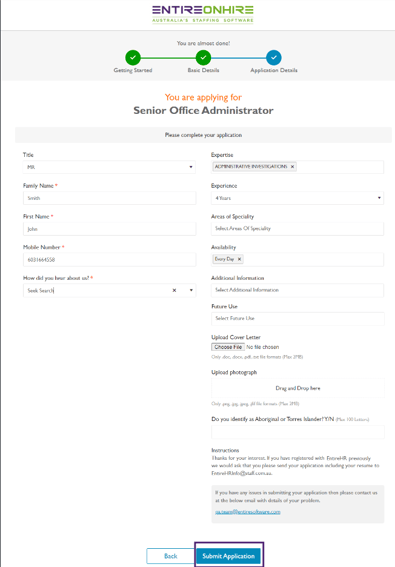
-
The candidate application is submitted successfully.
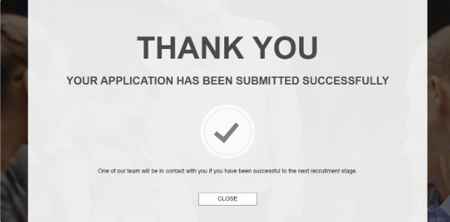
2. Apply using Email ID
The candidate needs to provide his Email ID and the Entire Recruit Casual application will check the profile of the candidate. Now, the candidate can follow the similar steps as explained above in the Apply with SEEK
 .
.In case the provided Email ID already exists in the Entire Recruit database, the candidate needs to proceed.