Appointment Scheduler

The Appoinmtent Scheduler is where all interviews previous and upcoming are located within a calendar
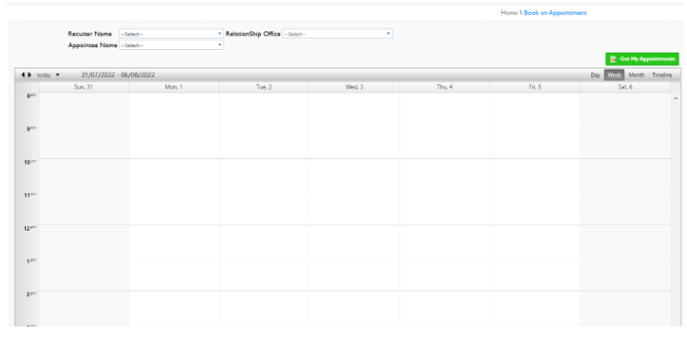
You are able to;
- Calendar Display
- Search for an Appointment
- Book an Appointment
- Reschedule an Appointment
- Cancel an Appointment
Calendar Display
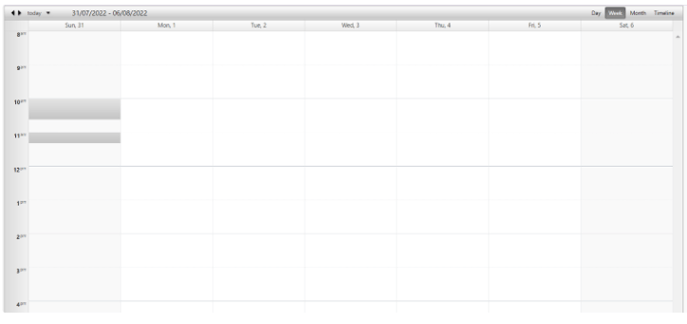
You are able to change the display of the Calendar by
-
Day

-
Week

-
Month

-
Timeline

Within the Display there is also this
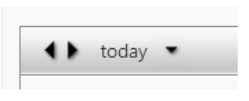
The two arrows allow you to go forward or backwards in date

If you select this it will take you to your appointment for today
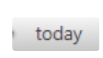
This allows you to go directly to a date using a Calendar format
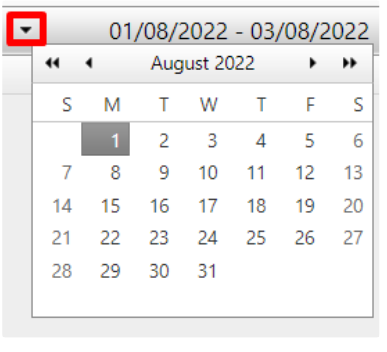
Search for an Appointment
When searching for an appointment you are able to search by
-
Recruiter Name
-
Relationship Office
-
Appointee Name
-
Select your filters and click Get My Appointments
-
This will load up only those appointments below

Book an Appointment
-
Select the calendar time you would like and right click
-

Select New Appointment
-
Complete Fields - Either for Applicant, Member or Others


-
Save

Reschedule an Appointment
-
Select the Appointment you want to reschedule by double clicking on it
-
Update the fields as required and click save

Cancel an Appointment
-
Locate the Appointment you want to cancel
-
right click and select delete

-
Select Ok

