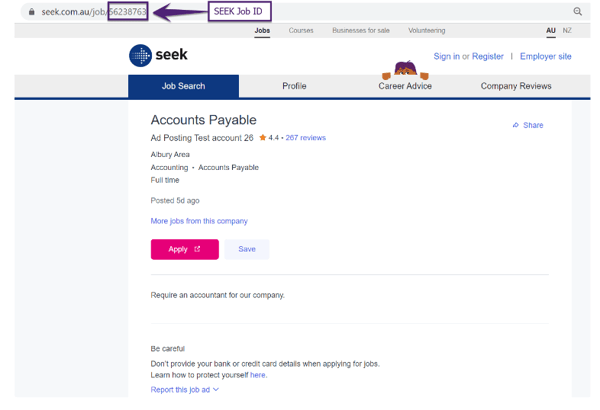How to Create Jobs with SEEK?
To create jobs with SEEK:
-
Click the Placements → Create Job Ad - SEEK.

- Fill in all the required information and create a job entry.
Field Name
Description
Job Title
Name of the job title.
Client Name
Select the name of the client from the drop-down dialogue box.
Job Location
Select the job location from the drop-down dialogue box.
Category
Specify the main department from the drop-down dialogue box for which the job is to be posted.
Choose the job industry which will be included in the job search filters in EntireHR.
Sub Category
Select the job position from the drop-down dialogue box.
Work Type
Select the work type according to the job requirements.
Qualification
Select the qualification from the drop-down menu.
Years of Experience
Select the number of work years of a person required for the job.
Job Start Date
Select the date when the job will start.
Application End Date
The Application End Date is the last date when the company will accept applications for the open position.
Contact Details
Select the contact person name from the drop-down and fill in the email address of that person.
Office attached to
Choose the job location from the drop-down dialogue box.
Salary Type/ Range
Specify the salary range from the lowest to highest and will be paid on an hourly, annually, or commission basis.
Salary Details
Extra details about the salary can be mentioned here.
Job References
A unique code is used by the SEEK to identify the job advertisement.
Job Summary
Provide an overview of your company and expectations for the position.
Job Ad Description
Mention the complete job ad which will be shown on the SEEK portal.
Gender
The candidate can select the option from the drop-down box according to his gender.
Job Benefits
Specify the job benefits that will be included in the job.
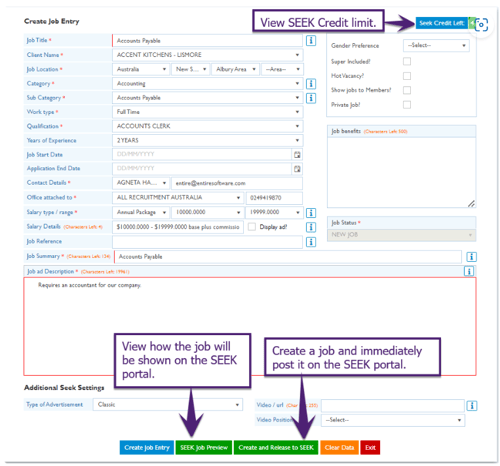
⇒ It is mandatory to have SEEK Credits to post your jobs. Contact our support team (support@entiresoftware.com) to process SEEK credits into your system.
SEEK Job Preview
SEEK Job Preview has two tabs: Home Page and Detail Page.
-
The Home Page will reflect on SEEK as shown in the below image:
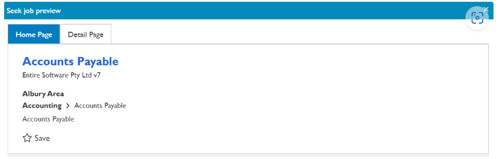
- The Detail Page will show the below results as shown in the below image:
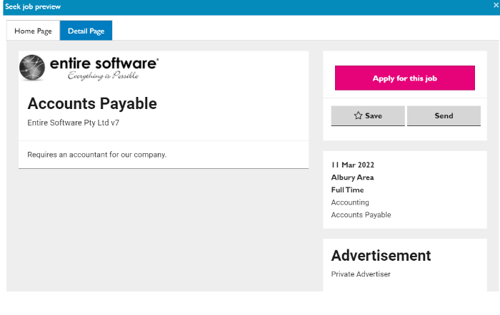
Create and Release to SEEK
You will get a successful message when you click on Create and Release to SEEK option.
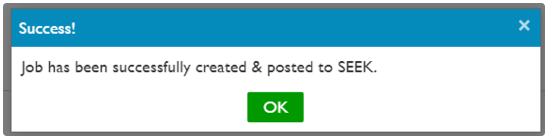
The job will be shown below on the SEEK portal: