X.1 - Enhancements - Finance Portal
Summary of Finance Portal Enhancements in version X.1 of the Entire OnHire application.
📈Finance Portal Enhancements
Content
New Custom WHM Tax Scales for Higher Taxable Income
Introduction of NZBN for New Zealand Clients
New Custom WHM Tax Scales for Higher Taxable Income
The two new Worker Holiday Maker Tax Scales for higher taxable incomes are introduced to accommodate Working Holiday Makers (WHM) who are employed by multiple employers and earn income exceeding the base tax threshold. These new WHM scales are designed to enable taxpayers to fulfill their tax obligations accurately while minimising compliance risks.
The two new WHM tax scales are:
- WORKERS HOLIDAY MAKER SCALE - CUSTOM 30 PERCENT AND ABOVE
- WORKERS HOLIDAY MAKER SCALE - UNREGISTERED EMPLOYER - CUSTOM 37 PERCENT AND ABOVE
1. WORKERS HOLIDAY MAKER SCALE - CUSTOM 30 PERCENT AND ABOVE
This WHM scale applies a tax rate of 30% or higher for WHMs with earnings above the base threshold.
How to View Sliding Scale Obligation Master Details?
You can view the Sliding Scale Obligation master details for this WHM scale by navigating to Master → Scales → Sliding Scale Obligation → Browse tab as shown in the figure below.

When you select the 'SCALE 3A BACKPACKERS TAX CUSTOM 30 AND ABOVE' scale, the Sliding Rate Obligation tab displays details, including Range From, Range To, Range Difference, Percentage, Range Maximum, and Cumulative Amount as shown in the figure below.

2. WORKERS HOLIDAY MAKER SCALE - UNREGISTERED EMPLOYER - CUSTOM 37 PERCENT AND ABOVE
This WHM scale applies a tax rate of 37% or higher for WHMs employed by unregistered ATO employers with earnings above the base threshold.
How to View Sliding Scale Obligation Master Details?
On selecting the 'SCALE 3A UNREGISTERED BACKPACKERS TAX CUSTOM 37 PERCENT AND ABOVE' scale Obligation Name from the Sliding Rate Obligation screen, the details of this tax scale are displayed as shown in the figure below.

How to Select the New WHM Tax Scales in the Member Payroll Screen?
To select a new WHM tax scale for the member in the Member Payroll screen:
- Click Profiles → Members, or click the Members icon, and the Member Payroll screens open. Now, click the Obligations tab
- In the Obligations tab, select Tax Scale as ‘SCALE 3A BACKPACKERS TAX - CUSTOM 30 PERCENT AND ABOVE’ or ‘SCALE 3A UNREGISTERED BACKPACKERS TAX - CUSTOM 37 PERCENT AND ABOVE’
- Click Save Obligation Details. To save the selected WHM Scale, the 'Worker Holiday Maker?' checkbox must be selected

Pay Event File
The Pay Event file generated will include details of the selected new Worker Holiday Maker tax scales, displaying the member's home country, income stream type as ‘WHM’, and the corresponding tax treatment code.

What are the Validation Checks for New Tax Scales in the Payroll Screen?
While payroll processing, validation checks for the new WHM Tax scale will be applied throughout the Entire OnHire application.
- If the user selects the Workers Holiday Maker Scale and the 'Working Holiday Maker?' checkbox is not selected, the error message appears ‘Invalid Tax Scale selection. Please select the Working Holiday Maker Option to save the selected Tax Scale’

- In case the Workers Holiday Maker member has Tax Scale ‘WORKERS HOLIDAY MAKER SCALE’ or 'WORKERS HOLIDAY MAKER SCALE- CUSTOM 30 PERCENT AND ABOVE' saved in the Member module and the Employer is set as Unregistered in the Application Options, the staff will not be able to generate the payslip
The message will appear as 'Please update the Tax scale of the member to ‘WORKERS HOLIDAY MAKER SCALE- UNREGISTERED EMPLOYER' or 'WORKERS HOLIDAY MAKER SCALE - UNREGISTERED EMPLOYER- CUSTOM 37 PERCENT AND ABOVE’ as your company is unregistered with ATO to employ a working holiday maker.”
When the Staff changes the member’s Tax Scale to ‘WORKERS HOLIDAY MAKER SCALE- UNREGISTERED EMPLOYER' or 'WORKERS HOLIDAY MAKER SCALE - UNREGISTERED EMPLOYER- CUSTOM 37 PERCENT AND ABOVE’, the payslip of the member will be generated successfully
- In case the Workers Holiday Maker member has Tax Scale ‘WORKERS HOLIDAY MAKER SCALE - UNREGISTERED EMPLOYER’ or 'WORKERS HOLIDAY MAKER SCALE - UNREGISTERED EMPLOYER- CUSTOM 37 PERCENT AND ABOVE’ saved in the Member module and the Employer is set as Registered in the Application Options, the staff will not be able to generate the payslip
The message will appear as 'Please update the Tax scale of the member to ‘WORKERS HOLIDAY MAKER SCALE' or 'WORKERS HOLIDAY MAKER SCALE- CUSTOM 30 PERCENT AND ABOVE’ as your company is registered with ATO to employ a working holiday maker.”
When the Staff changes the member’s Tax Scale to ‘WORKERS HOLIDAY MAKER SCALE’ or 'WORKERS HOLIDAY MAKER SCALE- CUSTOM 30 PERCENT AND ABOVE, the payslip of the member will be generated successfully

New WHM Tax Scales Available for Selection Across Multiple Pages
The two new WHM Tax Scales will be available for selection in the following pages:
- Create New Member Page in the Staff Portal

- Member Financial Details Page in the Staff Portal
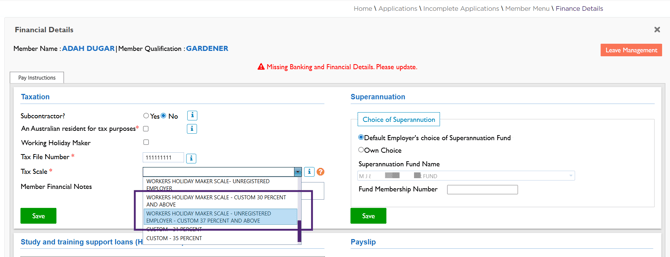
- Obligations Tab in the Member Payroll Screen of the Finance Portal

- Tax Information Tab in the Finance Page of the Old Applicant Portal

🔗To know in detail about the Worker Holiday Maker Tax Scale, click this link.
Introduction of NZBN for New Zealand Clients
New Zealand clients can enter their New Zealand Business Number (NZBN), a 13-digit identifier comparable to the Australian Business Number (ABN), within their company details. The NZBN field is available in both the Staff Portal and Finance Portal for seamless configuration.
How to set the NZBN for the Company?
To set the NZBN (New Zealand Business Numbers) for the company:
- When the default country is set to New Zealand or another country (except Australia) in the Country master
- A 13-digit NZBN field is available with the Label as ‘NZBN’ in all the applicable screens across the EOH application

Note that when the default country name is set to Australia, an 11-digit ABN field is available.
The NZBN field will be available in the following screens of the Finance Portal:
- Company Details

- Software Registration Details

- Entity Details

- Tax File Declaration Parameters

- Tax Department End of Year Parameters

Invoice and Pay Slip
When generating or reprinting an invoice slip, if the default country is set to New Zealand (or any other country except Australia), the Invoice Slip will print a 13-digit NZBN as shown in the figure below.
Invoice Generated/Reprinted from Finance Portal
Navigation: Reports → Invoice → Invoice History/ Invoice Reprint

Invoice Published from the Staff Portal
Navigation: Reports → Finance Reports → Invoices

Similarly, when generating or reprinting a Pay Slip in the Finance Portal, if the default country is set to New Zealand (or any other country except Australia), the Pay Slip will display a 13-digit NZBN as shown in the figure below.
Navigation: Reports → Payroll → Payroll History/ PaySlip Reprint

Entity Specific Country Selection
For clients with multiple entities, the ABN field will be determined based on the selected default country in the Country master. The configuration is required for each entity within the company.

To set up multiple company setup for each entity, go to Tools → Multiple Companies Setup screen:
- Provide all the required details
- Select Country (new field introduced). It is mandatory to select a Country. If the country is selected as New Zealand or another country (except Australia), provide a 13-digit NZBN. Note that ABN or NZBN details are configured for each entity based on the selected country
- Click Update
Country names are sourced from the Country Master, and the default country is selected by the settings defined in the Masters of the Staff Portal.

How will STP process a 13-digit NZBN number?
When a country other than Australia, such as New Zealand, is selected and a pay run is processed using a 13-digit NZBN, the system will not allow Single Touch Payroll (STP) submissions with a 13-digit NZBN.
When an invalid ABN is detected, an invalid message will be displayed in the report as shown below.

X.1 Release Notes - August 2025
X.1 - Entire OnHire - Single Sign-On (SSO
X.1 - Enhancements in Workforce App
X.1 - Enhancements in Staff Portal
X.1 - Resolved Issues
