Shift Ratios
Shift ratios allow you to bulk edit/action shifts within the same ratio. This means they were entered within “Multi-Shifts”
This screen is designed to allow quick multiple shifts changes without performing any checks related to Visa, Police, Registration, Overlapping shift timings & Shift Status.
Before making any changes, please ensure to perform necessary checks to avoid Booking errors or use other shift editing options on Allocation screen for system to perform automatic check
To access Shift Ratios you need to click on the “Number” which outlines the ratio.
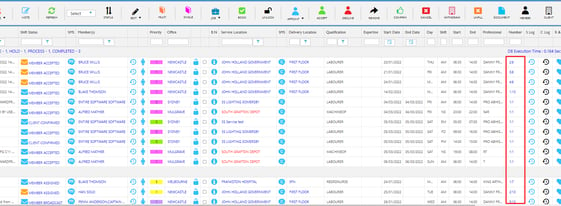
Which will lead you here - Our Booking Ratio Screen
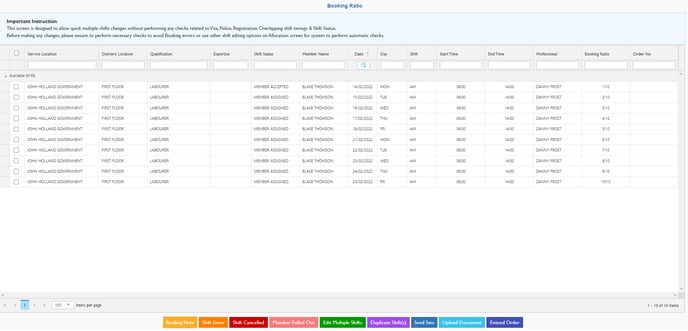
And you have the following options
Booking Ratio: Booking Notes
-
This allows you to Bulk Edit your Booking Notes
-
Select Shift/shifts
-
Click Booking Notes
-
Enter Booking Notes, Click show to Member and Client if required

-
Save
-
Booking Ratio: Shift Error
Please keep in mind this does not inform the member if they are in the shift
-
Select Shift/shifts
-
Click Shift Error
-
Enter Reason

-
Yes
Booking Ratio: Shift Cancelled
Please keep in mind this does not inform the member of the cancellation automatically
Entire Suggests to SMS/Calling before Cancelling to inform the member that they have been cancelled but doesn’t have to acknowledge the cancellation
-
Select Shift/shifts
-
Click Shift Error
-
Enter Reason

-
Yes
Booking Ratio: Member Pulled Out
Please keep in mind this does not notify the Member automatically
-
Select Shift/shifts
-
Click Member Pulled out

-
Enter Reason
-
Yes
Booking Ratio: Edit Multiple Shifts
Please keep in mind this does not notify the staff regarding the changes automatically
-
Select Shift/shifts
-
Click Edit Multiple Shifts

-
Edit the Shift as required
-
Enter Reason
-
Confirm
Booking Ratio: Duplicate Shifts
-
Select Shift/shifts
-
Click Duplicate Shifts - then it will open a new table with the Multi-bookings

-
Go to “ Re Occurrence” then “ Duplicate Shift(s)
-
The follow Popup will appear
-png.png?width=655&height=235&name=image-20220325-002820%20(1)-png.png)
-
Select the date you would like the shifts to start from again
-
OPTIONAL - Decide to keep the same members in or no members
-
OPTIONAL - Update Booking Notes
-
OPTIONAL - Shift Status
-
-
Confirm
-
Those new shifts will load into your list of Unconfirmed Shifts with a new ratio but it is a duplicate of your original shifts

-
Then either Confirm or Confirm and Release and follow your allocating process once the shifts are confirmed
Booking Ratio: Send SMS
-
Select Shift/shifts
-
Click Send SMS

-
Then Select a Template or Write your own message
-
Select SMS or Push Notification
Booking Ratio: Upload Document
-
Select Shift/shifts
-
Click Upload Document

-
Update File Name and then Upload the File
-
Confirm Upload
Booking Ratio: Extend Order
-
Select one shift only
-
Click Extend Order

-
Enter the additional Single shift you wish to add to this ratio
-
Confirm Shifts
