Job Ad Search
Introduction
Job Ad Search is a jobs database that cumulatively showcases all the jobs which are created and posted on various job portals through the Entire OnHire application or which are created but are yet to be released on job platforms as they are stored for future purposes ![]() .
.
How to Access Job Ad Search?
To access Job Ad Search, click Placements → Job Ad Search (as shown in the below screenshot).

On clicking the Job Ad Search, you can view and search jobs created and posted using Staff Portal as shown in the figure below. The Job Search shows the current status of All Jobs as:
-
New Jobs: Recently created and available jobs for the members/ candidates.
-
Suspended Jobs: Jobs that are stopped or deferred for a certain period.
-
Expired Jobs: Jobs with an expired validity period.
-
Closed Jobs: Jobs that are currently unavailable.
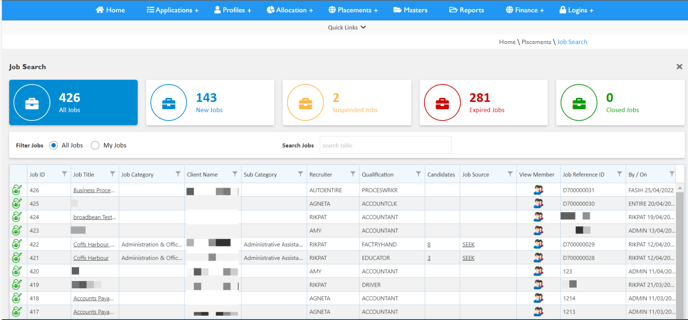
How to Search Jobs in Job Ad Search?
Jobs are searched using Filter Jobs and Search Jobs.
Filter Jobs
-
All Jobs: All jobs will be viewed in this section.
-
My Jobs: Jobs created by you are only visible.
Search Jobs
In the Search Jobs box, you have to input keywords on the basis of the below filters (as shown in the below screenshot):
|
Filter Name |
Description |
|---|---|
|
Job ID |
The unique Job ID of the Job |
|
Job Title |
It shows the title of the job role that is shown to the job seekers. You can edit or update any existing job details by clicking on that specific job link under the “Job Title” link.
|
|
Job Category |
It shows the Job Industry that will be included in the Job Search filters. |
|
Client Name |
It depicts name of the client |
|
Sub Category |
Shows the Job Category/ Position that will be included in the Job Search Filters. |
|
Recruiter |
Shows the name of the recruiter. |
|
Qualification |
It portrays the educational degree or certification required for the job. |
|
Candidates |
Number of Candidates who have applied for the Job. |
|
Job Source |
Shows the job published platforms. In case Job Source is not displayed that indicates that the job is not published. You can view final jobs posted on the job portals by clicking on that specific job link under the “Job Source” filter.
|
|
View Member |
Shows the members details who have applied for the job. You can view the member details who are re-enrolled for the job or have applied to the job by clicking on Member Icon link under the “View Member” filter.
|
|
Job Reference ID |
Unique identification for jobs published on SEEK or Broadbean platforms. |
|
By/On |
Name of the person who created the Job on the specified date. |
|
Job Status |
Current status of the job. The Job Status can be New Job, Job Expired, and Suspended. |
|
Days Left |
Published Job Expiring within the days mentioned. It is visible only when any candidate as applied to this Job. i.e. Candidate column has at least 1 or more numbers. |
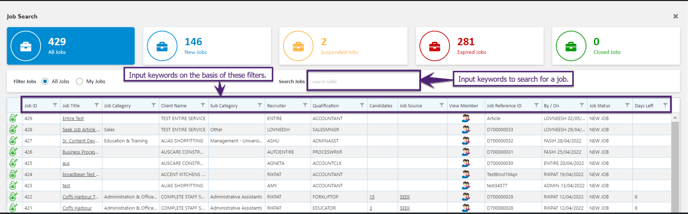
Edit/Update Job Details
You can edit any existing job details (whether published on non-published) from the “Job Title” link. On clicking the specific job link, a new screen will open from where you can update the unpublished jobs, Seek jobs, Broadbean jobs etc.
Update SEEK Job Details
You can update the SEEK job details as per the requirements and click on Update Job Entry (in case of a non-publish job) or click on Update and Release to SEEK (in case of a publish job).
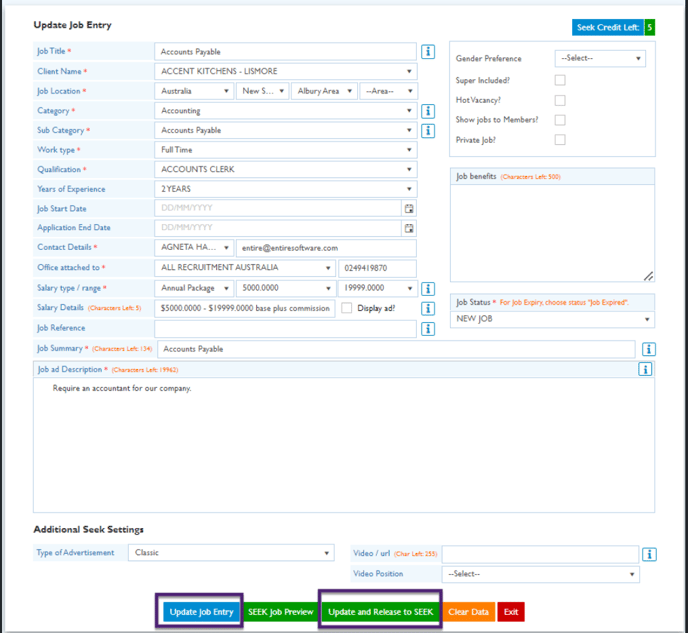
Refer to Create Job - SEEK for more details.
Edit Broadbean Job Details
You can edit the Broadbean job details as per the requirements and click on Update Job Details (in case of a non-publish job) or click on Update and Release to Broadbean (in case of a publish job).
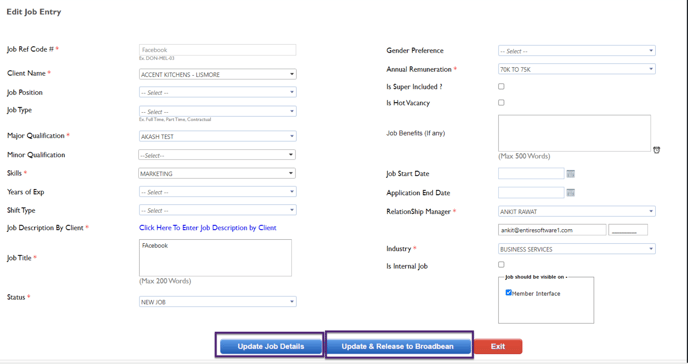
Refer to Create Job - Broadbean for more details.
