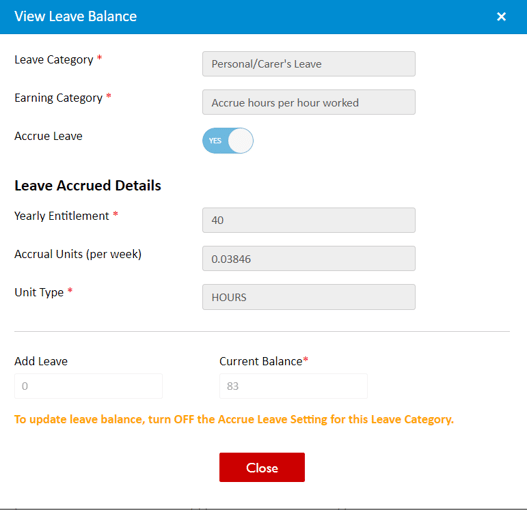How to Edit/ View Leave Balance?
Edit Leave Balance
You can edit the leave balance for all entitled leave when the Earning Category is set as 'Accrue hours per hour worked', 'Accrue fixed hours per primary pay run', or 'No accrual' with the Accrue Leave setting set to NO.
You cannot set the Accrue Leave setting to YES for the Earning Category as 'No accrual'.
For the entitled leave category, click Edit Leave Balance, and the Edit Leave Balance pop-up window appears.

In the Edit Leave Balance of the selected Leave Category:
- The Leave Category, Earning Category, Leave Accrued Details, and Current Balance are displayed
- Add the number of leave in the Add Leave and the leave is added to the Current Balance
- Click Save
- The leave added is also reflected in the Current Leave Balance of the Configure Leave Entitlements tab
|
Field Name |
Description |
|
Leave Category, Earnings Category, Unit Type, Accrual Units |
Shows the details that are fetched from Leave Management Masters. |
|
Accrue Leave, Yearly Entitlement |
Shows the details that are fetched from the Configure Leave Entitlements tab. |
|
Add Leave |
To add a new leave for the member in the selected Leave Category. The new leave added is appended to the Current Balance and also reflected in the Current Leave Balance of the Configure Leave Entitlements tab. |
|
Current Balance |
Shows the current available leave balance of the member and is editable when there are no leave requests in an Approved or Payroll Pending status. |
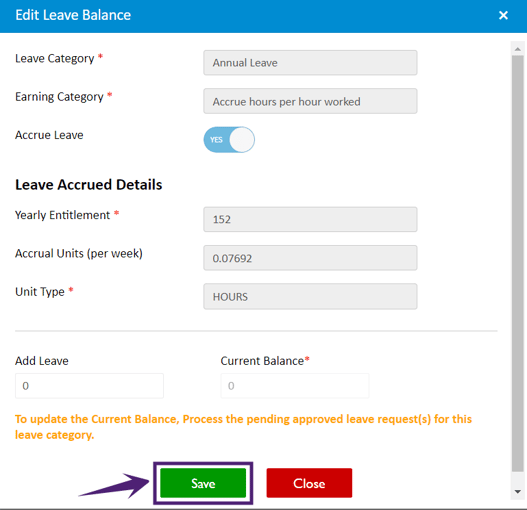

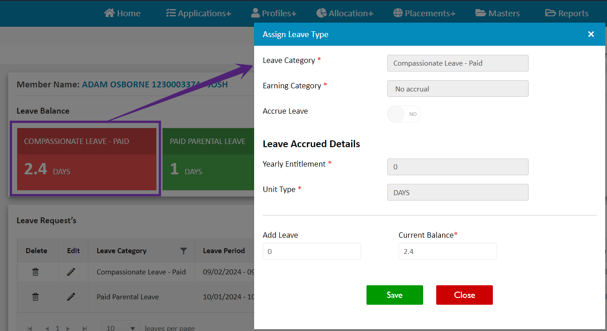
View Leave Balance
When the Earning Category is set to 'Accrue fixed hours per primary pay run' or 'Accrue hours per hour worked' and the Accrue Leave setting is enabled with a Current Leave Balance greater than zero, you can view the Leave Balance and not edit it.
For the entitled leave category, click View Leave Balance, and the View Leave Balance pop-up window appears.

In the View Leave Balance, similar details are available as explained in the Edit Leave Balance in read only mode. The Accrue Leave is shown as YES and Accrual Units are fetched from the Accrual Units of a member. The Accrual Units are shown as 'per week' or 'per fortnight' based on the selected Payroll Frequency in the Configure Pay tab.