9.4 - New Feature - XeopleRecruit Integration into Entire OnHire
Introduction
Entire OnHire now offers the functionality to integrate with XeopleRecruit. This integration enables users to push and extract data across platforms with ease, opening up new opportunities to recruit across casual and permanent placements using a cohesive database.
Key available functionalities:
-
Push Entire OnHire Members to XeopleRecruit for Permanent Placements
-
Search and Extract Entire OnHire Members in XeopleRecruit for Permanent Placements
-
Push XeopleRecruit Jobs to Entire OnHire Members via the Workforce App
Get Started: How to Integrate Entire OnHire with XeopleRecruit?
The first step is to set up Entire OnHire as a Xeople Partner from the XeopleRecruit Marketplace. Once the process is completed, you can begin using the integration features.
To setup Entire OnHire as a Xeople Partner:
-
Click the Profile icon → Administrator → Marketplace → Xeople Partner tab
-
Click Enable on the “Entire OnHire” partner option

- Click Get Started and provide the Entire OnHire configuration details (Client ID and Secret Key) as provided by the Entire OnHire team
-
Validate and Save the partner. Once validated, the integration is complete and you are ready to use the features

-
With Entire OnHire set up as a Xeople Partner, you can choose which of the below listed features you'd like your team to use. Click Subscribe for each of the respective options:
-
Search, Match & Extract Entire OnHire Members – activates the Entire OnHire candidate pool in the Xeople Search page to import Entire OnHire members/candidates to XeopleRecruit
-
Push Job to Member App – activates the ability to push a job from XeopleRecruit to Entire OnHire’s members via the Workforce App
-
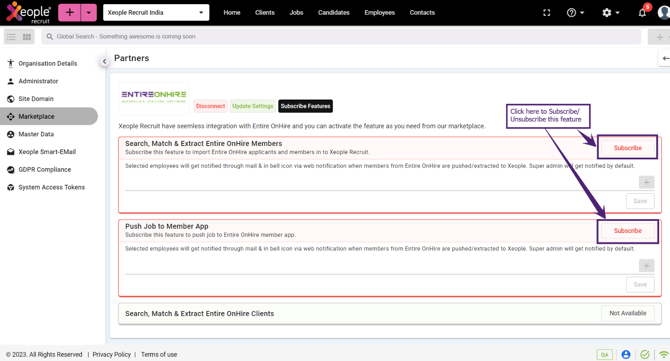
You can add employees to the Search, Match & Extract Entire OnHire Members, and Push Job to Member App features by clicking the ![]() (plus) icon. On clicking the plus icon, select the Organisation Name and Employee Name, then click Save.
(plus) icon. On clicking the plus icon, select the Organisation Name and Employee Name, then click Save.
Note that you can only add employees to a subscribed feature.

1. Push Entire OnHire Members to XeopleRecruit
Members and applicants in your Entire OnHire database who are suitable and interested in permanent placement opportunities can be shared directly with XeopleRecruit using the new ‘Share Personnel’ button. This feature is available in the Talent Search, Personnel Card, and Application Screening pages of the Entire OnHire platform.
Talent Search
Starting with EOH’s Talent Search page, you can use “Share Personnel” for a single or bulk data transfer with a maximum of 10 applicants/members. All relevant information will be instantly available in your XeopleRecruit database.
To use this feature:
-
Open the Talent Search page and provide the search criteria
-
Select the relevant applicant(s)/member(s) and the action menu will appear
-
Click Share Personnel and the Share Personnel pop-up opens with the selected Tenant Name
-
Now, select the Organisation Name and click Push Personnel

- The selected member(s)/applicant(s) are successfully pushed into the XeopleRecruit within the designated organisation with all the details. The Share Personnel screen shows:
- Member Id, Member Name, Status, and Status Message details
- Number of members/applicants pushed successfully into the XeopleRecruit
- Number of members/applicants who failed with Status Message
- Example: In the figure below 8 out 10 member(s)/ candidate(s) have been successfully pushed to XeopleRecruit which indicates ‘8' members are successfully pushed and the remaining 2 members failed to transfer
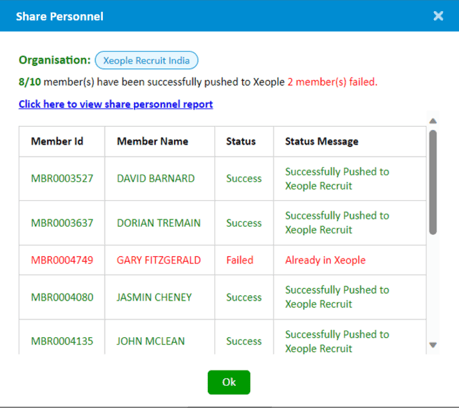
-
To view a report of the members successfully transferred, click the link “Click here to view extracted report” which will prompt a download of the log file

-
The downloaded log file contains the details of all mapped fields with their status descriptions so you can confirm the number of successful and failed transfers

Personnel Card
The Share Personnel feature is also accessible via the Personnel Card. Simply search the member and click Share Personnel as shown in the figure below.
All subsequent steps are identical to those outlined above in the Talent Search section.
Applicant Screening
The Share Personnel functionality is also accessible via the Applicant Screening page. Simply select the member and click Share Personnel as shown in the figure below.
All subsequent steps are identical to those outlined above in the Talent Search section.
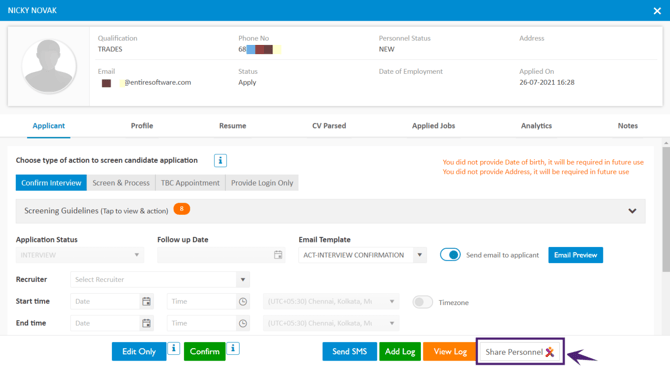
Note that in the Personnel Card and Applicant Screening pages, you can only share a single member/candidate.
2. Search & Extract Entire OnHire Members into XeopleRecruit
Members and candidates in Entire OnHire who are also interested in permanent placements can be pulled into XeopleRecruit. Simply select the “Entire OnHire” search pool and use the “Extract/ Extract & Map” feature.
Before using this feature, Entire OnHire should be integrated with XeopleRecruit from the Marketplace (as explained above).
In the Xeople Search page of XeopleRecruit, you can Search and Extract Entire OnHire members or candidates. You can perform single or bulk member or candidate extractions using: Extract, Bulk Extract, Extract & Map, or Bulk Extract & Map.
How to Extract & Map Candidates or Members?
You can Extract & Map members or candidates as either one-off or bulk transfers when selecting a Job from the drop-down. On successful extraction, the selected member(s)/candidate(s) are mapped to the selected job.
Note that the Extract & Map/ Bulk Extract & Map will be enabled only if the user has selected a Job from the drop-down.
To Extract & Map:
- Home → Xeople Search page
- Select the “Entire OnHire” Search Pool and select the required Job from the available list
- Define the search criteria by picking from Choose search field(s) to find the best matching records and click Search Xeoplers
- The total matched data is displayed in the Xeople Search page as shown in the figure below

-
You can extract and map a single selection by clicking Extract & Map for the required member/candidate or
-
You can also extract and map multiple members/candidates by clicking on the required checkboxes, where you’ll see the count in Bulk Extract & Map increases with each selection. Note: you can select a maximum of 10 members/ candidates for Bulk Extract & Map. When all required members/candidates are selected, click Bulk Extract & Map

- On clicking the Extract & Map/ Bulk Extract & Map button, the Confirm Mapping pop-up screen opens
- Now select/ deselect the checkboxes (General, Contact, Skill & Experience, Emergency Contact, and Notes) and click Extract

-
The selected member(s)/candidate(s) are successfully extracted and mapped into the XeopleRecruit within the designated organisation with all the details. The Confirmation Message pop-up screen shows:
-
Candidate Id, Candidate Name, Status, and Status Message details
-
Number of members/candidates extracted successfully into the XeopleRecruit
-
Number of members/candidates who failed with Status Message showing the reason for transfer failure
-
Example: In the below figure, 7 out of 10 members are successfully extracted and mapped to XeopleRecruit which indicates the ‘7' members are successfully extracted and mapped with the selected job and the remaining 3 members failed to transfer
-

Click the link ‘Click here to view extracted report’ to download the log file that includes the reason details of the members/ candidates. The successful transactions are extracted into the selected organization of XeopleRecruit, and if the selected member(s)/candidate(s) already exists, it will update the required details.

How to Extract or Bulk Extract?
You can Extract or Bulk Extract the member(s)/candidate(s) without selecting the Job. On successful extraction, the selected member(s)/candidate(s) are extracted into the XeopleRecruit.
The process to Extract/ Bulk Extract the member(s)/candidate(s) is similar to the Extract & Map/ Bulk Extract & Map as explained above.
-
You can extract single data by clicking Extract for the required member/candidate or
-
You can also extract multiple members/candidates by clicking on the required checkboxes and the count in Bulk Extract is increased. Note that you can select a maximum of 10 members/ candidates for Bulk Extract. When all the members/candidates are selected, click Bulk Extract

Note the following points:
-
When the candidate(s)/ member(s) are pushed to the XeopleRecruit from Entire OnHire, the Source is updated in the Xeople Search/ Candidate page as ‘EOHE’
-
When the candidate(s)/ member(s) are extracted to the XeopleRecruit using the Entire OnHire pool, the Source is updated in the Xeople Search/ Candidate page as ‘EOHP’
-
When the member applies for the job from Member App that was pushed from XeopleRecruit, the Source is updated in the Xeople Search/ Candidate page as ‘EOHM’

3. Push XeopleRecruit Jobs to Entire OnHire Members
The user can push XeopleRecruit jobs to Entire OnHire members for broader reach and faster job filling. The selected EOH members will receive job notifications and can directly apply using their Workforce App.
The jobs are shared with the members through Quick Apply (Native Apply) or the Xeople Application Page and this feature is available in the Xeople Search page of the XeopleRecruit.
How to Broadcast a Job to your EOH Members:
To broadcast XeopleRecruit job with EOH members:
-
Click Home → Xeople Search, and the Xeople Search page opens
-
Select the Search Pool as ‘Xeople Candidate Pool' and select the required Job from the available list
-
Now, provide the available search criteria by picking from Choose search field(s) to find the best matching records and click Search Xeoplers. The total matched data are displayed in the Xeople Search page
-
Select the required member(s)
-
Now, click the three-dots menu (on the top-right corner) and click Broadcast Job With EOH Members (mouse-hover on the info icon to view the details of this menu option)

- The Broadcast Job onto Entire OnHire Member App pop-up screen opens which includes two options to share this job with the selected member(s) i.e. Quick Apply or Xeople Application Page as shown in the figure below. The user can select any one of the options to share the selected job with the members

To share the job with the members through any one of the options:
-
Provide the Subject Line of the job
-
Provide the job details for member’s attention and select the option
-
Click Save and the job is pushed to the selected member(s) successfully
Note that if the job is not pushed successfully to all the selected members, it means that EOH Member App is not available with a few selected members.

New Job on EOH Member App
When the job is pushed successfully from the XeopleRecruit, a push notification is received by the member with job details. The member will click the job notification to open the new job in the Xeople Job page.
|
1. Job Push Notifications |
2. New Job in the Xeople Job Page - The new |
 |
 |
Members can also view the new XeopleRecruit jobs in:
|
Recommended Jobs in the Dashboard screen |
Recommended Jobs in the Left Navigation Panel |
 |
 |
a. How to Apply for Job using the Quick Apply option:
The Quick Apply option allows members to apply to XeopleRecruit jobs with minimal clicks and data entry, meaning you can receive expressions of interest more efficiently. On clicking the new job, the member can:
-
Quick Apply - Click Quick Apply to apply for the job. When the member applies for the job, a confirmation mail notification is received by the member
-
Save Job - A member can save the job to apply later by selecting "Save Job". The job will then be easily accessible in the Saved Jobs tab
Once the member has applied for the job, it will be removed from the New/ Saved Job tab.
-
Read More - Click Read More to view all available job details
-
Delete - Click the delete icon to remove the job from view

b. How to Apply for Job using the Xeople Application Page option:
The Xeople Application Page option creates a link-out that redirects the member to the Xeople-hosted web application form. To share the job with members through this option, select option 2 - Xeople Application Page as shown in the figure above.
Similarly, as explained in the Quick Apply option provide the Subject Line, and job details and click Save to push a job to the selected member(s).
-
Open - Click Open to apply for the job. Members can apply for the job using the Xeople-hosted web application form. When the member applies for the job, a confirmation mail notification is received by the member
-
Save Job - Click Save Job and the job is saved in the Saved Jobs tab to apply for the job later. Member can re-apply for this job for any additions/modifications
-
Read More - Click Read More to view all the available details of the job
-
Delete - Click the delete icon to delete the job
|
1. Open and Apply for the Job |
2. Apply for the Job using the Xeople hosted |
 |
 |
Once the job has been opened/applied to, a status of "opened" will show up in the Job Details and New/Saved Jobs tabs.
 |
 |

