X Beta - Enhancements in Long Service Leave Report
The Long Service Report feature has been significantly improved, and the report will now be generated according to the enhancements detailed in this article.
Content
New Long Service Leave Configuration Settings
Long Service Leave Enhancements in Staff Portal
Long Service Leave Enhancements in Client Portal and Finance Portal
Long Service Leave Report in Finance
1. New Long Service Leave Configuration Settings
A new configuration setting for the Long Service Leave is added as 'Apply Default Long Service Leave to All Shifts' in the Application Settings of the Staff Portal. This setting enables the default behavior of Long Service Leave (LSL) to all shifts throughout the booking process. It also helps to streamline shift creation and ensures that LSL is applied consistently across single and multiple bookings, thereby minimizing manual intervention, and enhancing overall workflow efficiency.
How to Set Long Service Leave Settings?
The Apply Default Long Service Leave to All Shifts setting is added to the Application Settings → System Configuration → Other Settings of the Staff Portal, and its default value is set to ON.
When this flag is set to:
- ON – the Long Service Leave checkbox will be automatically selected during the Single Booking, Multi Booking, and Unmanaged Job in the Staff Portal. Any shifts created through the Client Portal or Finance Portal will also have Long Service Leave applied by default. This setting ensures that all shifts are treated as Long Service Leave unless manually modified
- OFF – the Long Service Leave functionality will operate as per the standard procedure i.e., this Long Service Leave checkbox will remain unselected during the Single Booking, Multi Booking, and Unmanaged Job in the Staff Portal, Client Portal, and Finance Portal. You can manually select the LSL checkbox during shift creation

2. Long Service Leave in Staff Portal
When the Apply Default Long Service Leave to All Shifts flag is set to ON, the Long Service Leave will be selected in the Single Booking, Multi Booking, and Unmanaged Job while creating shifts.
Long Service Leave in Single Booking
The Long Service Leave flag is introduced in the Single Booking and by default, the flag is set to ON as shown in the figure below.

Long Service Leave in the Edit Shift
The Long Service Leave flag is introduced while editing the Single Booking. You can update the long service leave flag irrespective of the shift's current status in the Single Booking.

Long Service Leave in Multi Booking
In the Multi Booking, the Long Service Leave checkbox is selected by default as shown in the figure below.

Long Service Leave in Unmanaged Job
In the Unmanaged Job, the All Shifts under the Order will have long service leave? flag is set to ON by default as shown in the figure below.

You can update the long service leave flag irrespective of the shift's current status in the Multi Booking, and Unmanaged Job.
3. Long Service Leave in Client Portal and Finance Portal
When the Apply Default Long Service Leave to All Shifts setting is enabled in the Application Settings of the Staff Portal (as shown in the figure above), the Long Service Leave will automatically be applied to shifts created in both the Client Portal and Finance Portal.
This configuration ensures that all shifts are classified as Long Service Leave unless altered manually.
4. Long Service Leave Report in Finance
The Long Service Leave Report generates details for the members based on the conditions listed below:
- The Long Service Leave flag must be enabled for Single Bookings, Multi Bookings, or Unmanaged Job. In this version, the Long Service Leave flag is automatically selected by default to ensure that all shifts are treated as Long Service Leave unless manually modified
- The Finance Portal generates a Long Service Leave report for shifts that have Period Endings falling within the selected Period From and Period To, provided that the payrun has been processed successfully
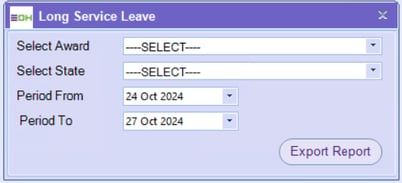
- The Long Service Leave will be recorded when the member has completed a minimum of 4 hours of shift work. When a member completes a shift of 4 hours or more, the system will record a value of '1' for that Period Ending date; otherwise, a value of '0' will be recorded
- For example, when the Long Service Leave Report is generated for the date range of 24/10/2024 to 27/10/2024, the report will reflect the value of '1' for one Long Service Leave shift on a Period Ending date, '2' for two Long Service Leave shifts, and '0' for instances where no Long Service Leave shift is recorded, as shown in the figure below

