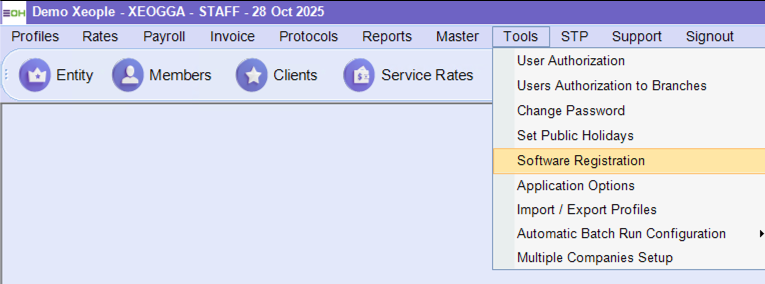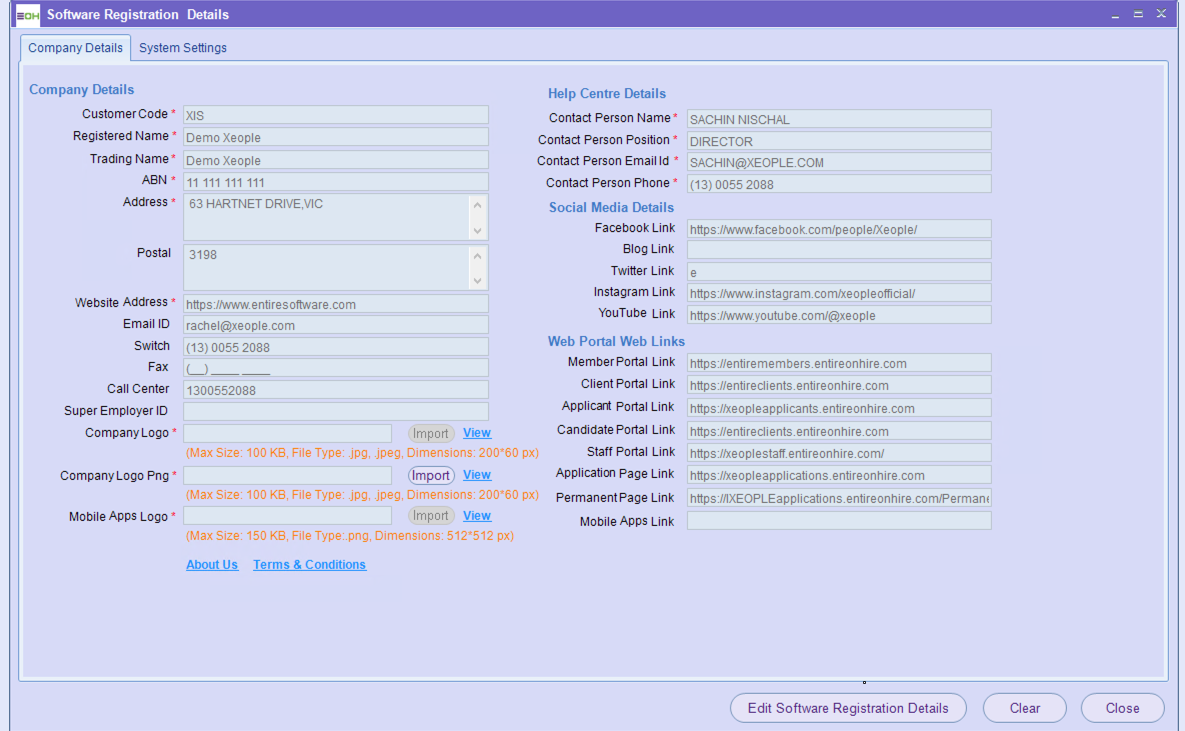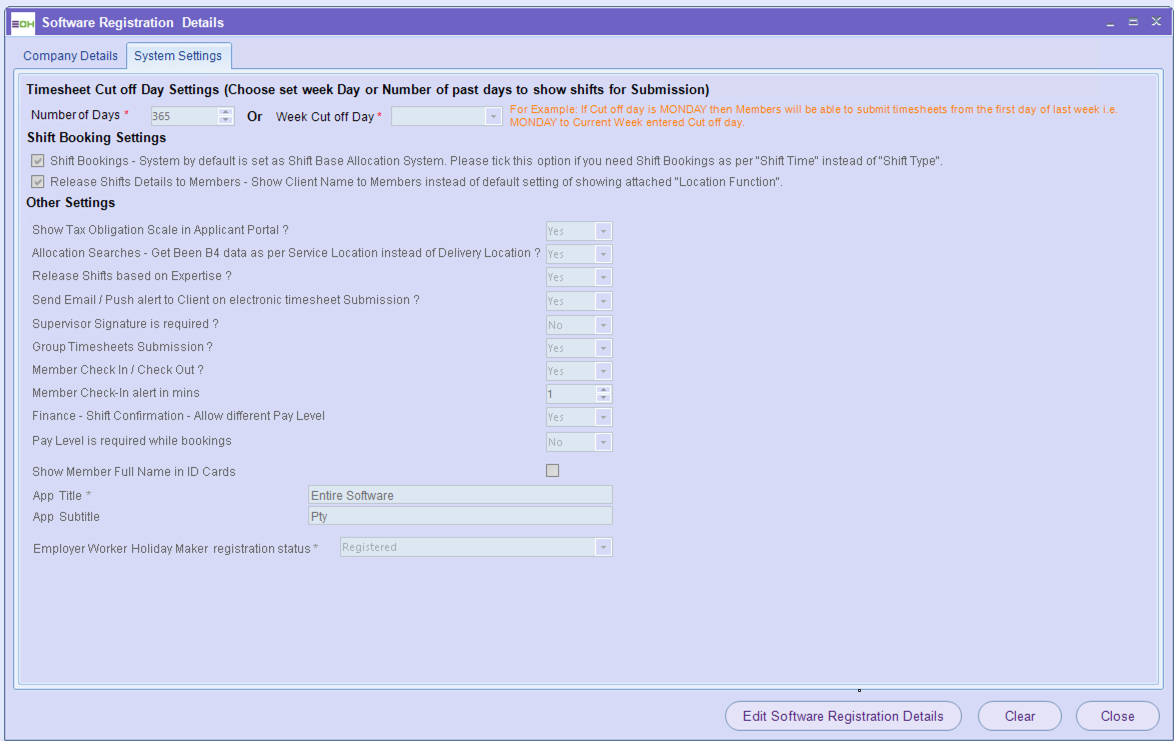Software Registration
With this system you are able to review all of the details and update as required
Before making any updates, please contact our support team to ensure all changes are applied correctly and without interruption to your system.
The configuration settings in this tab are established for you during implementation. Please review these details carefully to ensure their accuracy, and make updates only if necessary. Do not modify the Customer Code or Web Portal Web Links, as these fields are integrated across your system and any changes may disrupt portal access. Additionally, confirm that the Super Employer ID is entered correctly.