Review Visa Details - If Required
Wednesday Webinar
View all the Visa information of the selected member under the Visa tab.
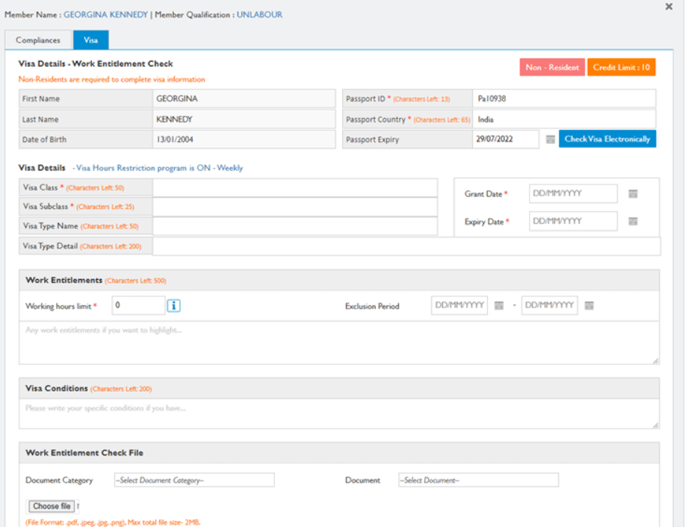
-
The VISA Tab will show the details provided by the user for Work Entitlement Check, Visa Details, Work Entitlements, Visa Conditions and Work Entitlement Check File.
-
The provided details can be verified online by clicking Check Visa Electronically from the VEVO website.
-
VISA Credits are required to operate this feature. Contact Support (support@xeople.com) to process VISA Credits into the system.
-
Costing Show Below for Credits


-
-
On clicking Check Visa Electronically, an Electronic Visa Check pop-up window displays the verified details provided by the user. Click Save checked Visa details and apply to the person’s profile to save the Visa Details
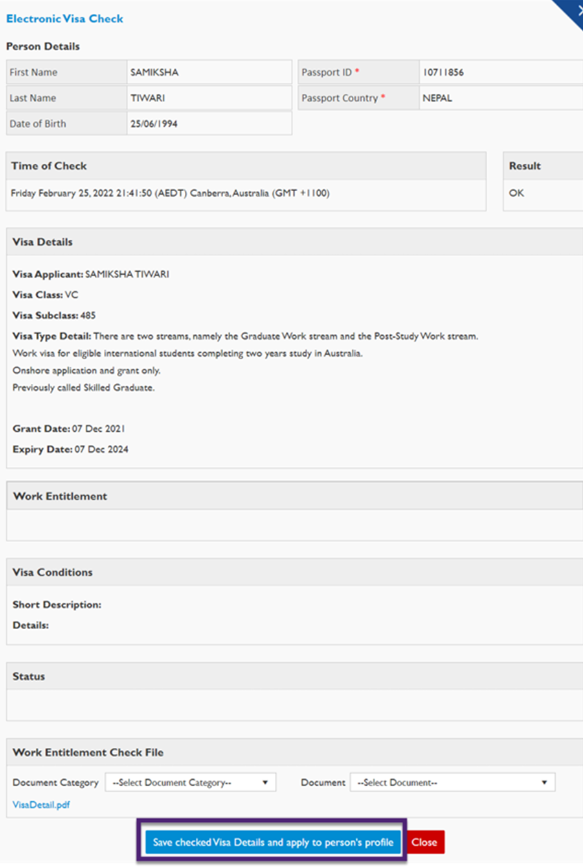
-
Finally, you will get Visa details updated successfully popup and click OK.
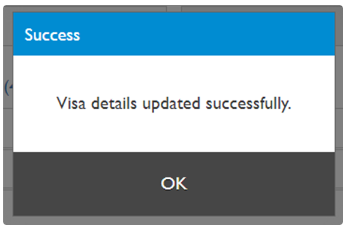
- Ensure all details are correct and click save and exit for all the details to be saved.

V8 Update - Employment Details – Passport Country for Visa
In the Employment Details page of the member, the Passport Country in the Visa tab is now shown as a drop-down selection. In Passport Country, the user needs to select the required country from the drop-down that is sorted in alphabetical order ![]() .
.
Note that the Passport Country in the drop-down is fetched from the Main Master - Country & State.
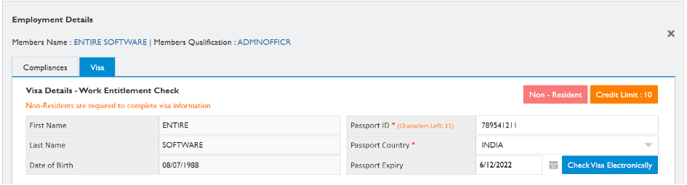
If the provided Passport Country does not exist in the Passport Country drop-down, an alert message icon is displayed. Hover on the alert icon and the message is displayed ‘Last country entered was "<name of the country>" . This is invalid country name . Please select Country from the dropdown'.
