Review Personnel Card

As you move through each section ensure to update the compliance section on their personnel card, so you know it has been double-checked. You are also able to check this prior to the interview as it should be completed. If there are things to follow up regarding that section, please make a note here also.
NO = COMPLETED AND UP TO DATE
YES = MISSING INFO
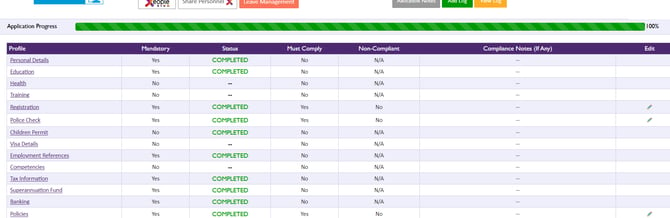
- Personal Details:
- Education:
- Health:
- Training:
- Registration:
- Visa Details:
- Employment References:
- Competencies:
- Tax Information:
- Superannuation Fund:
- Banking:
- Policies:
- Documents:
- Print ID Cards:
- Identity Verification:
- Expiry Check Verification:
- Pay Level Verification:
- Appointment:
- Employment Status:
- Leave Entitlements:
Personal Details:
This is where the recruiter can enter/modify personal details such as the address, contact number, email, and DOB of the applicant. The details displayed here are fed into the system directly from the job portal.
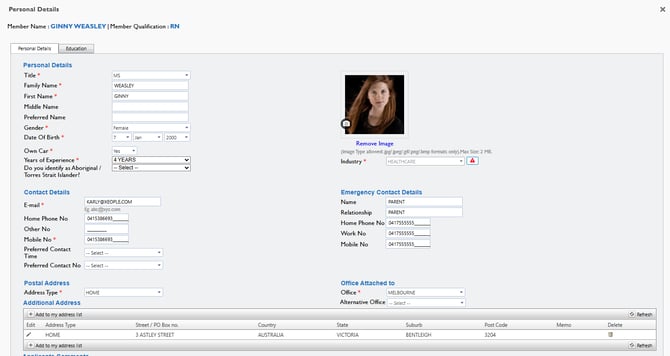
Education:
This is where the recruiter can enter the applicant’s qualifications/areas of expertise. The qualifications/expertise visible here can be modified based on industry, area of employment, and requirements specified by the user. The recruiter can also select the level of expertise, and this can then enable a selection of appropriate pay levels/awards.
Qualifications can be used as certificate/degree but is more tailored to the Role/Job of the Employee for Example
· RN, EN, PCA
· YOUTH WORKER, DISABILITY WORKER, TRANSPORT WORKER
· BRICKLAYER, ELECTRICIAN, CONSTRUCTION WORKER
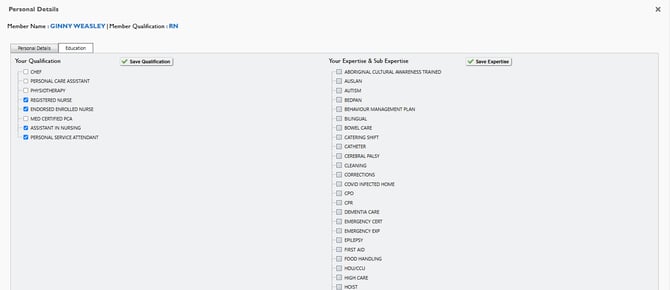
Health:
This is where the recruiter can enter immunization records, records of any illnesses or injuries, or update the health status of the applicant.
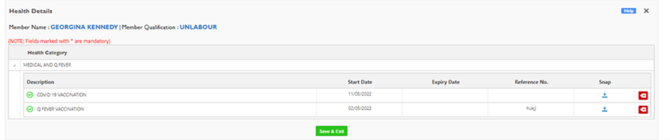
Training:
This is where the recruiter can update any training requirements that have a validity period and would need a refresher once the validity for the training has expired. Examples: First aid training, no lift training, BLS, CPR, security training, etc. The date entered by the recruiter here will send an automated reminder by the system once the refresher is due.
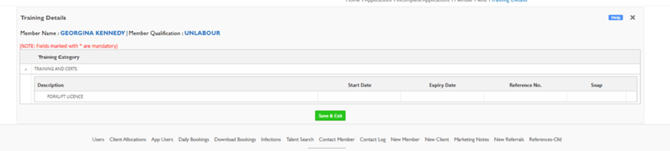
Registration:
This section is divided into three tabs: Compliances, references and competencies. Compliances is where the recruiter enters important reference numbers, expiry dates, criminal check records, professional registrations and visa details for the applicant. The system then sends automated reminders for these mandatory checks. The company can choose to automatically cease the employment of any employee whose criminal check records/professional registration memberships have expired.
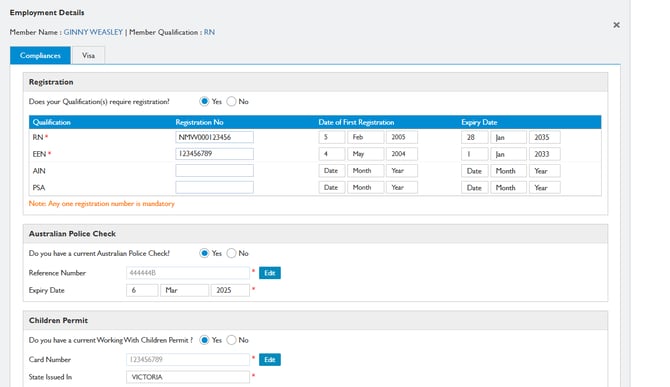
Employment References:
This is where you can see references for the applicant that have been provided by the applicant or been filled in by the referee's

Competencies:
This is where the recruiter can see if the applicant meets competency criteria. This section can be set up as a quiz, questionnaire, or check box based on the requirements of the company. Please see the details in below example:
If any answers are incorrect – Please email the applicant to relog on and re-answer those questions
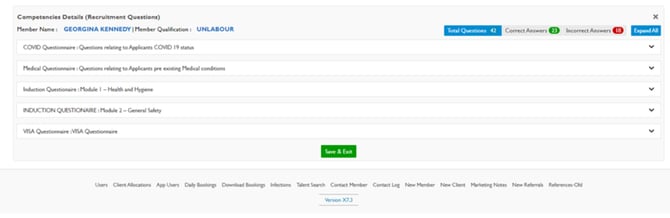
Banking:
This is where the recruiter can enter/view the applicant's TFN, Banking and super details. The recruiter is required to select the level of tax for each applicant, and this is then automatically saved into the finance component of Entire OnHire. Note- All details entered here are updated and used in the finance version of Entire OnHire and must be entered correctly for payroll processing.

Policies:
This is where the applicant can accept company policies before commencing employment. The policies displayed here can be updated as per company requirements and may include accident prevention policy, privacy act, etc. There is an option to enable the applicant to electronically sign these policies. When the recruiter/applicant clicks on the icon a pop-up with the content of the policy will be displayed. Once the applicant has accepted these policies, the recruiter can also see the date of acceptance here.
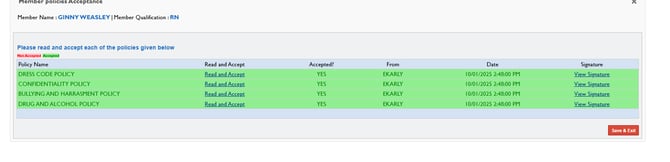
This is where you can review any documents uploaded and add your own
These will then automatically be saved onto the system.
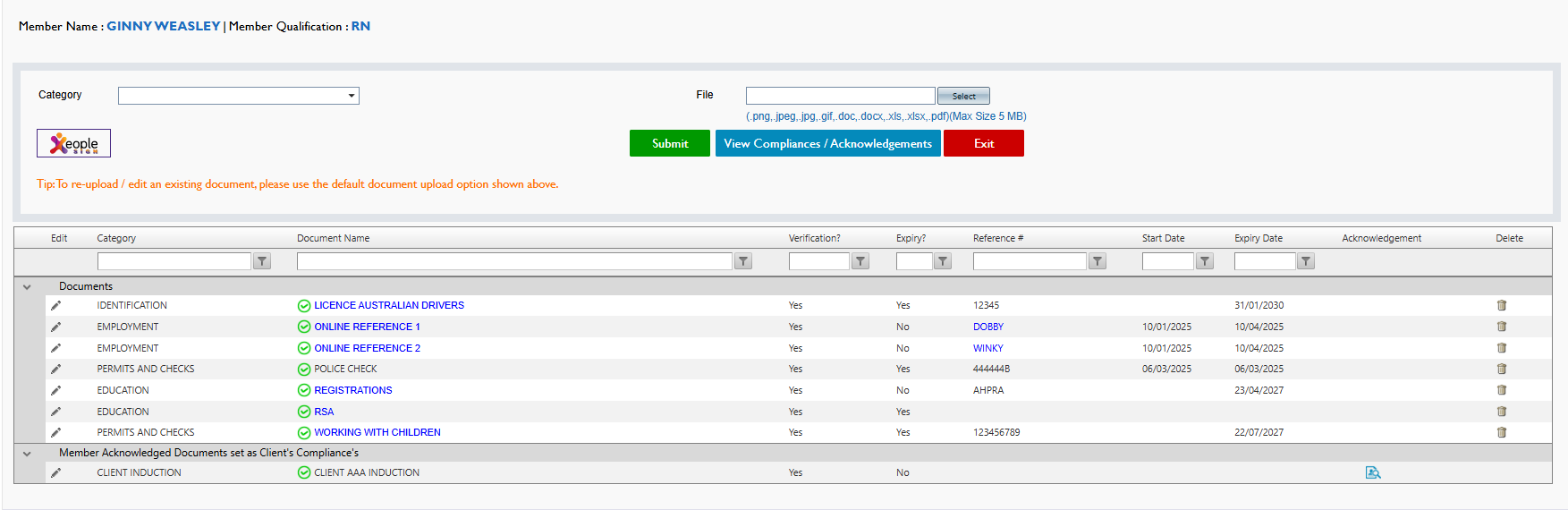
Print Id Cards:
This is where you can print ID cards for the applicant.

Identity Verification:
IN this section, you can check the applicants Police check, children permit, Identification verification, pay level. Confirm with the applicant their interview questions and how they heard about your agency. In the appointment tab, you can also confirm all their details are completed and change their application status.

Employment Status:
In this section you can change the status of your applicant to member, change their permanent availabilities and send emails. You can also change the members priority, office they are attached to and their employee type.

Leave Entitlements:
This is where you can update the type of leave entitlements the member/applicant has.

