Reschedule
This is where the user can find applicants who have past their interview date and no action has been taken on their profile status. From this section, the recruiter can reschedule the interview or open the applicant profile to change the applicant's status found in the appointment tab.

-
Display
-
How to send email/SMS if required
-
Next Step for Applicant
Display

You are able to Filter by applicant name or mobile AND/OR Their application status
-
ACCEPT
-
CALLBACK
-
DECLINED
-
DEFERRED
-
INTERVIEW
- REAPPLY
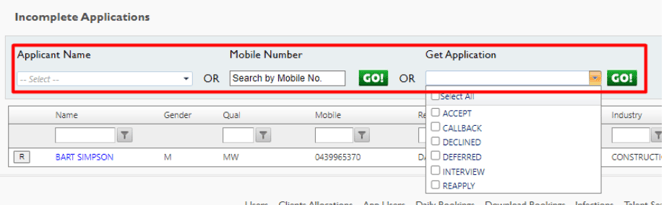
Within this screen, you see the following Columns.
-
R - If you select this it will download the resume.
-
NAME - Of applicant - If you select this - it will take you to their profile

-
GENDER - Male, Female, Other
-
QUALIFICATION- The qualification the applicant applied for
-
MOBILE
-
RECRUITER NAME
-
DATE OF APPLY
-
INDUSTRY - The industry the applicant applied for
-
OFFICE
-
APPLICANT NOTES
-
SCREENNG NOTES
-
APPLICANT STATUS - If you click this, it will take you to their personnel card

-
EDIT APPOINTMENT - this allows you to rebook the interview

How to Edit an Appointment
-
Select the time of the current interview

-
Select on the appointment and fill in all details of the new interview date and time - Save

Next Step for Applicant
Complete the interview and then either move through the process or decline the applicant.
