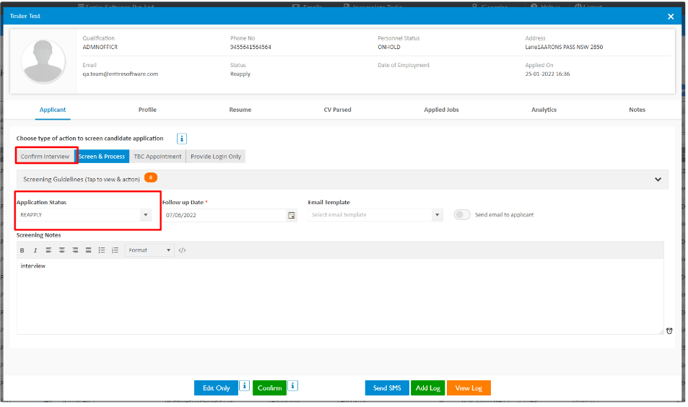Reapply
This is where the user can see all applicants who have completed the mandatory waiting period after being asked to reapply during the initial screening. This period is set as per your default company settings. Use the Reapply option when you feel an applicant is lacking only experience but otherwise has a great application. From this section the user can re-screen the applicant and choose to; Change their status, ask them to reapply or book them in for an interview.

-
Display
-
How to send email/SMS if required
-
Next Step for Applicant
Display
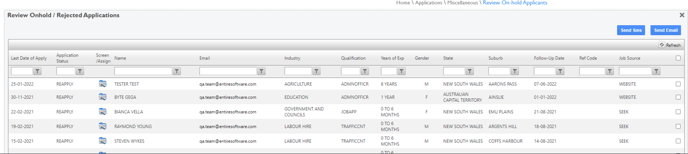
Within this screen, you see the following Columns.
-
LAST DATE OF APPLY
-
APPLICATION STATUS
-
SCREEN/ASSIGN - this allows you to screen the applicant to either decline, deferred, interview, tbc interview, never employ, applicant log on etc- Screen Applicant
-
NAME - Of applicant
-
EMAIL- Of applicant
-
INDUSTRY - The industry the applicant applied for
-
QUALIFICATION- The qualification the applicant applied for
-
YOE - The years of experience the applicant has claimed
-
GENDER - Male, Female, Other
-
STATE
-
SUBURB
-
FOLLOW-UP DATE
-
REF CODE - If the applied-for job released from entire it will show the details
-
JOB SOURCE - How did the applicant apply
-
SELECT - This allows you to select 1 or more applications to send an email or SMS to.

How to send email/SMS if required
-
Select 1 or more Applicants
-
Select Send SMS or Send Email
-
Select Template


-
Adjust if require
-
Send
Next Step for Applicant
You can move them back into the recruitment process