Online References - Referee Settings
The online references feature has several dynamic settings that allow you to control:
-
The minimum number of valid references required from an applicant/member
-
The number of days a reference is valid for
-
How, when and what notifications are set to referees
-
Mapping of referee feedback as documents against a profile
- Notification message applicants view when submitting referee details
To access the referee settings please click Masters > Main Master> Referee Settings
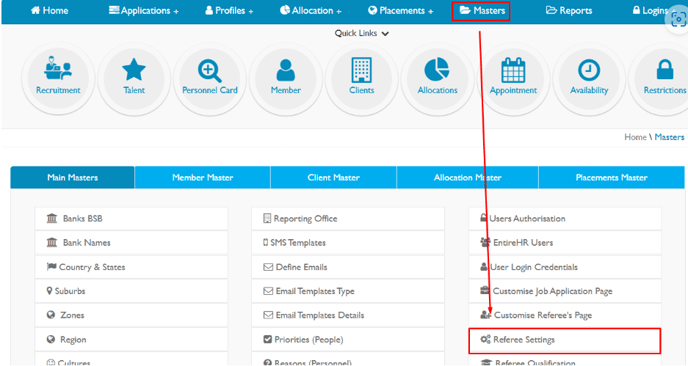
From here the referee settings screen will appear.
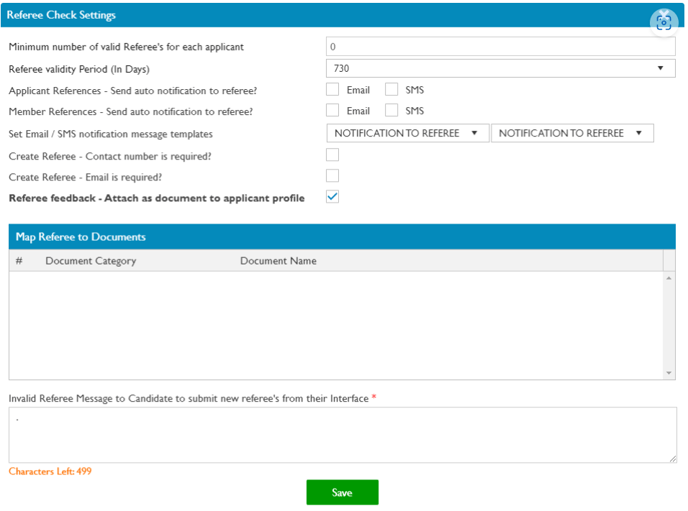
For further information;
- Minimum number of valid referee's for each applicant - This is the minimum of references that an applicant can complete before progressing to the next stage of Recruitment
- Referee Validity Period (in days) - Once a reference status is completed - an applicant or member will be prompted to provide a new reference based on the validity set here.
- Applicant/member references - If ticked, an SMS or email will be automatically sent to the applicant or member's referee respectively immediately following completion of new referee details.
- Set email/SMS notification message templates - Each template will include a unique link for referee to access the feedback form via mobile or computer - these templates can be further customised in Masters.
- Create referee - Contact number is required? - If ticked, Applicant or member MUST provide a contact number when creating a New Referee.
- Create referee - Email is required? - If ticked, Applicant or member MUST provide a Email address when creating a New Referee.
- Referee Feedback - When ticked this allows feedback received to be generated as a PDF by selecting the above icon. This form is then attached directly to the applicant or members profile under the document types nominated in Map referee to documents
- Map referee to Documents - Map the reference documents by selecting the document category and document name of where saved the document in the document section. Please refer below to Mapping Documents on how to create a document for references.
- Invalid Referee Message to Candidate to submit new referee's from their Interface - The error message that will show when there is an invalid detail.
This is an example of the the settings once filled out.

Mapping Documents
To create document mappings for online references:
- Navigate to Masters>Member Master>Documents.
- Under the appropriate document type, add a new document description for each reference.
- Create the required number of documents for your applicants. For example, if you need two references, create two documents titled "Online Reference 1" and "Online Reference 2."

