Non-Compliant
This is where the user can find all applicants & members who are missing important compliance information. The system will automatically show applicants that have an interview booked but are still missing this compliance information. The recruiter can also manually place applicants & members in this section via the Personnel Card. The compliance information is customisable based on your default company settings and can be adjusted at any time.
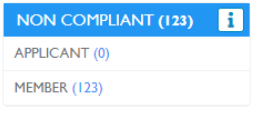
You can either search by Applicants or Members

-
Display
-
How to send email/SMS if required
-
Next Step for Applicant
Display

You are able to Filter by applicant name or mobile AND/OR Their application status
-
ACCEPT
-
CALLBACK
-
DECLINED
-
DEFERRED
-
INTERVIEW
- REAPPLY

Within this screen, you see the following Columns.
-
R - If you select this it will download the resume.
-
NAME - Of applicant - If you select this - it will take you to their profile

-
GENDER - Male, Female, Other
-
QUALIFICATION- The qualification the applicant applied for
-
MOBILE
-
RECRUITER NAME
-
DATE OF APPLY
-
INDUSTRY - The industry the applicant applied for
-
OFFICE
-
APPLICANT NOTES
-
SCREENING NOTES
-
APPLICANT STATUS - If you click this, it will take you to their personnel card

-
EDIT APPOINTMENT - this allows you to rebook the interview

To list as non-compliant
-
Personnel card
-
pencil icon
-
change to yes if non-compliant
-
notes enter explanation of what it missing
-
then the member/applicant will be added within the recruitment dashboard non-complaint section
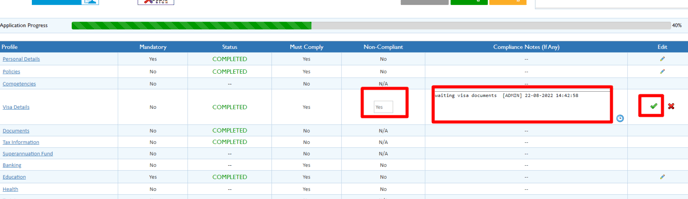
To list as compliant once you receive docs
-
Personnel card
-
pencil icon
-
change to no as they are now compliant
-
Add to notes with timestamp that you received the doc
-
then the member/applicant will be removed from recruitment dashboard non-complaint section

