Member Master - Shift Task Checklist
The Digital Timesheet Shift Tasks Checklist consists of a mandatory compliance requirement for the member while submitting the timesheet assigned by the client.
The Digital Timesheet – Shift Tasks Checklist consists of a mandatory compliance requirement for the member while submitting the timesheet assigned by the client. The primary goal achieved is to reduce workplace risks and implement safety and health programs for the employees.
The Shift Tasks Checklist is the self-inspection checklist that must be completed by the member at the end of his scheduled shift. The member is required to provide his mandate against each task before submitting the timesheet. This Shift Tasks Checklist is assigned by the client and can be mandatory or optional for the members ![]()
![]() .
.
❗The Shift Tasks Checklist is available only in the Digital Timesheet.
When the client assigns Shift Tasks Checklist to the members, the members need to respond to the allocated tasks based on whether the Shift Tasks assigned are optional or mandatory.
If the assigned Shift Tasks are mandatory, the member must respond to assigned Shift Tasks before submitting the timesheet successfully. To respond, click the floating Orange Tasks Checklist icon in the Shift Booked screen.
Why Use the Shift Tasks Checklist?
Agencies in Healthcare, NDIS, and Education use the Shift Tasks Checklist to strengthen compliance and promote safe, accountable shift delivery.
You can configure up to three yes/no questions that members must complete at the end of their shift before submitting their timesheet. Common examples include:
-
Did you complete a handover with the in-charge?
-
Were there any incidents or hazards during your shift?
-
Did you record all relevant notes in the communication book?
This process helps standardise post-shift responsibilities, ensures critical actions are not missed, and supports audit readiness across your workforce.
Shift Tasks can be marked as mandatory or optional, and are available only via the Digital Timesheet.
Need help setting this up? Our team can assist you in configuring tasks that align with your compliance goals.
For more details about how members can espond to the Shift Task Checklist, please follow the instructions in Digital Timesheet – Shift Tasks Checklist.
To create the Shift Tasks Checklist in the Staff Portal:
- Go to Master>> Member Master and click Shift Tasks Checklist
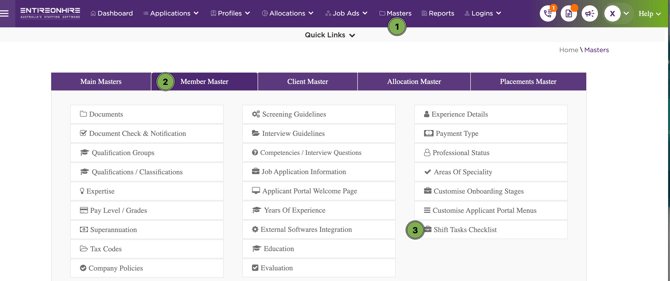
- To add a new task group, click Add New Task Group.

- Fill out the mandatory details per the below:
- To Add questions un

Introduction
The Digital Timesheet – Shift Tasks Checklist consists of a mandatory compliance requirement for the member while submitting the timesheet assigned by the client. The primary goal achieved is to reduce workplace risks and implement safety and health programs for the employees.
The Shift Tasks Checklist is the self-inspection checklist that must be completed by the member at the end of his scheduled shift. The member is required to provide his mandate against each task before submitting the timesheet. This Shift Tasks Checklist is assigned by the client and can be mandatory or optional for the members ![]()
![]() .
.
Video: Allocations - Timesheet Checklist
The Shift Tasks Checklist is available only in the Digital Timesheet.
Staff Portal – Create Shift Tasks
To create the Shift Tasks Checklist in the Staff Portal.
-
Go to Masters
→Member Master and click Shift Tasks Checklist.
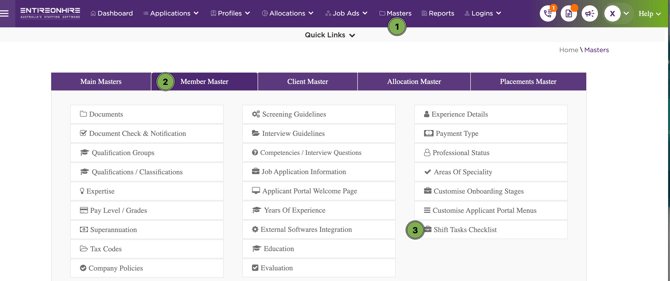
-
The Shift Tasks Checklist page opens that shows the existing Task Group, Show to Members?, Show to Clients?, Show in Timesheet?, Mandate Client Review?, Mandate Member Reply?, and Status of the task group.
-
Each Task Group consists of a tasks checklist with a set of Tasks. The Tasks are assigned to the member for their responses.
-
You can edit the existing Task Group by clicking the Edit icon as shown in the figure below.
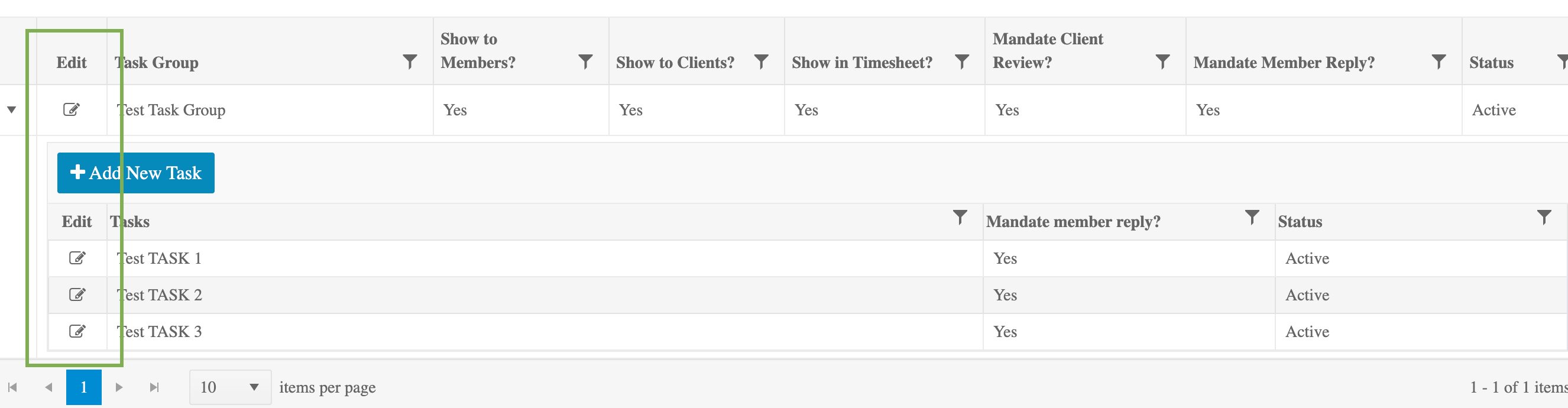

Add New Task Group
To add a new task group, click Add New Task Group.
-
The Add/ Edit Task Group pop-up screen opens. Provide the details in all the required fields.
-
Click Submit and the New Task Group is created.
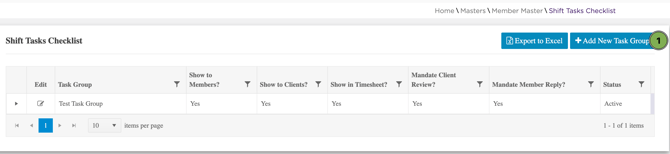
|
Field Name |
Description |
|---|---|
|
Task Group Name |
This Task Group Name signifies a task checklist title that includes a set of tasks for the members to respond. |
|
Task Group Description |
This description shows the information about the new task group. |
|
Show to Member? |
To select the option as ‘Yes’ indicates task group checklist will be visible to members for their responses and feedback. |
|
Mandate Member Reply? |
To select the option as ‘Yes’ indicates member response is mandatory for the provided task group checklist before submitting the timesheet from an App. |
|
Min. number of member responses required. |
This indicates compulsory minimum task responses required by a member per shift. If the Mandate Member Reply is set to ‘No’ and the Min. number of member responses required is set to ‘2’. In this case, a member must respond to a minimum of two tasks to submit the timesheet successfully. |
|
Show responses in Digital Timesheet? |
To select the option as ‘Yes’ indicates to print the member’s responses in the digital timesheet. From the existing list of Task Groups, multiple active Task Group can be set to ‘Yes’ for Show responses in Digital Timesheet, and the maximum number of tasks assigned cannot be more than 4 in each Task Group. This option is disabled in case of Show to Members is disabled. |
|
Show to Client? |
To select the option as ‘Yes’ indicates task group checklist will be visible to the client during the timesheet review process. This option is enabled only in case ‘Show to Members’ is enabled. |
|
Mandate Client Review? |
To select the option as ‘Yes’ indicates Client/Supervisor mandatory review is required for the provided task group checklist before approving the timesheet from an App. |
|
Task Group Instructions |
To provide the instruction for the task group that will be visible to the member. |
|
Status |
The Status of the Task Group can be set to Active or Inactive. |
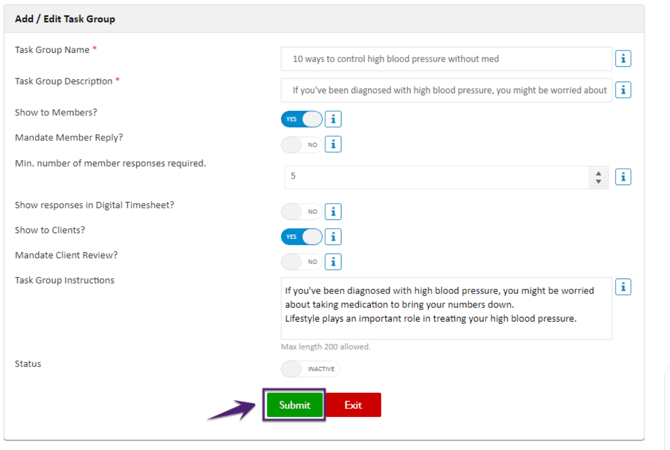

Add New Task
Now, you can Add New Task in the New Task Group. To add new tasks, click Add New Task.
-
The Add/ Edit Task pop-up screen opens. Provide the details in all the required fields.
-
Click Submit.
-
Similarly, you can create all the required tasks in this Task Group.
|
Field Name |
Description |
|---|---|
|
Task |
Provide the details about the new task. |
|
Mandate member reply? |
The ‘Yes’ indicates that the member response is mandatory for the task before submitting the timesheet from an App. |
|
Status |
The Status of the new Task can be set to Active or Inactive. |
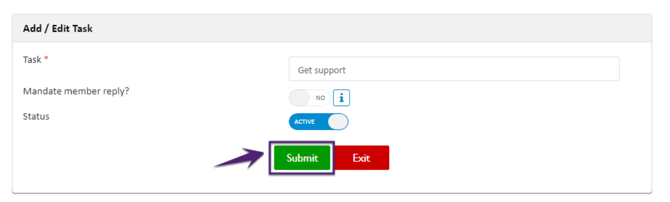

Online Permissions for Shift Tasks Checklist
On the Client Master page, click the Configure New Client Web App Settings tab. In the Online Permissions tab:

-
Set the Mandate the shift document upload in timesheet submission by the member as ‘Yes' or ‘No’. 'Yes’ indicates that members must upload shift documents from an app before submitting the timesheet.
-
Set the Choose one or more Shift Task Group to allow members to submit their responses:
-
A list of all the Shift Tasks Group will be displayed with the Task Name and Task Description.
-
Select one or more Shift Tasks Group checkboxes for members. Members need to provide responses for the selected task groups.
-
From the available Shift Tasks Groups, select any one Task Group to print responses in the timesheet for the members, for whom the Show Responses in Digital Timesheet is set to ‘Yes’ in the Shift Task Checklist.

-
You are allowed to select only one Task Group to print responses in the timesheet for the members. When you select any one Task Group for print responses in the timesheet, the remaining Task Group will get disabled (where the Show Responses in Digital Timesheet is set to ‘Yes’ in the Shift Task Checklist).

4. Click Save. The Online Permissions are set for the members of all clients.
Now, whenever the Shifts are booked for this client, the assigned tasks will be visible to the members. The members must respond to each listed shift task as ‘Yes’ or ‘No’ to register their response.
If you want to set up a Task list for individual clients, you can do that from Client Level Online Permission

Member App – Response to Shift Tasks Checklist
When the client assigns Shift Tasks Checklist to the members, the members need to respond to the allocated tasks based on whether the Shift Tasks assigned are optional or mandatory.
If the assigned Shift Tasks are mandatory, the member must respond to assigned Shift Tasks before submitting the timesheet successfully.
Shift Tasks for Member
To provide the response to the assigned Shift Tasks Checklist by the member:
-
Open the Shift Booked in the member app.
-
In the Shift Booked screen, a floating Orange Tasks Checklist icon is visible.
On the top-right of the Tasks Checklist icon, the indicator shows the status of the assigned Shift Tasks Checklist to the member.
-
Click the Tasks Checklist icon, and the Shift Tasks assigned to the member are shown.
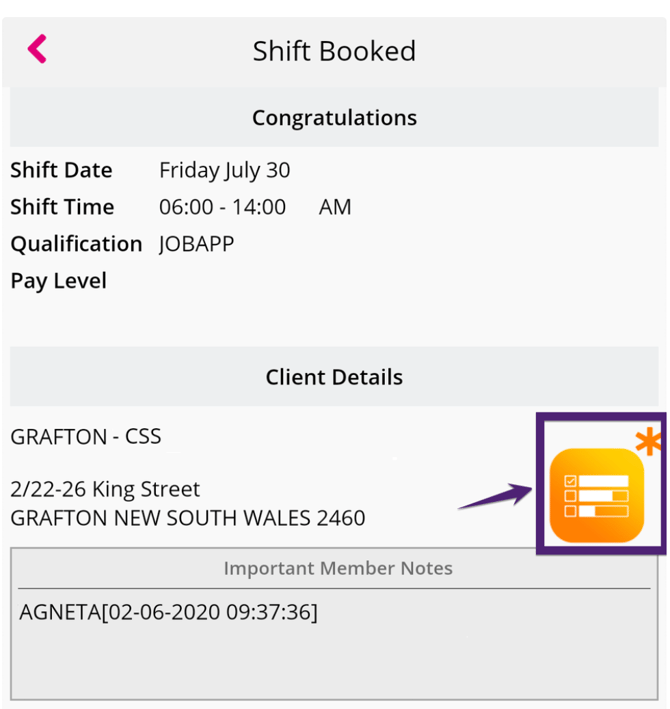

Task Checklist Icon Indicators
The Task Checklist Icon Indicators is shown on the floating Orange Tasks Checklist icon. This Task Checklist Icon Indicator signifies the status of the assigned Shift Tasks Checklist to the member. Members can view the details of the Task Checklist Icon Indicators by pressing the help icon on the top-left of the mobile app screen.
On opening the Shift Booked, members should note the status of the Task Checklist Icon Indicators. The Shift Tasks assigned to the members can be optional or mandatory.
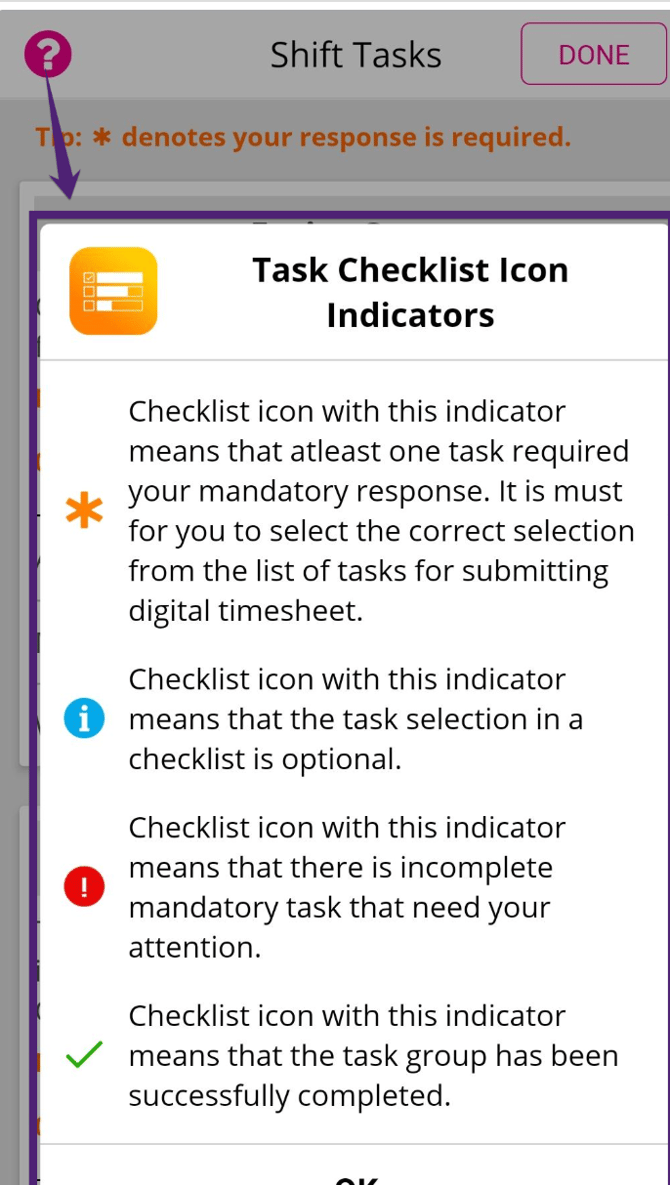

Submit Shift Tasks
On clicking the floating Orange Tasks Checklist icon, the Shift Tasks screen opens. In the Shift Tasks screen:
-
The Shift Tasks Groups assigned to the member are displayed with the Shift Task Group Name, Group Description, number of tasks assigned, and instruction.
-
Each Shift Task Group can have a Minimum number of Responses required for the member. This implies that members must provide the specified minimum responses.
-
To respond to the Shift Tasks:
-
Member should tap on to select the response as ‘Yes’ or ‘No’ for each task.
-
Based on the response provided by the member ‘0 out of N Tasks Completed’ will get updated.
-
Members need to respond to the tasks marked with a red asterisk (*).
-
The member can reset the responses provided for the task group by clicking the Clear. On clicking the Clear, a confirmation message is displayed to confirm whether you want to clear the responses for the selected task group.
-
To reset the responses for any task in the task group, clear the task response by sliding the required task towards the left of the screen.
-
If the member does not complete the required/mandatory tasks, he will not be able to submit the timesheet and the Shift Task Submission Alert message will be displayed.
-
Once the required response is provided for the Shifts Tasks assigned to the member, click Done.
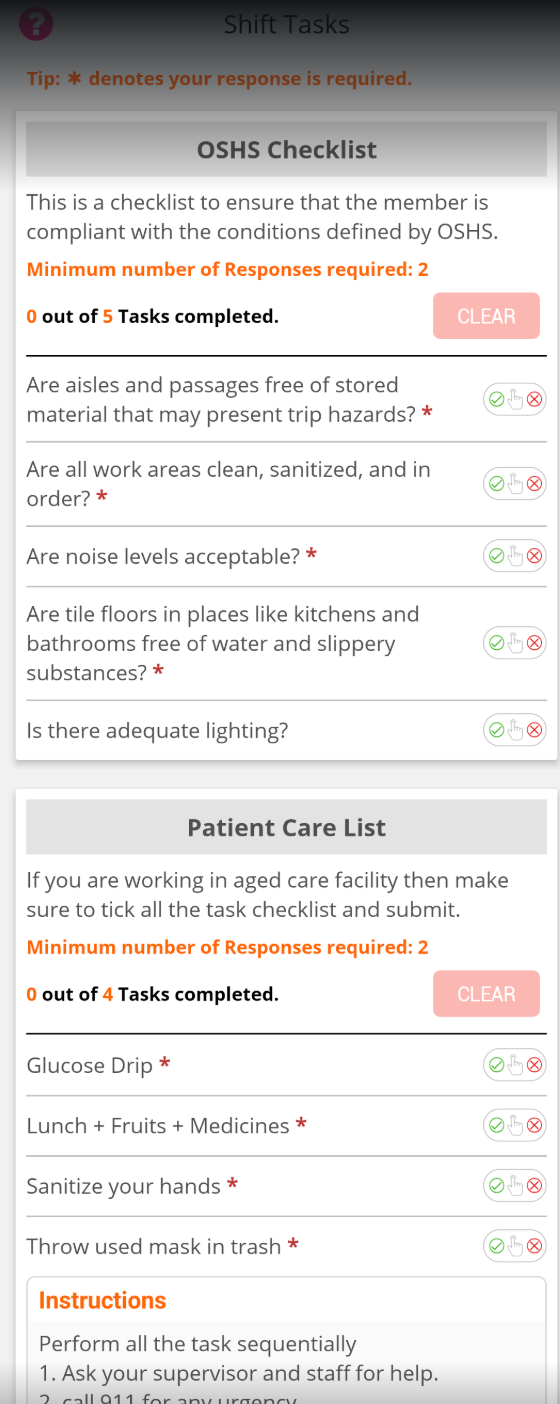

-
On completing the Shift Tasks Checklist, you will observe that the Task Checklist Icon Indicator will change to task selection is completed successfully as shown in the figure below.
Before submitting the timesheet, the member must provide the Location (Area) in case the Required Delivery location for member to submit timesheet is set to ‘Yes’ in the Client Details - Online Permission page.
-
Now the timesheet is ready to be submitted
 .
.
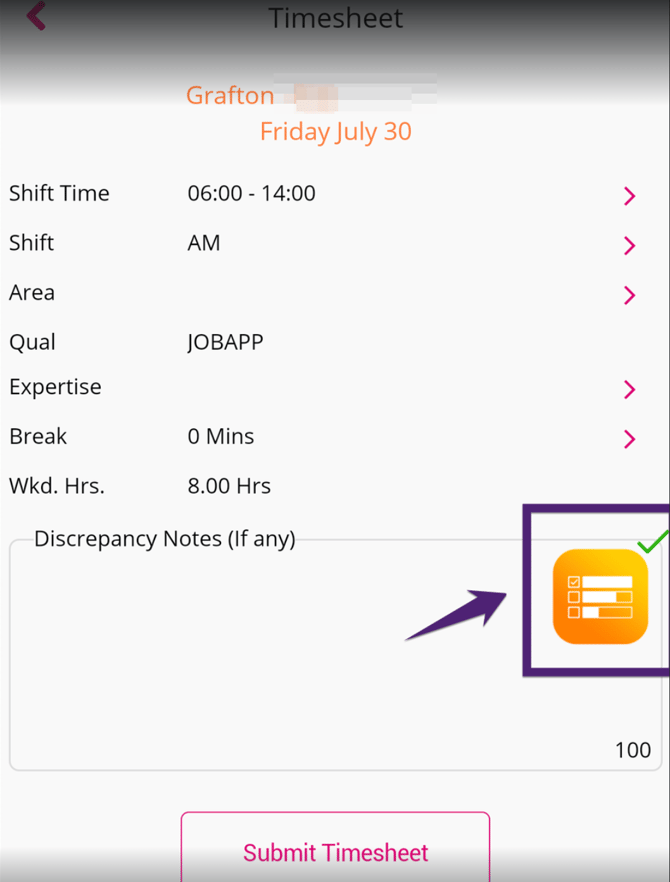

-
Provide the signature and submit the timesheet for client/supervisor review and approval.
-
If required, provide the Supervisor Signature before ‘Confirm Timesheet Submission’.
The Supervisor will be able to review or view the task group if the Supervisor Review is set to ‘True’ for the displayed group.
Before submitting the timesheet, ensure to select the ‘I verify the information in this timesheet to be correct & true’ checkbox to enable the Confirm Timesheet Submission else you will not be able to submit the timesheet.

|
  |
|---|
Client Portal – Review Shift Tasks
After the member responds to the assigned Shift Tasks Checklist, the submitted timesheet is ready to be reviewed and approved by the client.
The client must Review Shift Tasks if the Mandate Client Review is set to ‘Yes’ in the Task Group.
The client will review the Shift Tasks response provided by the member and click Done before approving the member’s timesheet.
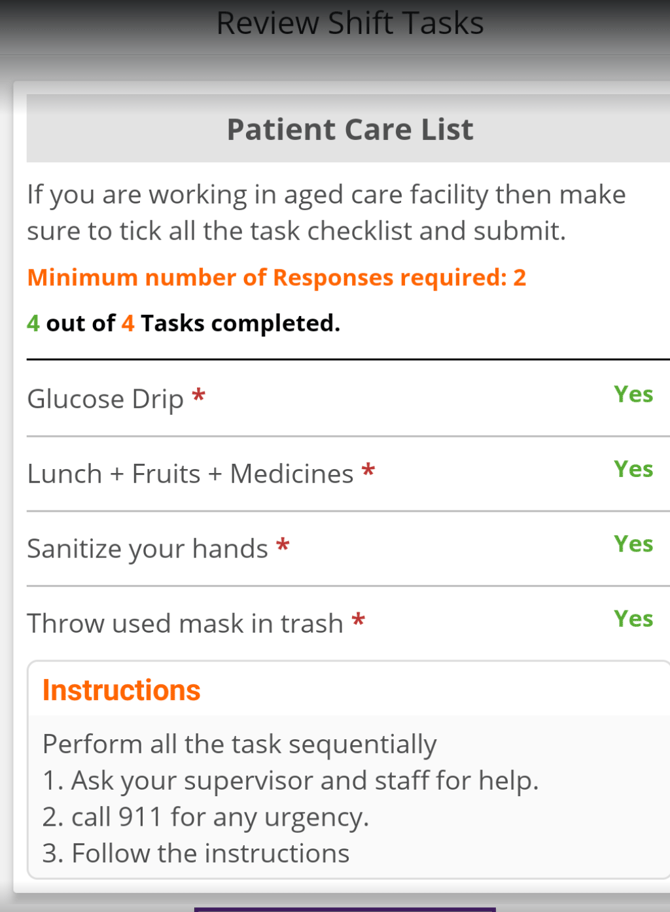

Show Responses in Digital Timesheet
For the Show responses in Digital Timesheet set to ‘Yes’ in the Client Details - Online Permission page, the Shift Task Checklist with member’s responses will be printed on his submitted timesheet as shown in the figure below.
Note that from the existing list of Task Groups in the Client Details - Online Permission page, only one active Task Group can be set to ‘Yes’ for Print Timesheet.
The ‘I verify the information in this timesheet to be correct & true’ consent information of the member will be printed on the submitted timesheet.


