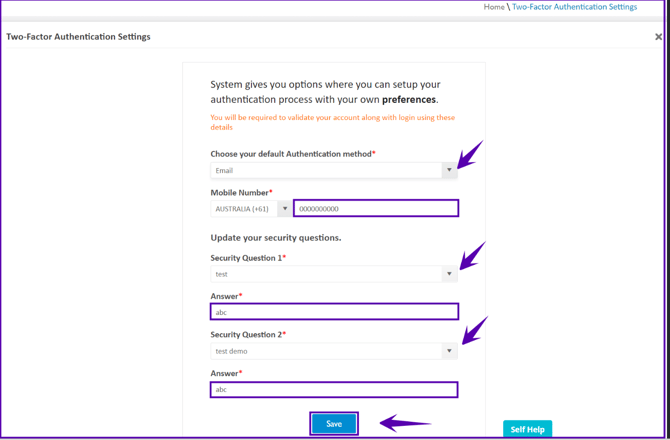Main Masters - Two-Factor Authentication
Introduction
Two-Factor Authentication (2FA) is a security feature integrated into the Entire OnHire staff portal, providing extra security to prevent unauthorized access to your account. It adds an additional layer of security beyond a password, using methods such as email address, security questions, and an authenticator app (SMS).
How does Two-Factor Authentication (2FA) work?
Here's how the Two-Factor Authentication works:
- The user enters a username and password to log in to the Entire OnHire staff portal.
- The site prompts the user for a second verification step, which can include a verification code sent via email or SMS, or answering security questions.
- After configurating both authentication factors, the user is granted access to the staff portal.
Warning: Multi-Factor Authentication (MFA) offers three options. Security Questions and Email are free to use. If SMS is selected, the messages will use the organisation’s SMS activity/allowance. In many cases this may still have no additional cost.
Administrators can choose the preferred default MFA option in Masters.
How can the Admin enable Two-Factor Authentication (2FA)?
Two-Factor Authentication settings can be configured by the admin as follows:
1. Go to Masters - Main Masters - Two-Factor Authentication.
- Enable/disable the 2FA by ticking/ unticking the checkbox.
- Select preferred Default validation mode for the users who sign in for the first time after the activation of 2FA on their accounts.
- Select the desired Email template through which security code will be sent.
- If you wish to update the 'Authentication valid till days' section, please reach out to our support team and they will be able to have this updated by our development team for you.
- Once this is updated in the back end, for example, for 10 days, the user will be required to verify again either through security code or security questions after the allotted days.
- In our updated Version, this option will no longer be available, so please reach out to our Support team if you wish to change this setting.

-
new security questions can be added, or,
-
the existing ones can be edited or deleted, or,
-
any of the existing questions can also be disabled by setting their status as INACTIVE.
 How can a User update Two-Factor Authentication (2FA) settings?Any of the security questions which are already in use cannot be edited. Although such questions can be deleted, it’s highly recommended not to reset any of the security questions-in-use unless avoidable
How can a User update Two-Factor Authentication (2FA) settings?Any of the security questions which are already in use cannot be edited. Although such questions can be deleted, it’s highly recommended not to reset any of the security questions-in-use unless avoidable - A user can update 2FA settings as follows:
- Go to Two-Factor Authentication Settings under the top-right menu.

2. The user can do the following on this window -
-
choose any of the default authentication methods,
-
Authenticator app (SMS)
-
Email
-
Security questions
-
-
enter the mobile number to receive SMS for security code,
-
choose any two security questions from the drop-down and fill answers for each of them, and,
-
Save the settings.