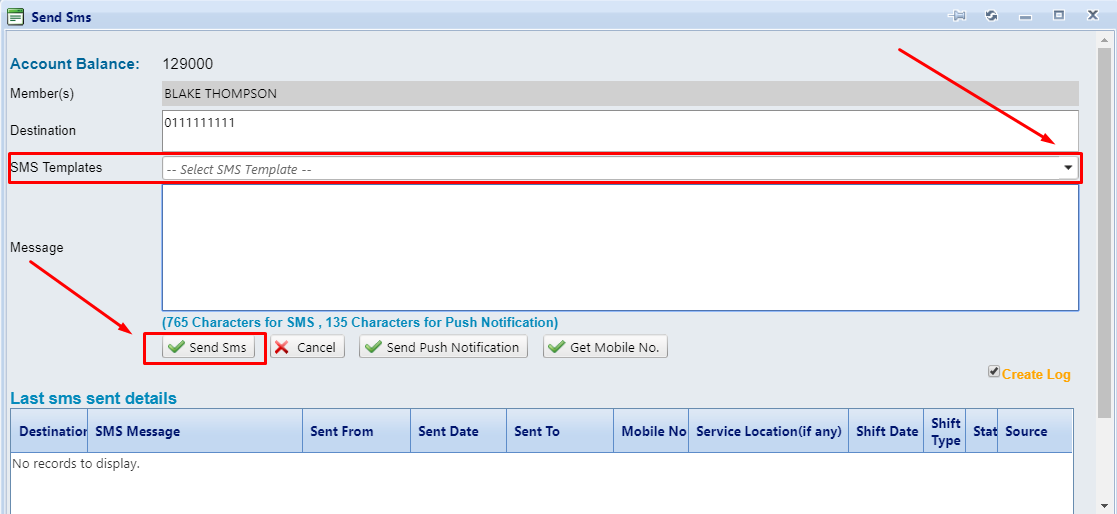How to SMS applicants who are scheduled for an interview?
To send an SMS to applicants with a scheduled interview please follow the below steps.
-
Hover mouse over the Applications found in the top bar menu.
-
Continue to hover mouse down to Miscellaneous
-
Then across to Contact Applicant and select. As shown in the image below.
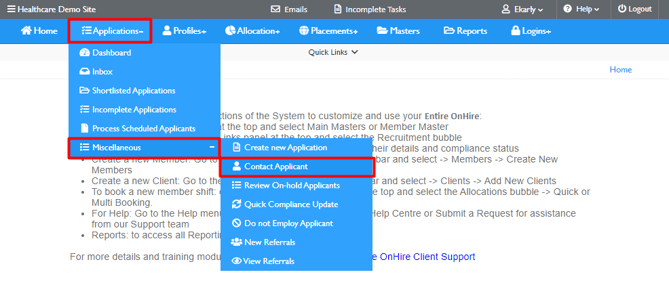
From this screen you can use the available fields to search for applicants.
To send a message select the tick box next to the Applicant(s) name > Select Send SMS
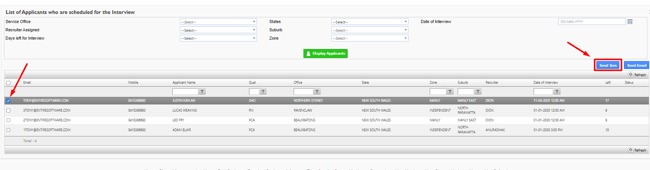
A SMS pop up screen will appear.
-
Select an SMS template or enter in custom text withing the message field.
-
To send the message select Send SMS