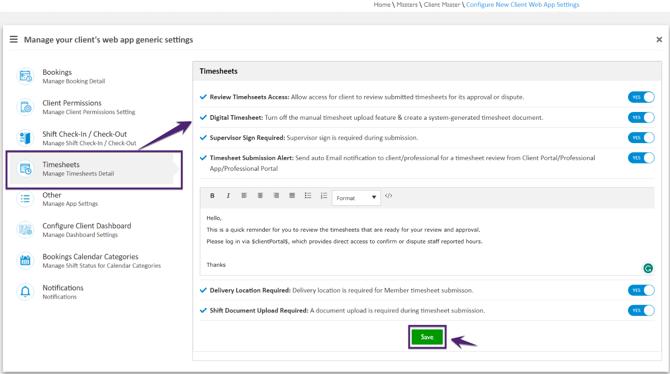How to set Timesheets Settings?
In the Timesheets tab, the Global Master Level settings for members' timesheets are defined to manage the timesheet submission of members for the booked shifts.
|
Field Name |
Description |
|
Review Timesheets Access: Allow access for the client to review submitted timesheets for its approval or dispute. |
'YES’ flag indicates that the client has access to review the submitted timesheet. |
|
Digital Timesheet: Turn off the manual timesheet upload feature & create a system-generated timesheet document. |
'YES’ flag indicates that the system will generate an automatic timesheet document for your finance with all the shift details and will turn off the manual timesheet upload feature. |
|
Supervisor Sign Required: Supervisor sign is required during submission. |
'YES’ flag indicates that the supervisor’s signature is mandatory for members during timesheet submission. |
|
Timesheet Submission Alert: Send auto Email notification to client/professional for a timesheet review from Client Portal/Professional App/Professional Portal.
|
'YES’ flag will activate the auto email notification with the pre-defined message to the client/professional. This auto email notification will be sent to the client/professional for the timesheet review using from the Client Portal/ Professional App/ Professional Portal.
|
|
Delivery Location Required: Delivery location is required for Member timesheet submission. |
‘YES’ flag indicates that the members must select the Delivery Location from the Member App during timesheet submission. |
|
Shift Document Upload Required: A document upload is required during timesheet submission. |
‘YES’ flag indicates that the members must upload the shift document from the Member App during timesheet submission. |