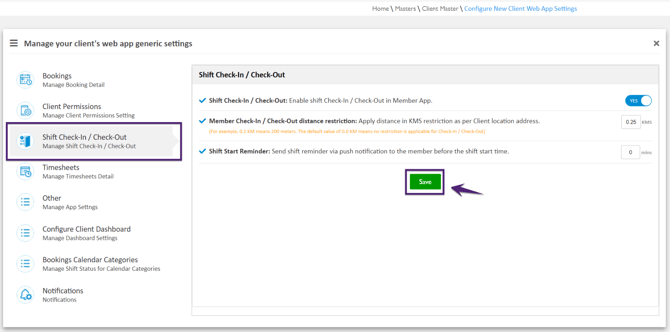How to set Shift Check-In/Check-Out Settings?
In the Shift Check-In/Check-Out tab, the Global Master Level settings for members' shift check-in/check-out are defined to manage Shift Check-In and Check-Out for the booked shifts.
|
Field Name |
Description |
|
Shift Check-In / Check-Out: Enable shift Check-In / Check-Out in Member App. |
'YES’ flag indicates that the member will be able to use the Check-In and Check-Out functionality for the booked shifts in the Member App. Other settings i.e. Member Check-In/Check-Out distance restriction and Shift Start Reminder will be enabled if the toggle for this setting is set to ‘YES’. |
|
Member Check-In / Check-Out distance restriction: Apply distance in KMS restriction as per Client location address. |
To apply the member check-in/check-out distance restriction as per the client's location address. WARNING: To activate this feature, please call the support team to set up your account with Google Maps.
Set the ‘Member Check-In/Check-Out distance restriction’ parameter that is greater than 0.0 KM to restrict members to check-in/ check-out for the Shifts. For instance, if you set the distance restriction as 0.20 KMS (i.e. 200 meters), the member will be able to check-in/check-out within a 0.20 KMS radius as per the client’s location address. NOTE: The 0.0 KM means no distance restriction is applicable for the member check-in/ check-out. |
|
Shift Start Reminder: Send shift reminder via push notification to the member before the shift start time. |
Set the Shift Start Reminder time in minutes. Before the shift start time, a shift reminder via push notification will be sent to the member. |