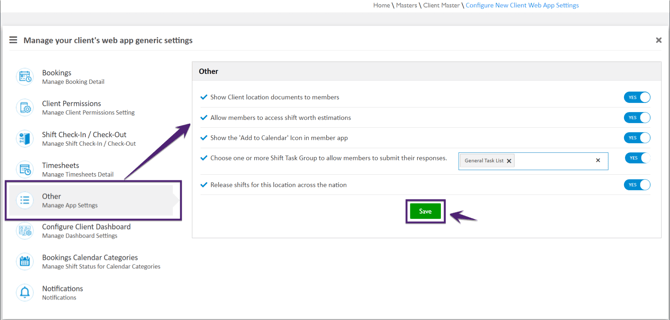How to set Other settings?
In the Other tab, the Global Master Level settings to manage the App settings are defined for the Client Portal.
|
Field Name |
Description |
|
Show Client location documents to members. |
'YES’ flag indicates that the members are allowed to view/ download authorised shift documents from the dashboard in the member app. Members are recommended to view the available documents before every shift. |
|
Allow members to access shift worth estimations. |
'YES’ flag indicates that the members are allowed to view shift worth as per their Qualification and Expertise for the shift in the member app. |
|
Show the 'Add to Calendar' Icon in member app. |
Show/hide the ‘Add to Calendar’ icon from the member app. |
|
Choose one or more Shift Task Group to allow members to submit their responses. |
'YES’ flag indicates that the member needs to submit the response for the selected shift task group during the shift. |
|
Release shifts for this location across the nation. |
Releases the shifts to eligible members across multiple regions within a country. When the Flag is set to ‘YES’ - the released shifts for the location will be visible to the members across the multiple regions. For instance, the members based in Sydney can view the released shifts of Melbourne if the Flag = ‘YES’. In the Client Level settings if the Flag = ‘OFF’, this setting will override the settings provided at the Global level. |