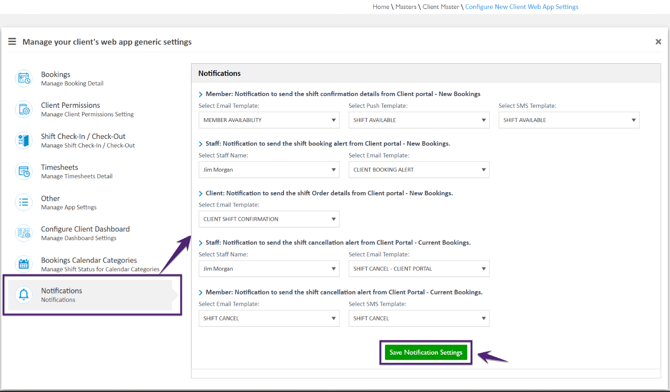How to set Notifications Settings?
In the Notifications tab, the global notifications settings are set for the member, staff, and client using the Email Templates, Push Templates, and SMS Templates.
To set the Notifications templates for the member, staff, and/or client:
-
Select the required Email Template, Push Template, and/or SMS Template
-
For staff notifications, select the Staff Name
-
Click Save Notification Settings and the selected notifications settings are saved
|
Field Name |
Description |
|
Member: Notification to send the shift confirmation details from Client portal - New Bookings. |
Notification to send the shift confirmation for New Booking to the member using Email Template, Push Template, and SMS Template. Select the Email Template, Push Template, and SMS Template from the available template list.
|
|
Staff: Notification to send the shift booking alert from Client portal - New Bookings. |
Notification to send the shift booking alert for New Booking to the staff using Email Template.
|
|
Client: Notification to send the shift Order details from Client portal - New Bookings. |
Notification to send the shift order details for New Booking to the client using the selected Email Template.
|
|
Staff: Notification to send the shift cancellation alert from Client Portal - Current Bookings. |
Notification to send the shift cancellation alert for the current booking to the staff using Email Template.
|
|
Member: Notification to send the shift cancellation alert from Client Portal - Current Bookings. |
Notification to send the shift cancellation alert for the current booking to the member using Email Template and SMS Template.
|