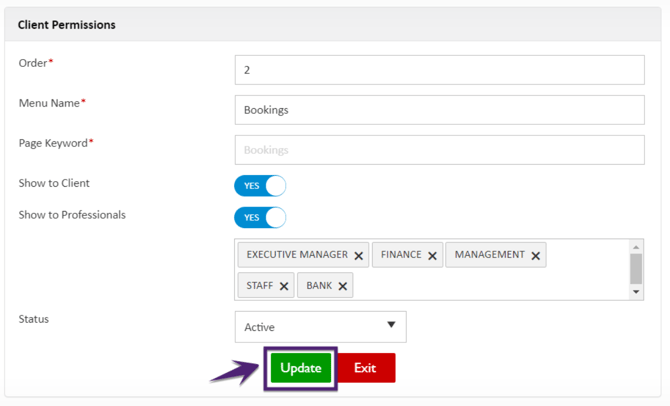How to set Client Permissions Settings?
In the Client Permissions tab, the Global Master Level settings for the Client Permissions are defined to manage client permissions for the Clients and Professionals. The Client Permissions are set for the Bookings, Staff Preferences, Home, Timesheets, Appraisals, and Finance tabs in the Client Portal application.
For each Menu Name, the Client Permissions page shows the Actions, Order, Menu Name, Show to Clients, Show to Professionals, Status, Last Updated By, and Last Updated On.
The Last Updated By shows the name of the user who last updated the setting and the Last Updated Date shows the last updated date and time of the setting.

How to Update Client Permissions Settings?
To update the Client Permissions for the available menu:
-
Click the Edit action icon as shown in the figure below and the Client Permissions pop-up window opens in edit mode

-
By default, all the menu options are set to True
-
Update all the required details and click Update

|
Field Name |
Description |
|
Order |
To define the order of the menu visibility in the client portal. |
|
Menu Name |
Name of the menu visible in the client portal. |
|
Page Keyword |
Show the provided page keyword and the keyword cannot be configured. |
|
Show to Client |
To provide access to the client for this menu. When the flag is set to ‘YES’ that indicates the client can access this menu. |
|
Show to Professionals |
To provide access to the selected professional for this menu. The professional list includes Bank, Executive Manager, Finance, Management, and Staff.
|
|
Status |
Set the menu as Active/Inactive. Active indicates that this menu will be visible to clients and professionals based on their set access. |