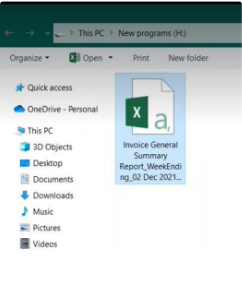How to Save Files - OVPN Windows
As explained above in Step 5 in How to log on - OVPN Windows
• You can save the files on your set folder paths as explained above.
• To save any file follow the steps explained below:
o Go to Reports →Invoice →Export Invoices Summary – Accounting
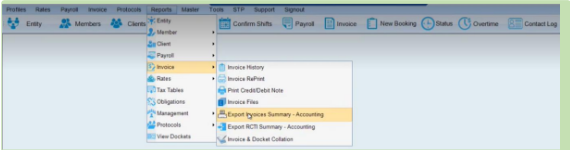
o Provide necessary details in the Export Invoices Summary – Accounting and click Report.

o Select the mapped folder. Here H Drive is mapped to save the file.
o Provide the filename and click Save. The file is saved successfully now on your mapped folder.
o You can similarly save your files on the set folder paths.
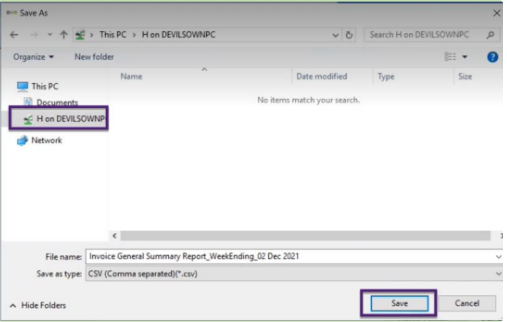
o You will get a pop-up message stating that Data was exported successfully. Click OK. You can view your saved file by opening the selected drive.