How to Enter a Single Shift Purchase Order Number
If Service Locations require Purchase Order numbers per shift on their invoices and the order number is not known at the shift entry stage, it can be added at a later date.
Order Number Limits on Invoices
When entering order numbers, please note:
-
Invoices can display a maximum of 14–15 characters for order numbers. Anything longer will be cut off on the final invoice.
-
The Allocations Portal allows up to 30 characters, but only the first 14–15 characters will appear on invoices.
-
For best results, avoid using long strings made solely of letters and numbers without separators or special characters, as these are more likely to be truncated.
Keep order numbers short and clearly formatted to ensure they appear correctly on all generated invoices.
To have order numbers displayed on invoices, configure the following settings for each client:
-
Tick - Use Order Number or Rate product code - NDIS Line Item
-
Then ensure the order number is selected
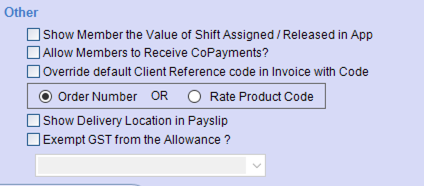
-
Please note, you must choose between using an order number or a rate product code—both cannot be applied to the same invoice or shift. Select the option that aligns with your client’s requirements: either enter the purchase order number or designate the rate product code (such as an NDIS Line Item) as needed. This ensures accurate invoicing and system compliance.
To add a purchase order number to a shift, you need to lock the shift by clicking on the box, either on the Allocations or the Finance End.
Allocations
Single Shift
When creating a single shift, enter the purchase order number in the Order No. section as below.

Multi Shift Booking
When creating a multi booking shift, enter the purchase order number in the Order No. section as below.

Editing a shift
To edit a shift to add an order number, you need to select Edit from the quick action toolbar and then select single shift.

When the Edit Shift screen appears, navigate to Order No and overwrite the existing Order No with the actual Purchase Order number. Select confirm to save.

Order Numbers appear in the Order No column which can be located on the far right-hand side of the screen
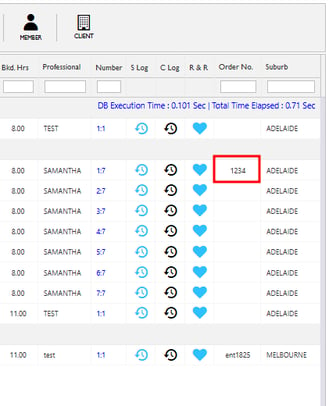
Finance
-
Double Click the shift

-
In the middle edit section, update the Order Number and confirm the shift changes

