How to email all members who have not submitted timesheets from finance
Please follow to following steps to send all members who have not submitted their timesheets an email reminder.
-
Log into your finance portal
-
Click Confirm Shifts

-
Click Pending Timesheets - ensure your dates are set to the correct week dates you are processing.

This is what will show on your screen.
- Before you send the email, make sure you have set up you email protocols
- Click Set Email Protocols

- Set up your email template. Do this for Contact Members.

- Subject title - The subject of what the email is about

- From Email Address - Which email address its being sent from

- The body of the email - What you want your email to say.

- Your email signature

- Any attachments you want to be added into the email.
 Click Update
Click Update
- Subject title - The subject of what the email is about
- Click Set Email Protocols
- Tick the top box to select all members
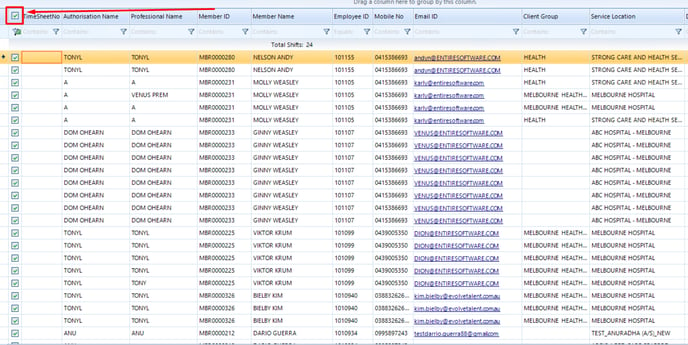
You can also select certain members individually, tick the checkboxes next to the specific members' names.
6. Click 'Send selected emails' - if you would like to send the shift details in the email, make sure Include shift details is clicked.

It will come up with a message asking if you are sure to send these emails, click yes.

This is an example of what email the member will receive.

By following these steps, you should be able to remind your members to submit their timesheets through the finance portal effectively.
