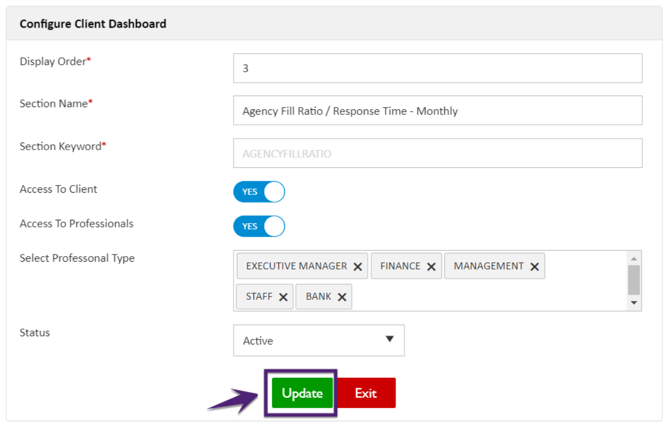How to Configure Client Dashboard Settings?
In the Configure Client Dashboard tab, the settings to configure the client dashboard are defined to manage the sections that will be available in the client portal dashboard with access defined to Clients/Professionals.
The Last Updated By shows the name of the user who last updated the setting and the Last Updated On shows the last updated date and time of the setting.

How to Update Configure Client Dashboard Settings?
To update the Configure Client Dashboard settings:
-
Click the Edit action icon as shown in the figure below and the Configure Client Dashboard pop-up window opens in edit mode

- Update all the required details and click Update
|
Field Name |
Description |
|
Display Order |
To define the order of the section visibility in the client dashboard. |
|
Section Name |
Name of the section visible in the client dashboard. |
|
Section Keyword |
Show the provided section keyword and the keyword cannot be configured. |
|
Access to Client |
To provide access to the client for this menu with the flag set to ‘YES’. |
|
Access to Professionals |
To provide access to the selected professional for this menu. The professional type list includes Bank, Executive Manager, Finance, Management, and Staff.
|
|
Select Professional Type |
Select the Professional Type from the available list when the ‘Access to Professionals’ is set to YES.
|
|
Status |
Set the menu as Active/Inactive. Active indicates that this menu will be visible to clients and professionals based on their set access. |