How to allow Members to Claim Travel KM's
Setting Up Travel Claims for Members
To enable Members to submit travel claims for specific locations in Entire OnHire, please follow these steps:
- Within the Finance Portal, search for the Client Location and select the Client name to open the profile.
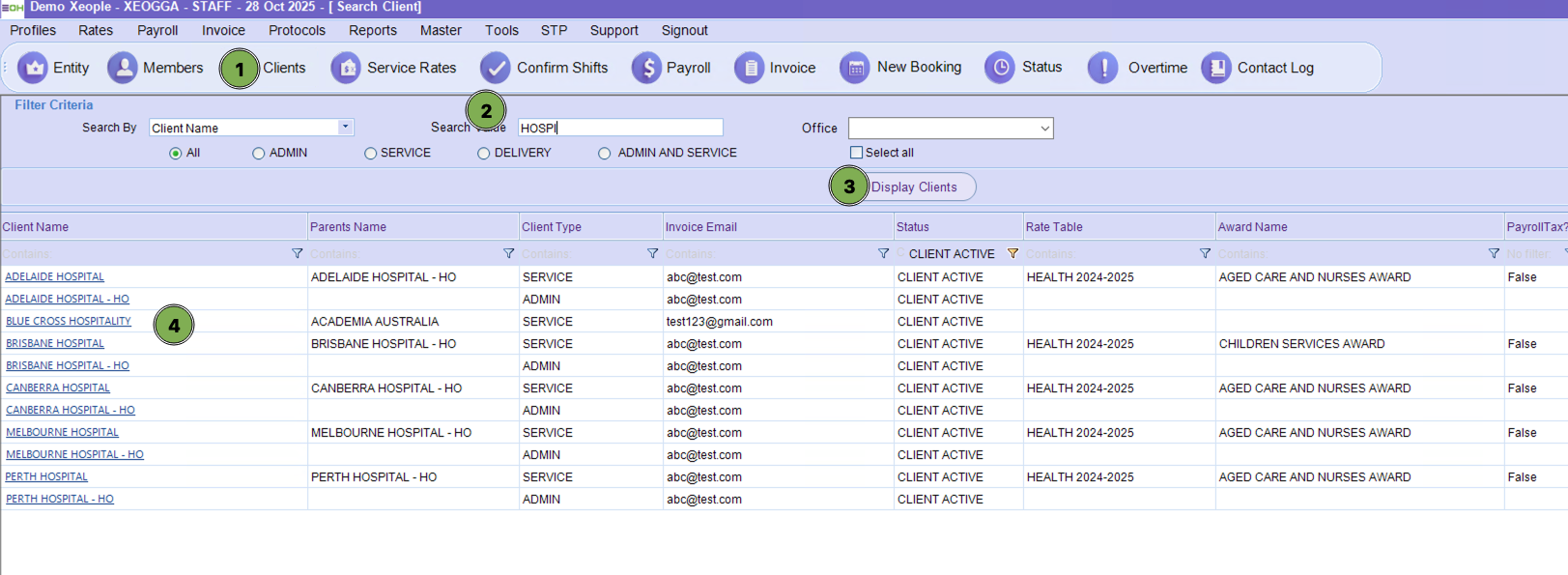
- Select "Allow Members to Claim Travel Allowance" and If you want them to "claim from travel their Residence" you can tick also.
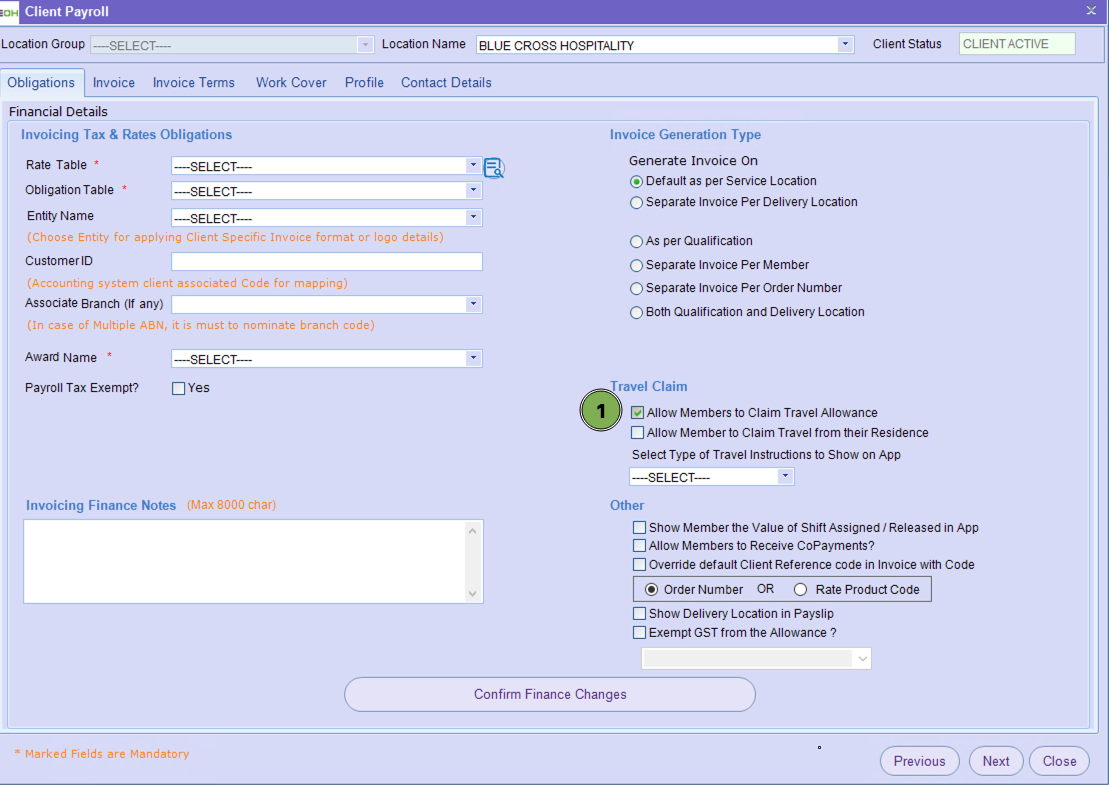
- Select the type of Travel Instructions to show on the app from the drop-down list.
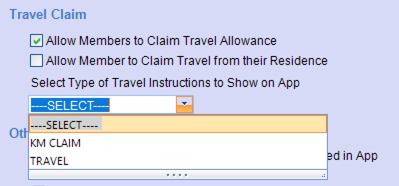
- Select "Confirm Finance Changes".
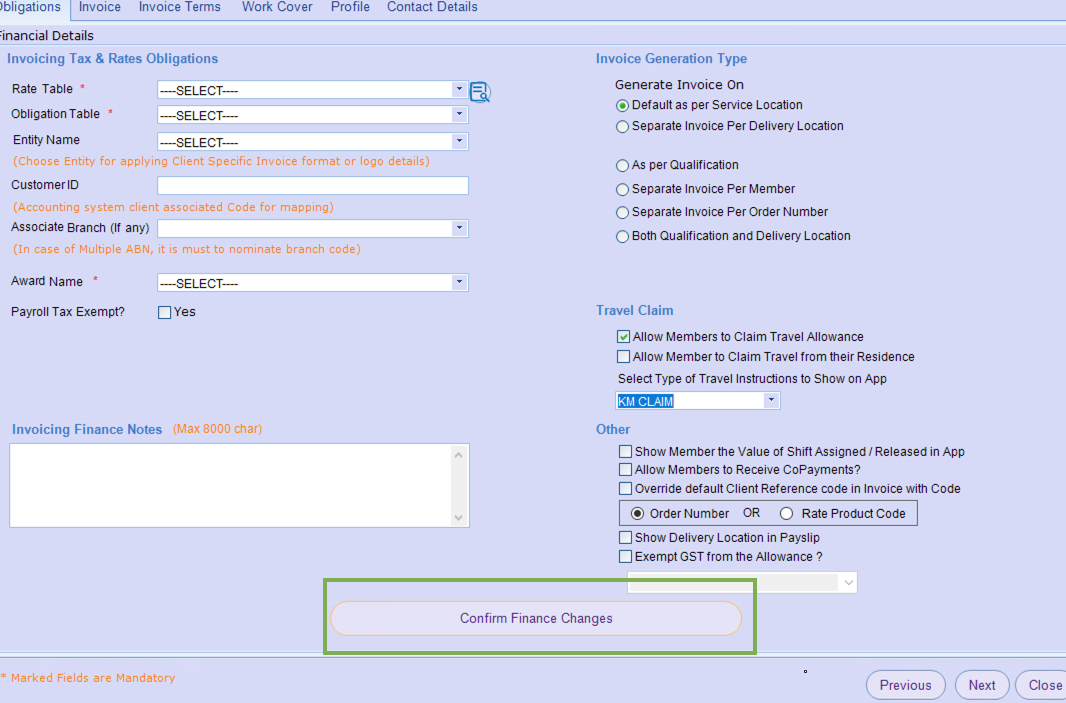
If you don't have any Travel Instructions available, you may need to create them. For detailed instructions on creating travel instructions, visit: Create Travel Instructions.
From there your members can claim travel via the app which is outlined in this article
