How to Access Finance AWS - WINDOWS
Please follow the steps mentioned below to access the AWS finance portal:
Click on the Entire OnHire Finance application Link.
Enter your credentials shared by us.
Click on SIGN IN.
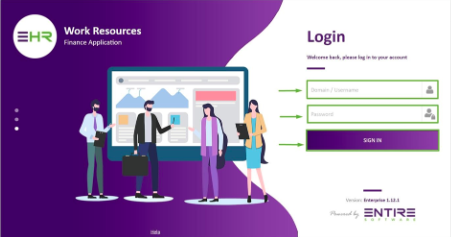
You will be redirected to a new page. Find your organization on the screen.
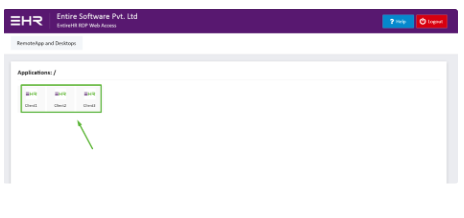
Click on your organization’s icon.
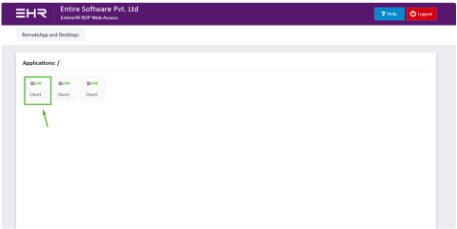
If you are using any other browser like Chrome, Safari, Edge, etc. (except Internet Explorer), a cpub file will be downloaded on clicking your organization’s icon.
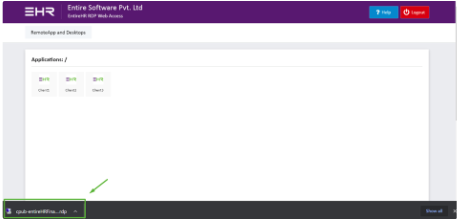
Open the downloaded file. A new dialog box will open. Click on Connect.
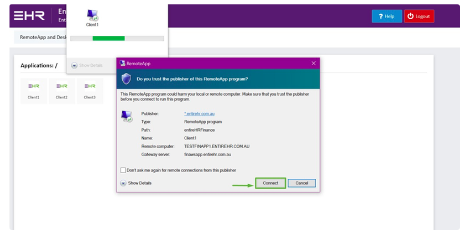
Another dialog box will appear prompting you to enter the same credentials which you used in Step2 again. Enter the credentials and click OK.
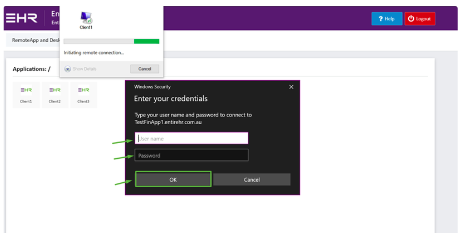
Sometimes you might find another small pop up and it might not take your credentials. In that case please click on “Use another email” and again enter the credentials as used in step no 2.
Voila! The Entire OnHire finance application is now accessible through the web.
Enter your staff portal login credentials (which are the same as your Allocations/Recruitment) and click Login.
You are now all set to work on the finance portal.
Happy working!
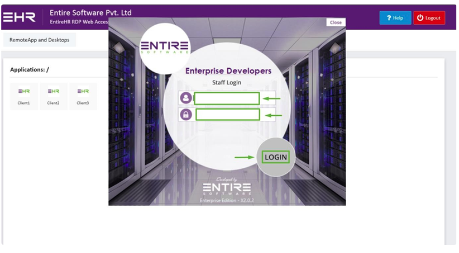
NOTE: No cpub file will be downloaded if you are using the Internet Explorer (IE) browser. You will be redirected to the Entire OnHire finance application by clicking your organization’s icon.
