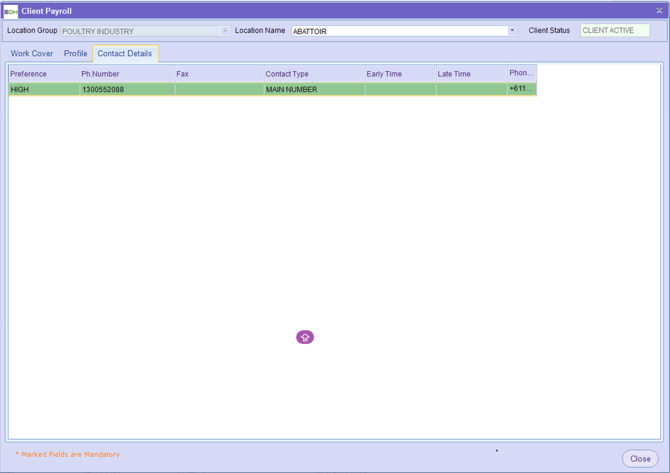Finance - Clients
Within this section, you are able to search and view a client profile
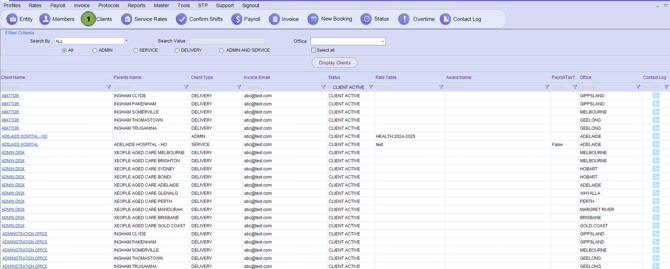
When you search for and select the required client, you’ll see several tabs. Mandatory details are entered only under the “Admin and Service” or “Service” tabs. For deliveries, their corresponding Service is linked, and below you can view the differences in their client card.
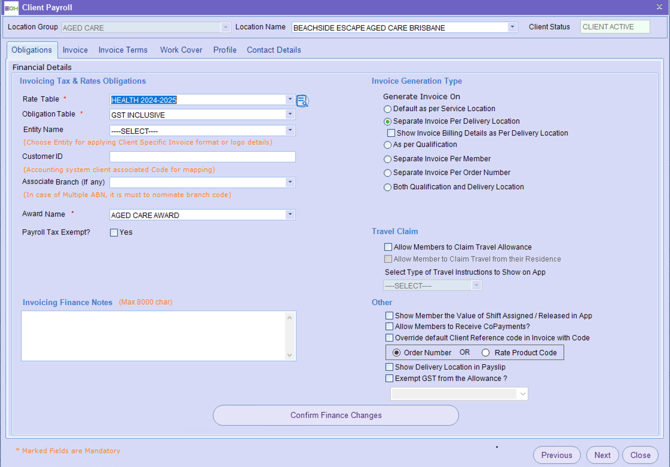
Obligations
Within this section, you must update the following information every time you get a new tab or client.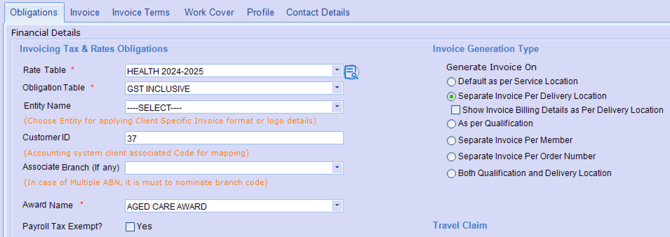
After updating information, be sure to click Save

-
Rate Table
-
Obligation Table
-
Award Name
-
How you would like the Invoices to appear
-
Service Location
-
Area Locations (Delivery)
- Show INvoice Billing Details Per Delivery Location
-
As per Qualification
-
Per Member
-
Per Order Number
-
Both Qual and Area
-
-
Payroll Tax Exempt
-
Tick Yes = Yes
-
Leave unticked for NO
-
Optional Sections
-
Entity Name- If you are using Multiple Entities- THIS IS MANDATORY, Shown Above
-
CustomerID - which is for your accounting system mapping as well as appears on the invoice
-
Associated Branch - If you are using Multiple ABNS - THIS IS MANDATORY, Shown Above
-
Invoicing Finance Notes - These is notes that will always occur when confirming shifts at these locations
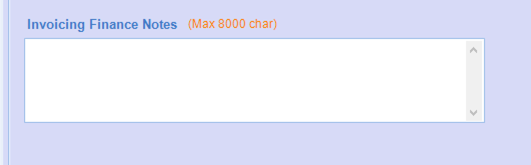
-
Travel Claim
-
If you would like your members to claim km's with their timesheets,this needs to be turned on
-
Select the travel Instructions - This is entered within the front end
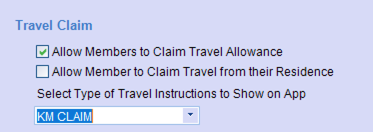
-
-
Other
-
Show members the Shift Worth
-
Allow members to Recieve CoPayments
-
Use Order Number or Rate product code - NDIS Line Item
-
Show Delivery Location in Payslips
-
Exempt GST from the Allowance
-
Select which allowance that is GST Free
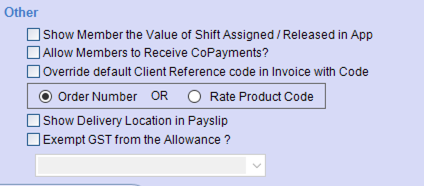
-
-
Invoice
Within this section, you can determine who the invoices go to and/or if the info
If an Invoice is not required just tick "Invoice not Required"
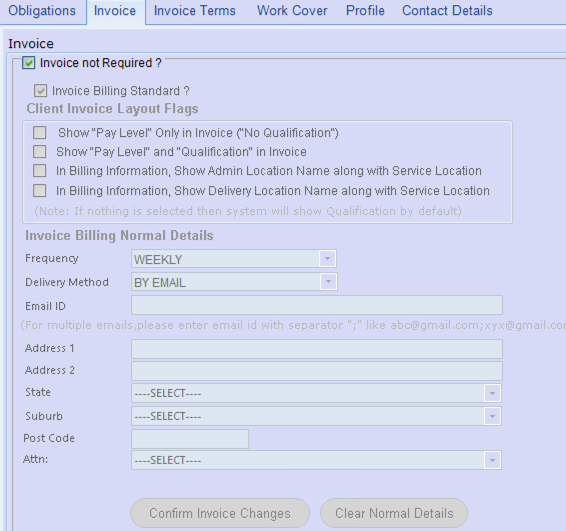
If an invoice is required, please click "Invoice Billing Standard"
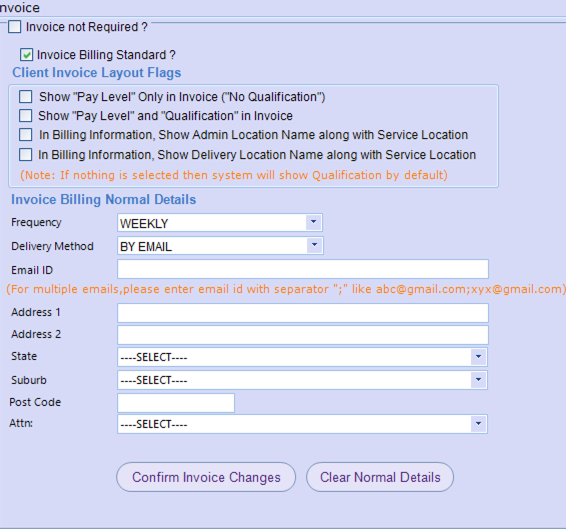
Then you can choose to have the following options
-
Show Pay level instead of Qualification
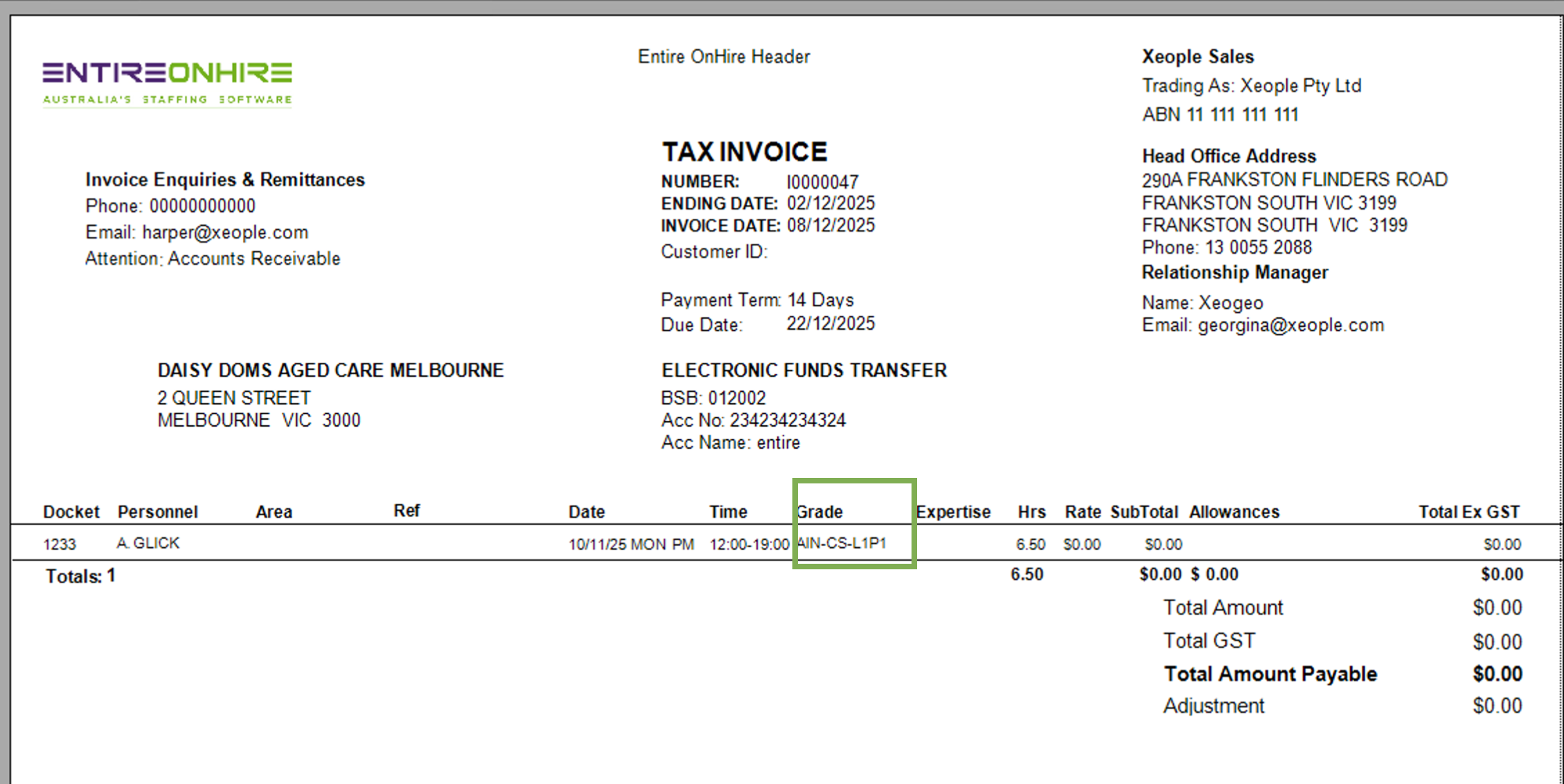
-
Show Pay level and Qualification
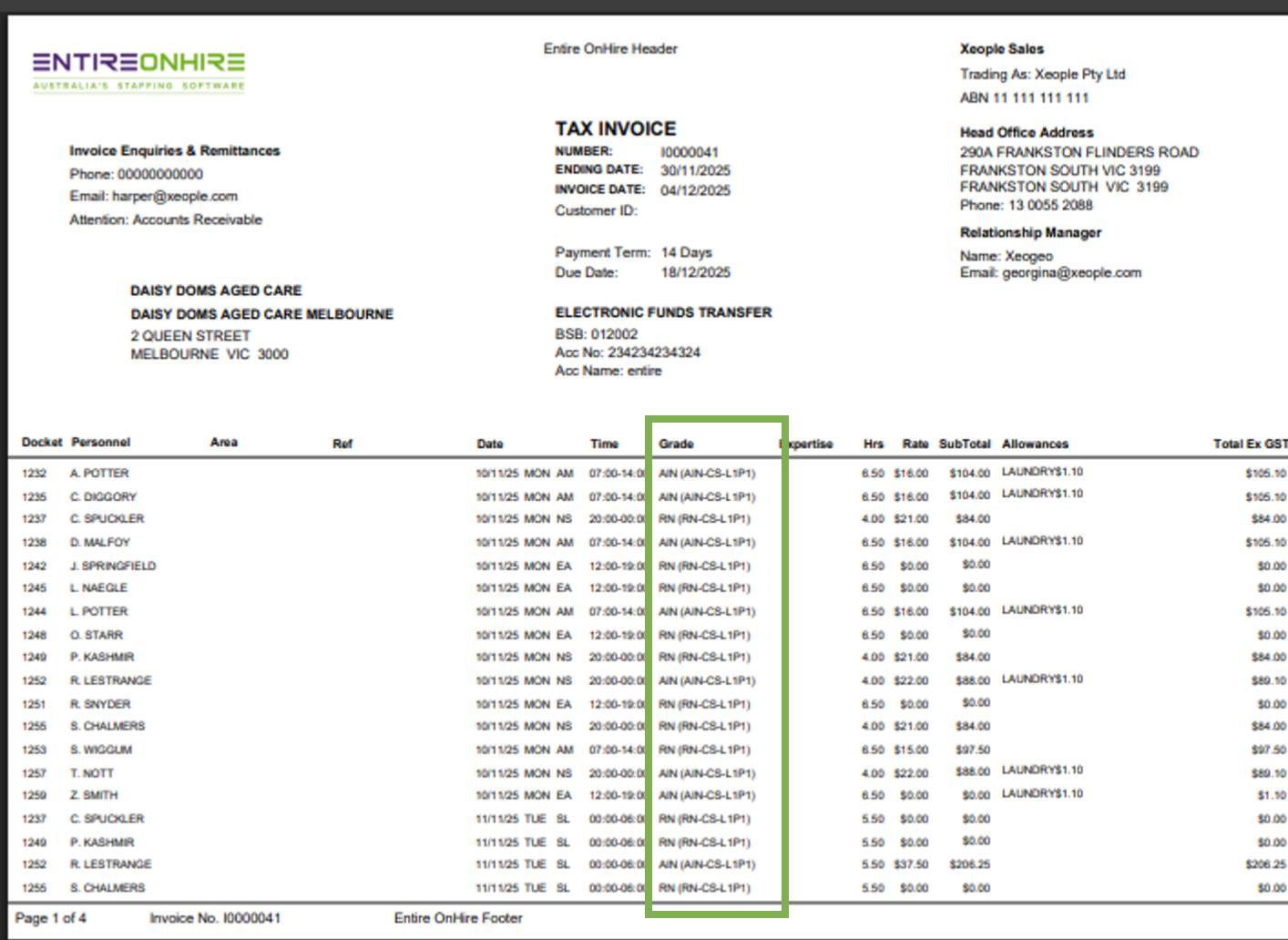
-
For Billing Information
-
Show Admin with Service
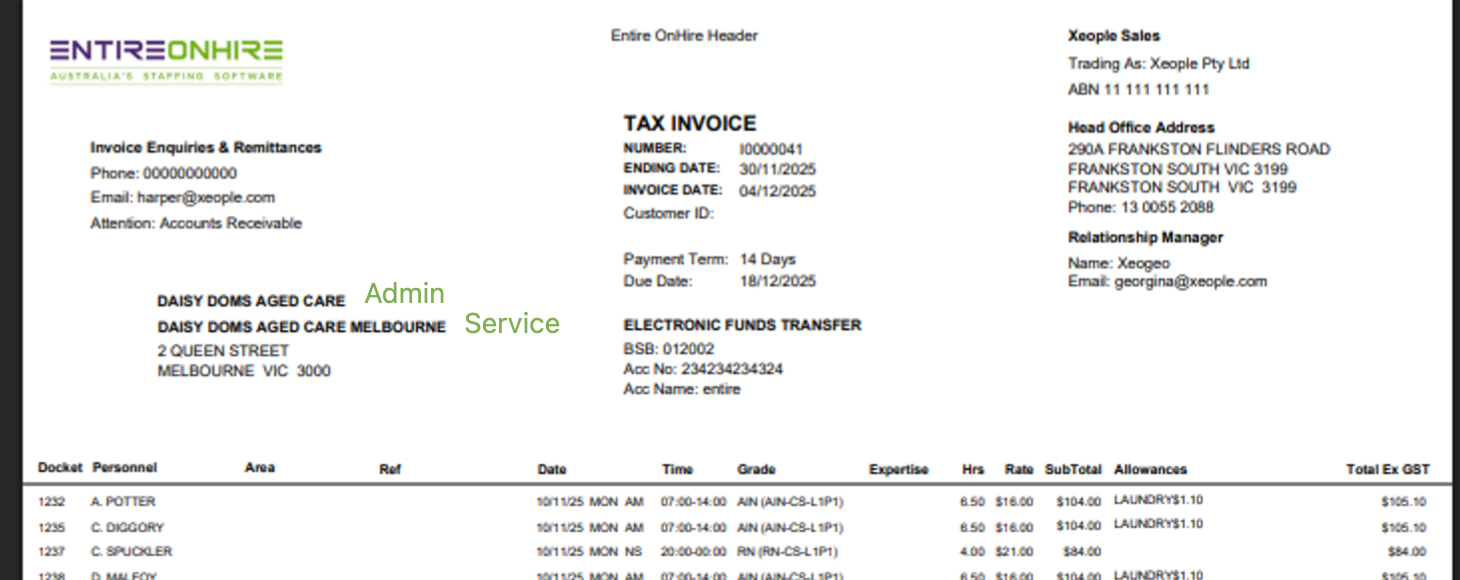
-
Show Delivery with Service
-
Then you need to update the following
-
Frequency - How often is the invoice being sent
-
Fortnightly
-
Half Year
-
Monthly
-
Quarterly
-
Weekly
-
-
Contact Method
-
Email
-
Express Post
-
Fax
-
FTP
-
Post
-
-
Email ID
-
For multiple recipients, please just enter “;” between them
-
-
Address, State, Suburb, Post Code
-
Attn:
-
Here, you can address the invoice to a specific person
-
These refer to the professionals attached to the client
-
-
Always remember to click - when you update anything
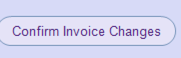
If there is Additional Invoice Billing Details you can enter them here and ensure to save
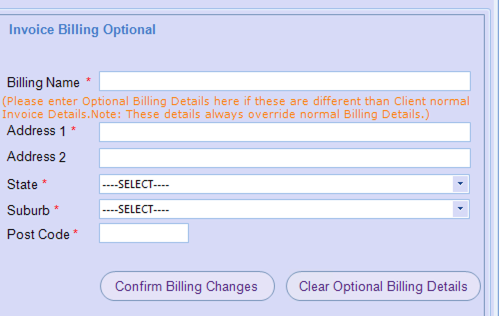
If you would like an ongoing message on this clients invoices or once off you can enter in there
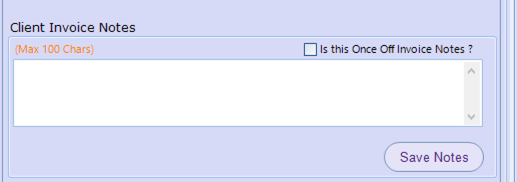
Invoice Terms
Within this section, you are able to map to MYOB/XERO and Other Accounting software
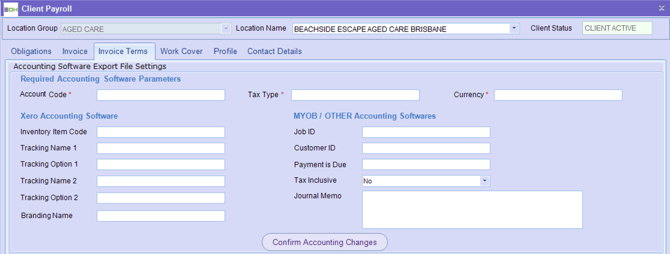
If this client requires different invoicing days than your standard set up within the masters you can update here

Work Cover
Within this section, you can update the WorkCover details for the site
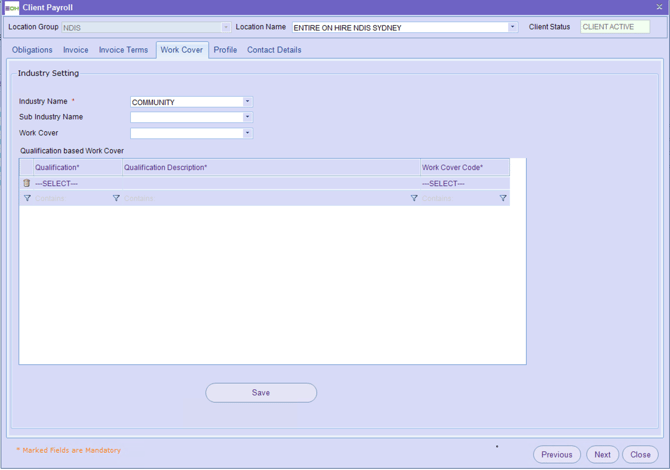
Profile
Here you can view the client details entered via the front end. Updates to this information can only be made within the front end (Allocations/Recruitment).
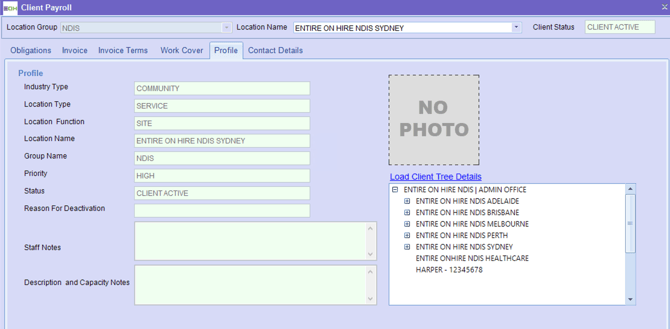
Contact Details
Here you are able to see the contact details from the front end attached to the client
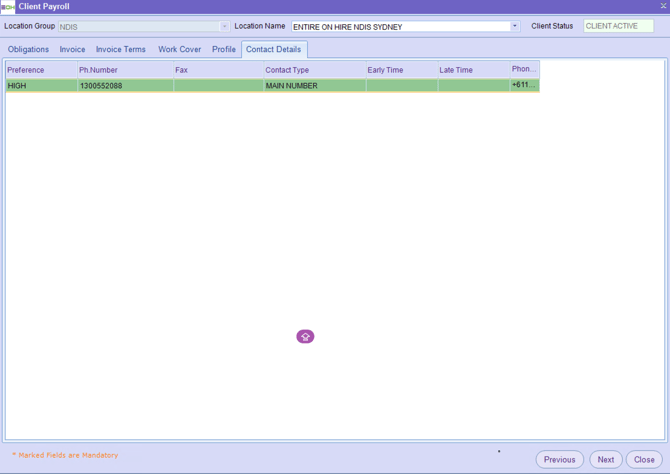
Delivery Location Card
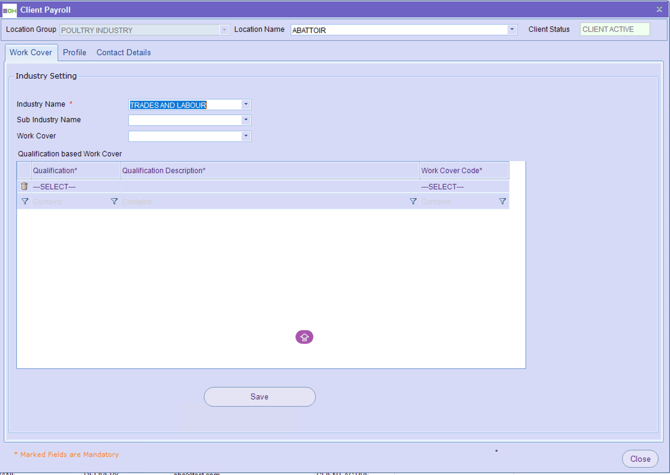
Work Cover
Within this section your can update WorkCover against the site
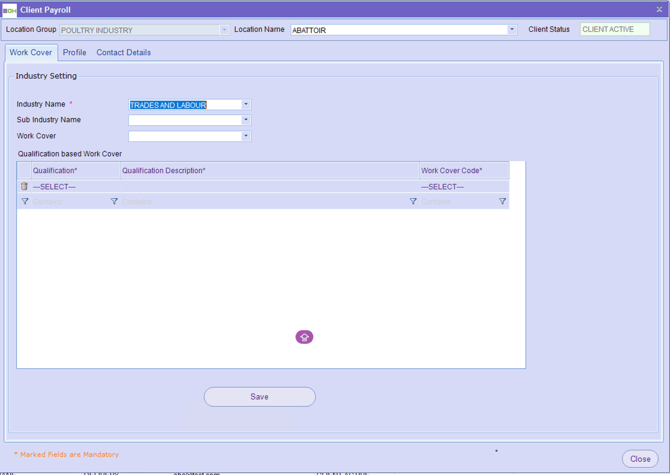
Profile
Here you are able to view the clients details that have been entered within the front end - You can only update this information within the front end (allocations/recruitment)
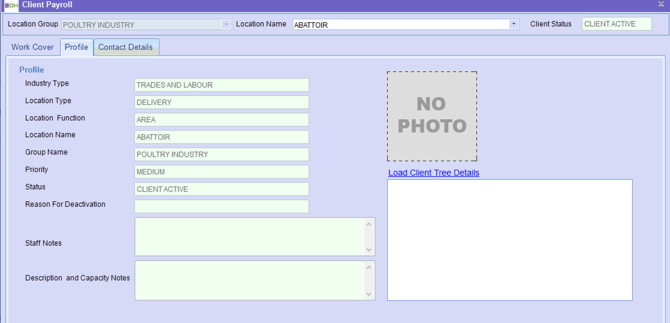
Contact Details
Here you are able to see the contact details from the front end attached to the client