Deferred
This is where the user will see applicants that were previously deferred but have passed their 'follow up date' waiting period from their original application. This option can be used when you no longer require applicants from a certain qualification or location but may need them for future shortages. From this section the user can re-screen the applicant and choose to; defer, change their status or book them in for an interview.
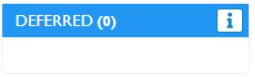
-
Display
-
How to send email/SMS if required
-
Next Step for Applicant
Display

Within this screen, you see the following Columns.
-
LAST DATE OF APPLY
-
APPLICATION STATUS
-
SCREEN/ASSIGN - this allows you to screen the applicant to either decline, deferred, interview, tbc interview, never employ, applicant log on etc- Screen Applicant
-
NAME - Of applicant
-
EMAIL- Of applicant
-
INDUSTRY - The industry the applicant applied for
-
QUALIFICATION- The qualification the applicant applied for
-
YOE - The years of experience the applicant has claimed
-
GENDER - Male, Female, Other
-
STATE
-
SUBURB
-
FOLLOW-UP DATE
-
REF CODE - If the applied-for job released from entire it will show the details
-
JOB SOURCE - How did the applicant apply
-
SELECT - This allows you to select 1 or more applications to send an email or SMS to.

How to send email/SMS if required
-
Select 1 or more Applicants
-
Select Send SMS or Send Email
-
Select Template


-
Adjust if require
-
Send
Next Step for Applicant
You can move them back into the recruitment process
