Declined
This is where the user can see all applicants that were declined in the system. These applicants can never reapply again through the application form unless they apply under different details. If circumstances change as to why this applicant was declined the user is able to book them in for an interview or change the status of this application.
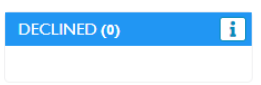
-
Display
-
How to send email/SMS if required
-
Next Step for Applicant
Display
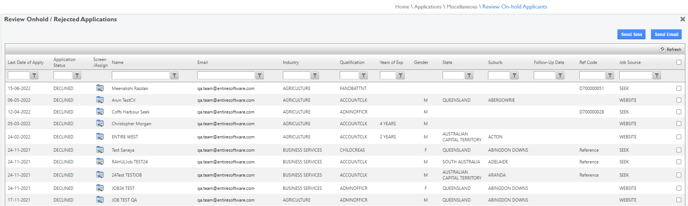
Within this screen, you see the following Columns.
-
LAST DATE OF APPLY
-
APPLICATION STATUS
-
SCREEN/ASSIGN - this allows you to screen the applicant to either decline, deferred, interview, tbc interview, never employ, applicant log on etc- Screen Applicant
-
NAME - Of applicant
-
EMAIL- Of applicant
-
INDUSTRY - The industry the applicant applied for
-
QUALIFICATION- The qualification the applicant applied for
-
YOE - The years of experience the applicant has claimed
-
GENDER - Male, Female, Other
-
STATE
-
SUBURB
-
FOLLOW-UP DATE
-
REF CODE - If the applied-for job released from entire it will show the details
-
JOB SOURCE - How did the applicant apply
-
SELECT - This allows you to select 1 or more applications to send an email or SMS to.

How to send email/SMS if required
-
Select 1 or more Applicants
-
Select Send SMS or Send Email
-
Select Template


-
Adjust if require
-
Send
Next Step for Applicant
You can move them back into the recruitment process

