Completing References
Within the Dashboard please click References Pending
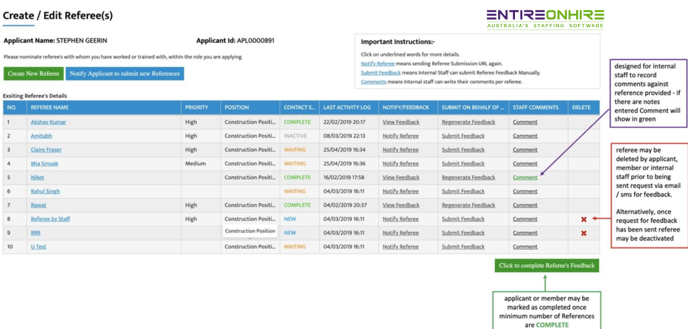
|
Legend for Recruitment Dashboard - References Pending |
|
|
1 |
Referee Name Selecting referee name will show pop-up of referee details for internal staff to alter if required/change to inactive if reference is unsatisfactory |
|
2 |
Applicant/Member Name Selecting these will show applicant or members complete list of references (visual available on subsequent page) |
|
3 |
Send Feedback Reminder This will send email with hyperlink to reference form for referee to complete |
|
4 |
Send Email customised email may be sent via this option |
|
5 |
Send SMS Customised SMS may be sent via this option |
View of Applicant / Members References Details
|
Legend for Contact Status of Reference |
|
NEW - Referee has not yet been sent notified by SMS or email of nomination. |
|
Referee has been notified by email and/or SMS of request to complete reference |
|
Reference has been completed by referee or internal staff on behalf of referee |
|
Referee was made inactive by internal staff due to no response/does not met company requirements for reference. |
|
The recruiter has approved the reference. |
|
The recruiter has rejected the reference. |
-
Find your Applicants Name and select their name

-
Recruiters can then either contact the current references or request a new one
-
Reject:
-
Select the Referee Name and change status to Rejected or Inactive
-
Confirm

-
-
3. Reference is completed online or via phone
a) Online by referee
i) Select Notify Referee – this will send a email link and change the status to “Waiting”
ii) Once completed it will be “Completed”
b) To Submit yourself whilst completing a phone call
i) Select “Submit Feedback”
ii) Complete all fields
iii) In comments state who completed the references
iv) Save and submit
4. Review completed reference and change to approve.
a) Please review the “complete” reference by clicking “View Feedback”
b) Select the Referee Name and change status to Approved or Rejected
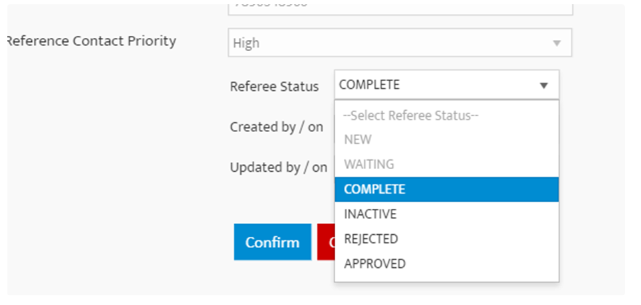
5. Upload to applicants' document by selecting the Green Icon which will turn red

6. Approve reference completely to remove from reference pending dashboard


 INACTIVE
INACTIVE APPROVED
APPROVED