CoInvest
The CoInvest Report is linked with Members who contribute to the Coinvest/Incolink Long Service Leave Scheme. The report provides figures of contributions per pay event within the date range selected.
To Set up CoInvest
-
Create Flat scale obligations at the state level, Obligation code must be COINVEST and define the rates
-
Mark the allowances as "Co Invest exempted" where ever applicable
-
Under application options->Payroll, define CoInvest Registration number and due dates.
-
Run the report: Reports->Management-> CoInvest Report
If long Service leave is required for a booking please review
Long Service within Mult- Shift booking
How to enter bookings for multiple shifts/dates
To Record your Members CoInvest Details
Please create a document called Coinvest with the requirements of Start Date and Reference number - you then are able to report on this
Member Masters - Documents - Either set up as health, training or standard document
Authorised Users can access the report by selecting:
Reports > Payroll > CoInvest
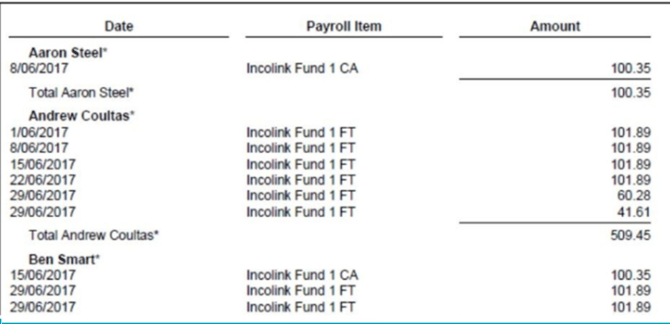
The way our current CoInvest report works is that staff can select the period ending range which is by default set 1 month as shown in the screenshot below to get the details of members based on the minimum working days set and the other filter parameters which are visible on screen for example: Include Weekend Working
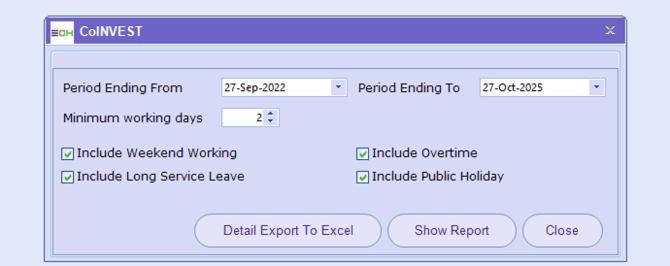
The report displays the data based on all the period endings that gets covered in the “Period Ending From” and “Period Ending To” date range selected.
“Minimum working days” decides whether the CoInvest amount calculated for the member who worked in the period endings is applicable or non-applicable CoInvest amount.
If the member has worked greater than or equal to the “Minimum working days” set, then the amount is shown in the “CoInvest Applicable Amt” column.
If the member has worked less than the “Minimum working days “set, then the amount is shown in the “CoInvest Non-Applicable Amt” column.
By default, the system calculates CoInvest amount based on the number of weekdays the member worked in the selected period ending range. But the staff can use the filters on the screen such as “Include Weekend Working”/ “Include Overtime” / “Include Long Service Leave” / “Include Public Holiday” to include the respective days as worked days by members for CoInvest amount calculation.
The formula to calculate the CoInvest amount is “(Total Shift base value + allowance value which are not set as CoInvest exempted in the allowances master)* CoInvest rate.
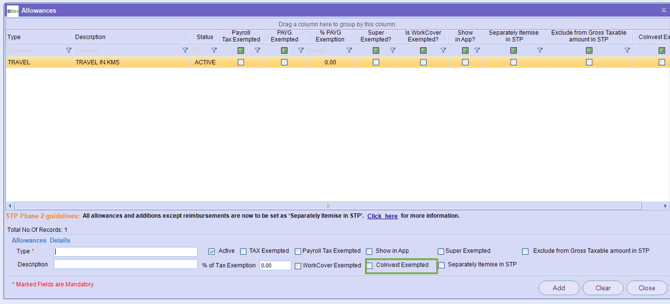
The CoInvest rate is set as the flat rate in the Flat Scale Obligation Master per State.

Rate which is applicable for a member is as per the CoInvest rate set corresponding to the State to which the member belongs.
The CoInvest report we built is giving Staff the details of the members who have worked in a period as per the CoInvest minimum term but then after there is a manual work required by the them to work out on that & submit using online portal.
