Changing Applicant Status to Accepted
RECRUITMENT:
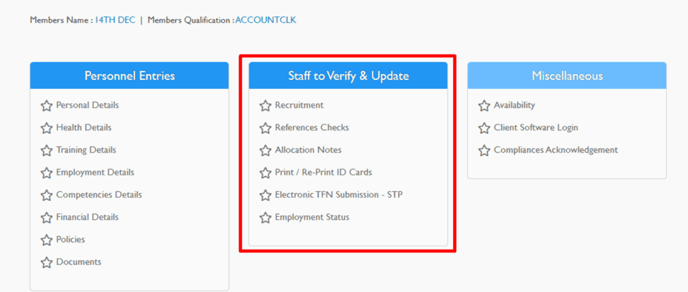
This is where the recruiter can make interview notes and add pay levels to the applicant’s profile. It has the following sections:

Each of the above can be entered at the time of the interview or at the time when references are completed.
VERIFICATION:
This is where the recruiter can confirm all mandatory documents have been uploaded onto the Entire OnHire system. The recruiter also confirms the pay level here.
Complete each section and click save after each section
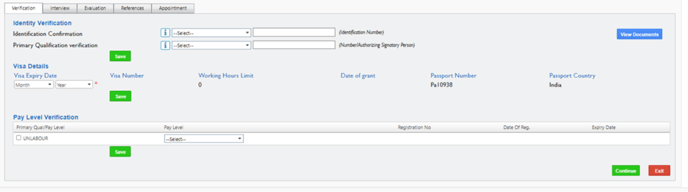
INTERVIEW:
Please click “save and continue” – As this information will already be completed if your interview notes are completed here – If not leave this blank
EVALUATION:
This is where the recruiter can rate the applicant on key requirements such as punctuality, education and training, English comprehension, etc. This allows the organisation to place applicants in suitable areas of work. Please refer to the image below:
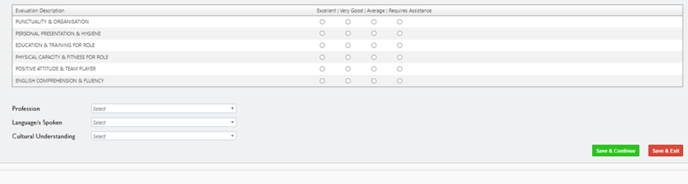
COMPLETING REFERENCES:
Please ignore this section as this is our old reference process and scroll down and select “Save and Incomplete Reference Check”
APPOINTMENT:
This is where the recruiter finalizes the application status. The recruiter may decide to defer, decline, or accept the applicant as an employee. This section also shows any outstanding recruitment tasks/screening checks to be performed.
This feature enables the recruiter to employ only those applicants whose details are complete on the system. The system does not allow the recruiter to accept any applicant whose financial details, references, criminal history check, and legal registration checks, have not been entered (unless the recruiter overrides ). Please refer to the image below:
1. Ensure all stages are completed
2. Change Application Status to Completed
3. Save and Exit – This will email the applicant the accepted email

