Change Password - Finance
If you need to update your login password via the Finance Portal -
Follow these steps to update your password:
-
Go to the Tools section:
Log in to the Finance Portal and navigate to the "Tools" menu. -
Select "Change Password":
In the Tools menu, click on the "Change Password" option.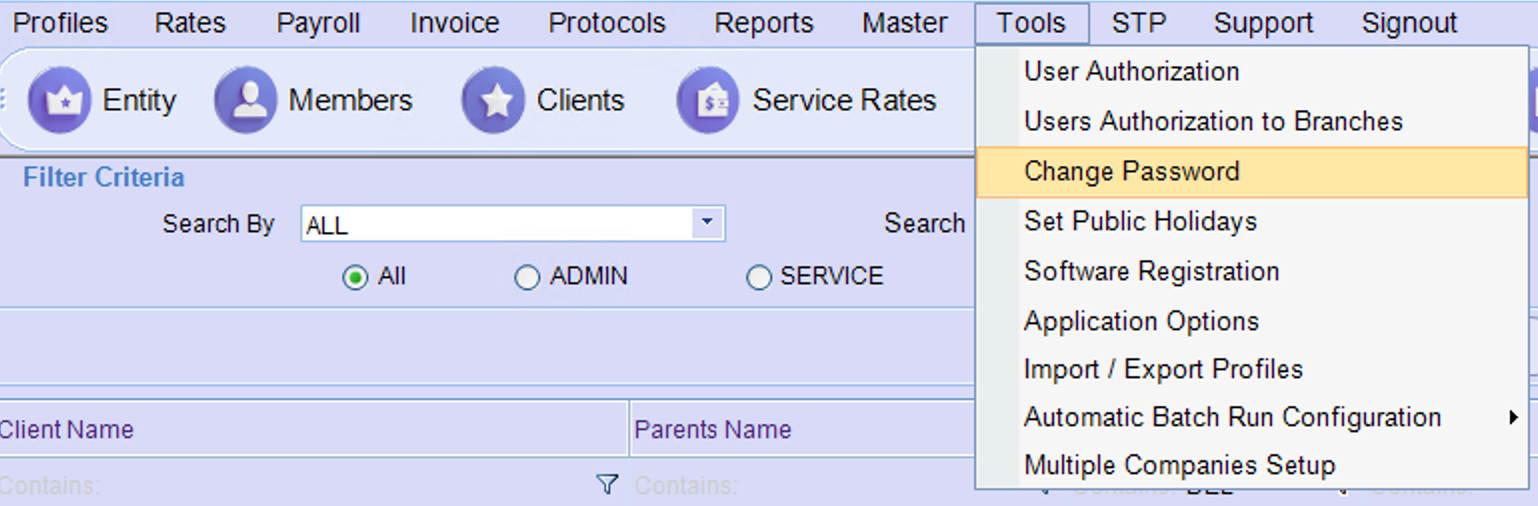
-
Enter your current and new passwords:
You will be prompted to enter your current password, followed by your new password. Make sure your new password meets the security criteria.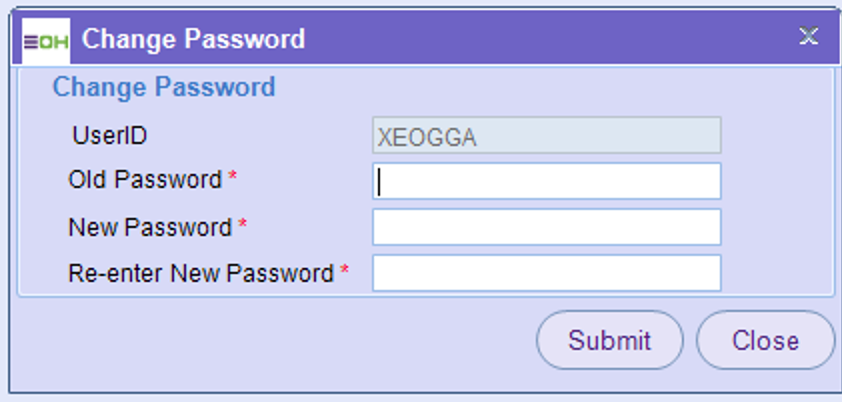
-
Click "Submit":
Once you've entered your passwords, click the "Submit" button to save the changes. Your password will be updated immediately.
