Callback
This is where the user can find any applicant that the recruiter wishes to call back. Similar to Left Message, these are high-priority applicants and the company would like to have them as an employee or members. This feature allows recruitment staff to prioritise applicants that should be called until contacted.
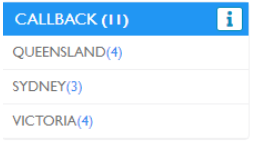
This is sorted by Reporting Office. You can Either Click “Left Message” to bring up all applications or select the specific office to only see the applicants within that area.
- Display
- How to send email/SMS if required
- Next Step for Applicant
Display
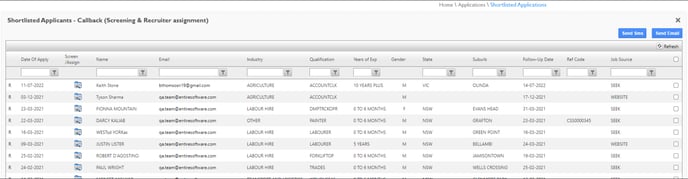
Within this screen, you see the following Columns.
-
R - If you select this it will download the resume.
-
DATE OF APPLY - this shows the date they applied
-
SCREEN/ASSIGN - this allows you to screen the applicant to either decline, deferred, interview, tbc interview, never employ, applicant log on etc- Screen Applicant
-
NAME - Of applicant
-
EMAIL- Of applicant
-
INDUSTRY - The industry the applicant applied for
-
QUALIFICATION- The qualification the applicant applied for
-
YOE - The years of experience the applicant has claimed
-
GENDER - Male, Female, Other
-
STATE
-
SUBURB
-
FOLLOW-UP DATE
-
REF CODE - If the applied-for job released from entire it will show the details
-
JOB SOURCE - How did the applicant apply
-
SELECT - This allows you to select 1 or more applications to send an email or SMS to.

How to send email/SMS if required
-
Select 1 or more Applicants
-
Select Send SMS or Send Email
-
Select Template


-
Adjust if required
-
Send
