9.4 - New Finance Feature - STP Update Event Tool
Introduction
The STP Update Event Tool allows you to report the changes in YTD amounts previously reported to ATO in the selected Tax Year for the member who is either Terminated or Tax Ready. This tool also updates the Finalisation Status as Tax Ready or Not Tax Ready for the member who has worked in the selected Tax Year.
The changes reported to ATO through the STP Update Event Tool will not affect any pay run amounts (only amounts sent to ATO).
Zeroing Out Members ATO Record is used to resubmit the YTD amounts for the member in the FY as $0 if there are some amendments required in the End-of-Year STP submitted to the ATO and alert the ATO that the member YTD amounts per Branch should not be displayed to the Taxpayer (TFN).
How to Update Member Event and Finalisation Status?
To Update Member Event:
-
Click STP → STP Update Event Tool and the STP Update Event Tool screen opens

-
In the STP Update Event Tool screen, select the Tax Year for which you want to update the YTD amounts or member Finalisation Status. You can update member ATO records for the financial years for which STP Submit data exists. The current financial year will be selected as the default FY year
-
Select Member Name. All members who have worked within the selected financial year will appear in the Member Name field

Step 1: Update Member Record and Generate Update Event Files
Start with Step 1: Update Member Record and Generate Update Event Files tab. Here you will find the pre-filled YTD amounts recently submitted to the ATO (either through STP submission or update event to ATO) and the Finalisation Status of the member in the selected financial year.
In the Update Member Record and Generate Update Event Files tab you will see:
- Member ID, Member Status
- Last Update Event Submission on - date and time of the Last Update Event Submission (if any)
- Status - If the member has a previous update event submission, the Status of the last event will be displayed. Click the Status hyperlink to view Step 2: Update Member Record and Generate Update Event Files in read-only mode with the existing amounts and updated amounts (if any) submitted to ATO
- Zeroing Out Member ATO Record - By selecting this checkbox, the Zeroing Out member ATO record will submit the Finalisation Status as Not Tax Ready and the total year-to-date amounts of the member as Zero (0) to ATO
- Finalisation Status as Tax Ready or Not Tax Ready - If the Finalisation Status is Tax Ready, the user can update the member’s amounts
- Gross Amount (YTD), Tax Withheld (YTD), Overtime (YTD), Bonus and Commission (YTD), Salary Sacrifice (YTD), and Superannuation (YTD) amounts are shown as per the latest successful ATO Submission
- Declarations - If the declarations are not selected, the Generate and Validate Files for ATO Reporting will be disabled. Before proceeding:
- Review and accept all the declaration statements
- Ensure to authorise the signing statement
- Select the Staff Submitting data on behalf of the Payer. By default, the staff name who is logged in will be selected.

-
If the Zeroing Out Member ATO Record checkbox is selected, a confirmation message will appear (as shown in the figure below). On clicking Yes, all the amounts (Gross Amount, Tax Withheld, Overtime, Bonus and Commission, Salary Sacrifice, Superannuation) will reset to Zero (0) and the Finalisation Status is set to "Not Tax Ready". The amounts also include allowances, lump sum, deductions, and paid leaves are reported as $0
-
To view the updated details, click the Refresh button

-
To generate an updated event file, click Generate and Validate Files for ATO Reporting. If the file is already up to date, a message will pop up stating "Files already generated for selected member. Do you want to delete all generated files?". By clicking Yes, the existing event files will be deleted and new event files will be generated and validated
-
The Last action status will be updated to ‘File Generated Successfully’ and ‘STP Validate Success’. If the validation fails, the Last Action Status message shows ‘File Validation Failed'. You can click the Last action status link to view the report
All available amounts for Terminated Members and Tax Ready members can be edited.

- Note that the Submit Event and Update Event date and time are highlighted in the Orange color (as shown in the figure above):
- 'YTD earnings shown below are as per the latest successful ATO Submission: Submit Event for WE <DATE>'
-
'YTD earnings shown below are as per the latest successful ATO Submission: Update Event on <DATE AND TIME>'
-
Once the validation and generation are completed, click Next to proceed
If you do not wish to complete the submission, click Close which will cancel the submission and delete the files. To reduce any accidental cancellations, a pop-up will appear to confirm you wish to exit and delete. Click Yes to confirm the cancellation.

Step 2: Review and Submit Update Event Files to ATO
Clicking Next will take you to Step 2: Review & Submit Update Event Files to ATO in read-only mode. Here you will find the existing and updated figures that will be submitted to ATO with the file generation, submission, and polling. You can also access this step by clicking the Status hyperlink from the previous Update Member Record and Generate Update Event Files tab.
Note that if transmission status is unsuccessful for the latest data submitted to ATO, the previous value will be the latest value submitted as transmission successful through the submit/update event.
-
Before clicking Submit Update Event Files to ATO, review the member's YTD summary and make sure the amounts are correct
- The screen displays the Existing Year to Date amounts in ATO Record and Updated Year to Date amounts to be reported to ATO
- Click Submit Update Event Files to ATO

-
When you click Submit Update Event Files to ATO, a confirmation message will appear ‘This will submit the updated amounts to ATO. Once submitted, the files cannot be reverted. Are you sure you want to proceed?’
-
Click Yes and the files will be submitted through Ozedi for ATO submission

-
Once the files are submitted successfully, the Last action status will be updated for the submitted files, click Next
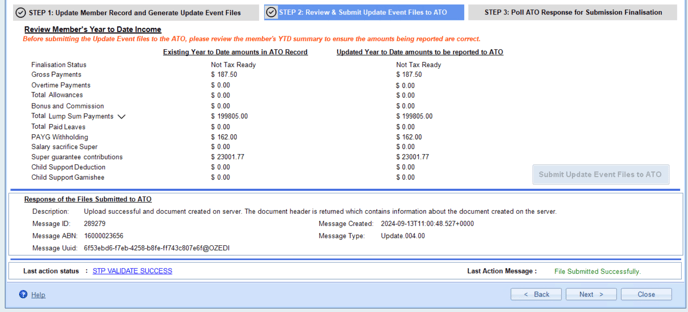
Step 3: Poll ATO Response for Submission Finalisation
Click Next and you will be in the Step 3: Poll ATO Response for Submission Finalisation tab:
- Click Poll ATO Response for Submission Finalisation for the final submission to the ATO. You will see the response of the files from the ATO in the space below
- Click Open Response File to view the response in more detail
- Click Finish to exit the activity
- If the Transmission Status is listed as unsuccessful, process an update event for this member again. You must close this update event by clicking the Finish button and select this member again to process a new update event.

Report
To generate and view this report, click the Report button shown in Step 1: Update Member Record and Generate Update Event Files tab as shown in the figure below.

The Update Event Summary Report displays the Financial Year, Member Name, Transmission Status, and Update Event Submitted By/On.
The Report shows the member's Original Year to Date Summary and Update Year to Date Summary details. You can print this report or download a copy on your device.

