Rates

Rate tables are one of the most important pieces of information within Entire OnHire finance.
Rate tables contain all pay and charge values so, without them, pays and invoices will all be produced at $0.00.
The information required to complete rate tables is gained by the Implementation team during the onboarding process.
This information is then used to build your rate tables so everything is ready for go live however, it is important to know how to add new, edit existing as well as use the export / import function to make major changes to your pay and invoice rates. Access to rate tables is gained by using the Service Rates menu
There are several functions relating to rate tables within this menu, these are:
-
Add Rate Table - Select this function to add in a new rate table. Rate tables must exist in Entire OnHire prior to adding in any rate detail
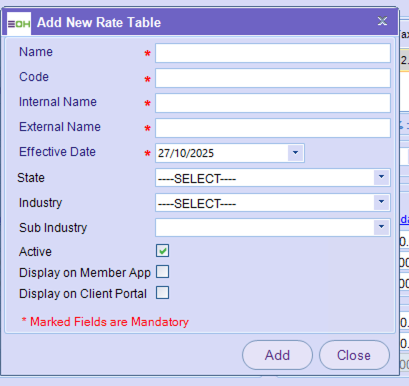
-
Edit Rate Table - Select this function to change a name or an effective date. You can also use the edit function to choose to mark a rate table as inactive or to turn on / off the display of rates in the member app or the client portal
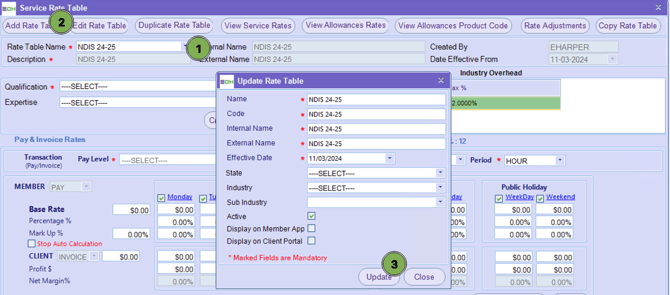
-
Duplicate Rate Table - Select this function to duplicate rates within one rate table into another rate table. This function allows you to choose what qualification, expertise and pay level you wish to duplicate into another rate table. EG: Registered Nurse pay rates with an expertise of ICU are common across two of your rate tables.
You can use this function to duplicate these rates from one rate table to another rather than create the rates in both rate tables. Please note: this function also supports the duplication of allowance rates. NB: this function is designed for singular duplications ( 1 to 1 ). You cannot use this function for multiple duplications ( 1 to all )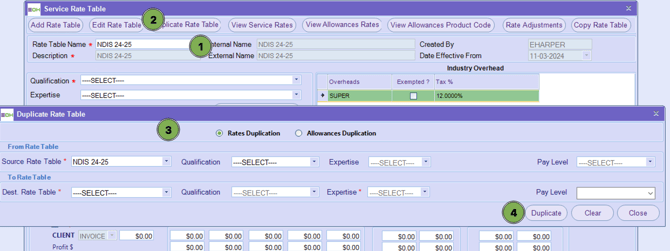
-
View Service Rates - Select this function to view all pay and charge rates within a particular rate table. Pay and charge rates can also be deleted in here.

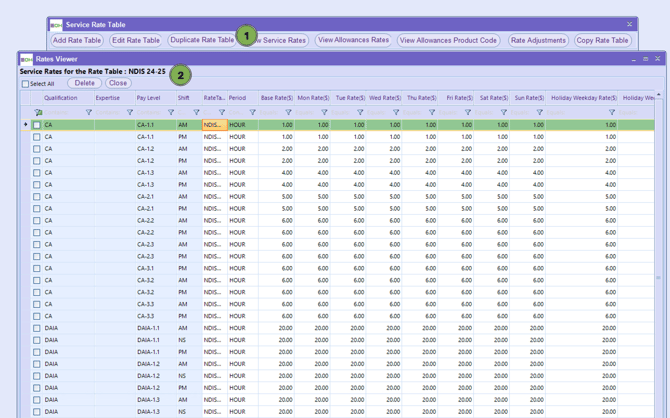
-
View Allowance Rates - Select this function to view all allowance rates within a particular rate table. Allowance rates can also be deleted here.
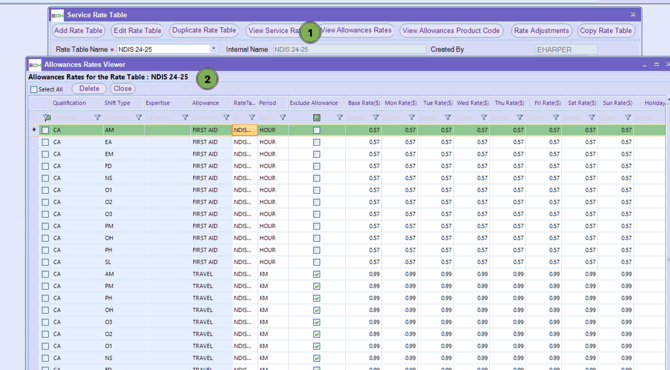
-
View Allocations Product Code - Select this function to view all allowance rates within a particular rate table. Allowance rates can also be deleted here.
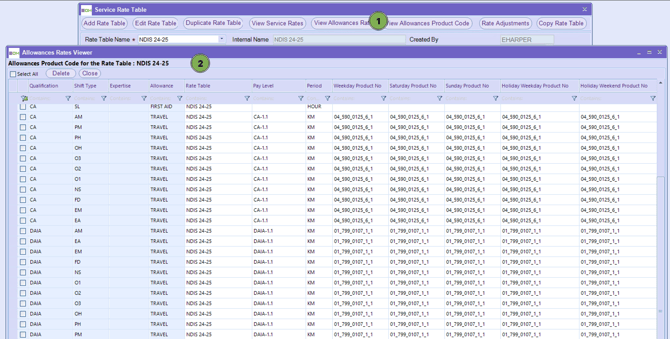
- Rate Adjustments - Select this function to make an adjustment ( either $ or % ) to pay, charge or allowance rates within a particular rate table. Please note: this adjustment function can only be applied to a singular qualification and Pay Level. It cannot be used to adjust all rates for all qualifications and pay levels within a rate table
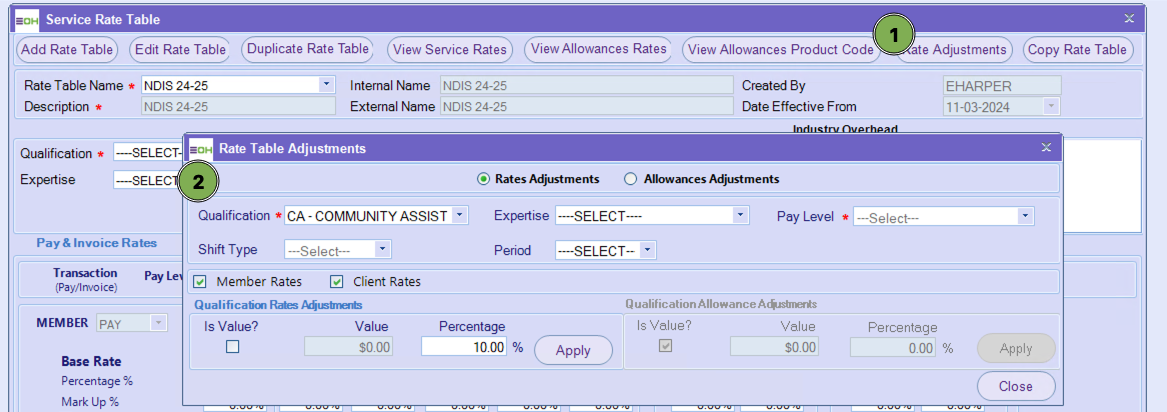
- Copy Rate Table - Unlike a duplicate rate tables, this function can be used to copy a complete rate table from one table to another. Please note: if you are copying an existing rate table to a new rate table, the new rate table must have been added to Entire OnHire prior to using this function There is another function within the Copy Rate Table menu that allows users to change rate tables across clients
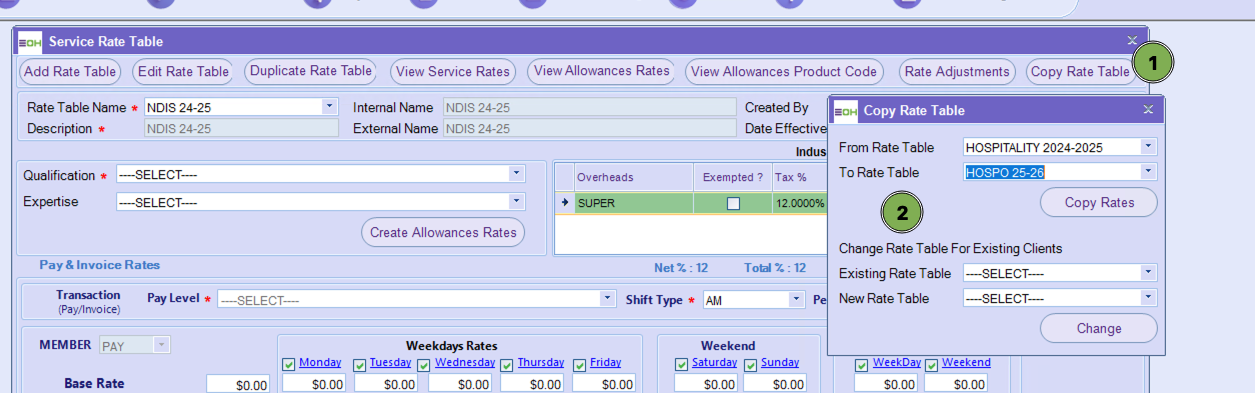
EG: There is a standard rate table which is attached to the majority of your clients. At the end of the year, your standard rates are changed and you have created a new rate table. Instead of going into each individual client record and attaching the new rate table, you can use this function to nominate the existing rate table and the new rate table. Entire OnHire will then change all of the clients who had the existing rate table attached over to the new rate table
-
Create Allowance Rates - Select this function to add any allowance rates ( shift, meal, site, etc ) that are either paid, charged ( or both ) to a rate table.
Please note: Allowances must have been created in the Master before they can be added to the rate table

-
Effective Dates - Besides the pay, charge and allowance rates, the second most important information held within a rate table is the effective date.
Effective dates play a large role in Entire OnHire so it is important to gain an understanding of how they work. Entire OnHire has provided users with the ability to create and attach rate tables in advance of their necessity.
Even though the future rate table has been attached to the client, shifts / jobs for that client will not attract the rates within the future rate table if the effective date on the future rate table is greater than the current day.
There is a logic within Entire OnHire to apply rates from a rate table with an effective date that is the closest date to being either equal to or less than the current day, regardless of when it was attached to the client. It is very important that your effective date on the future rate table reflects the date of the very first shift / job the new rates need to apply to.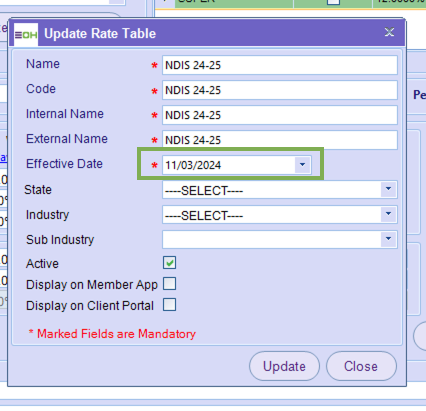
-
Import / Export Rates - Entire OnHire has the capability of importing and exporting rates held within rate tables. This function can be accessed through the Rates menu.
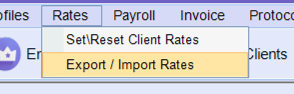
Users are able to export specific service ( pay and charge ) rates or all service rates. The export is a .csv file and it is important for the importing process that users make no changes ( other than the rate values themselves ) to the exported file. This capability is particularly handy when you are preparing new rates across the board.
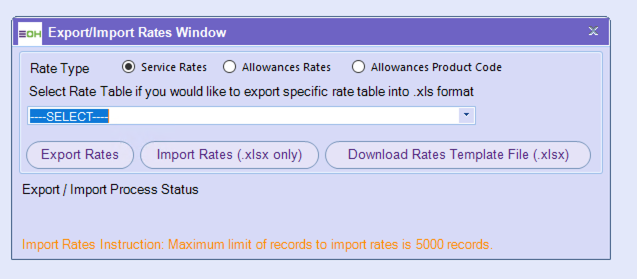
For more information regarding the options above - please click on the links below
