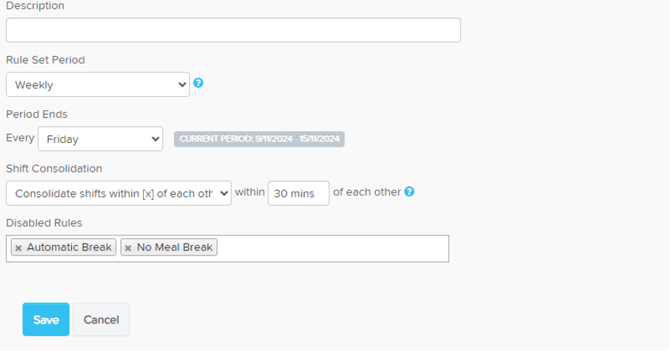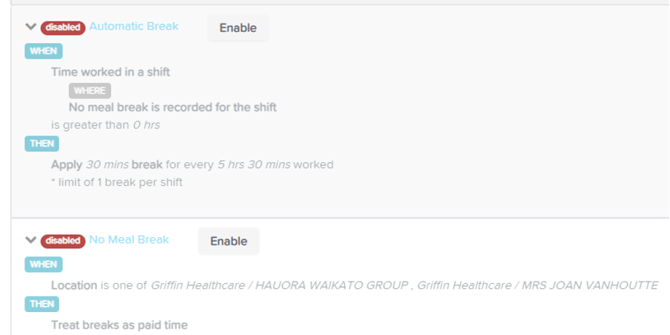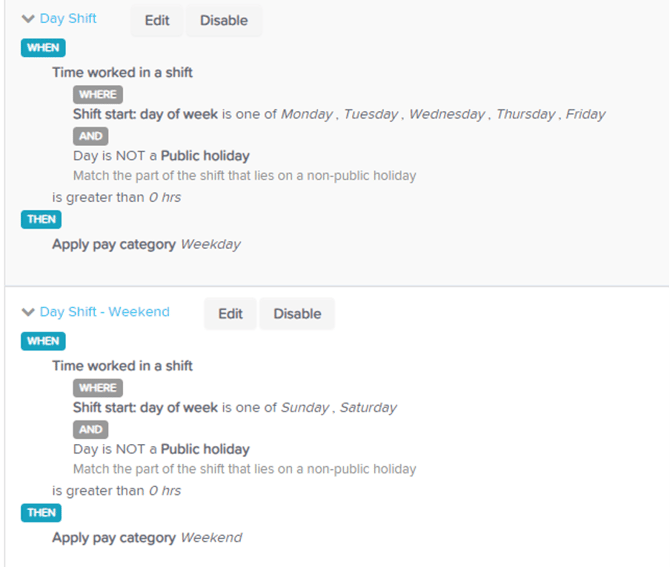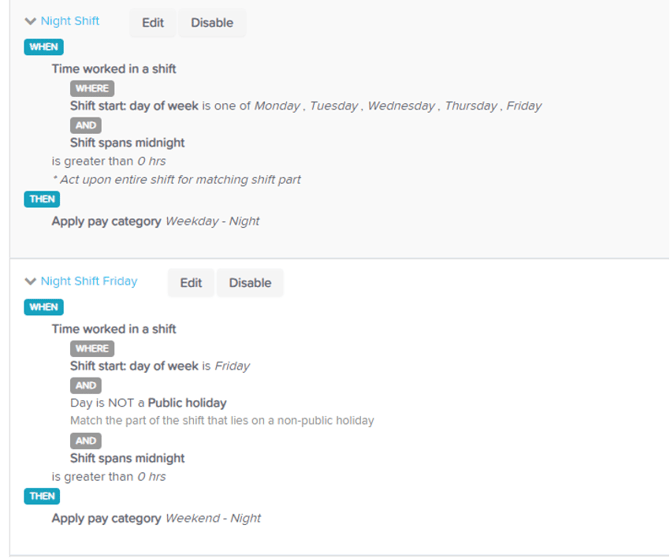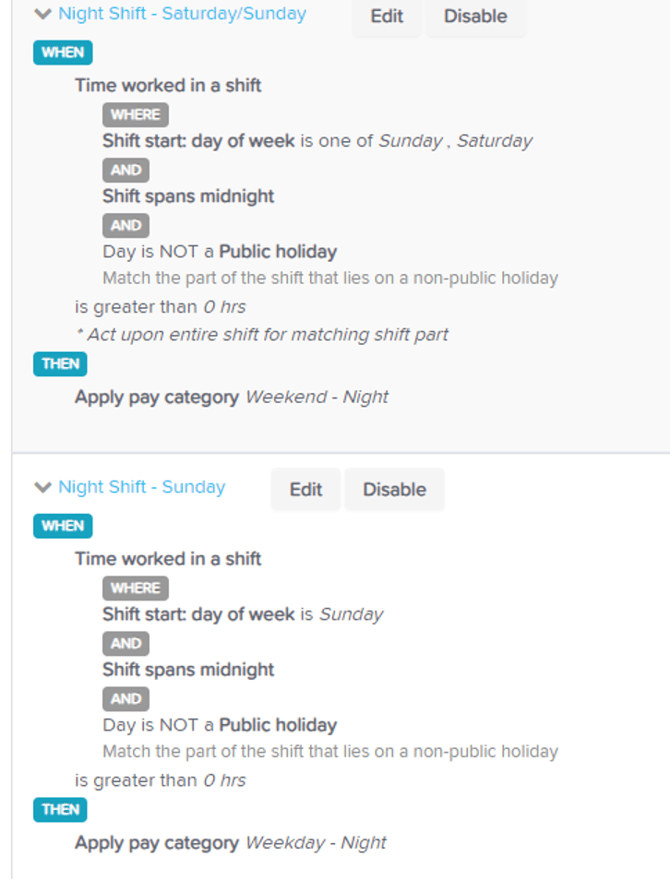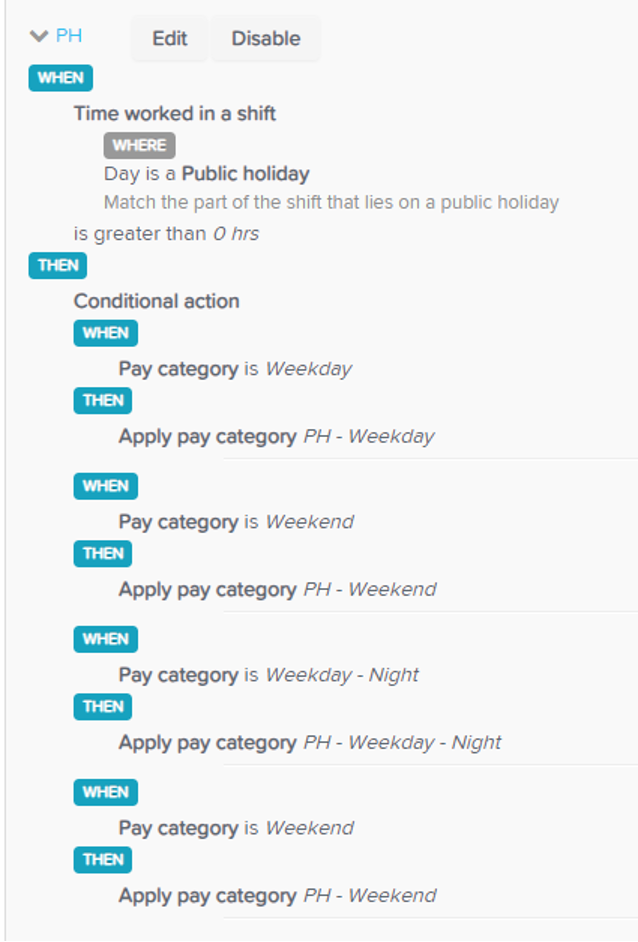NON ENTIRE FINANCE PROCESS (NZ)
NON ENTIRE FINANCE PROCESS (NZ)
Ensure all Member records are current, with any new Members added, and verify that all Client details are accurate and up to date, including any new Clients.
Run the Process Timesheets report in the Front End to gather any applicable allowances. Export this report to Excel and review the discrepancy notes column for any entries that require manual input into the Payroll System.
Proceed as outlined below:
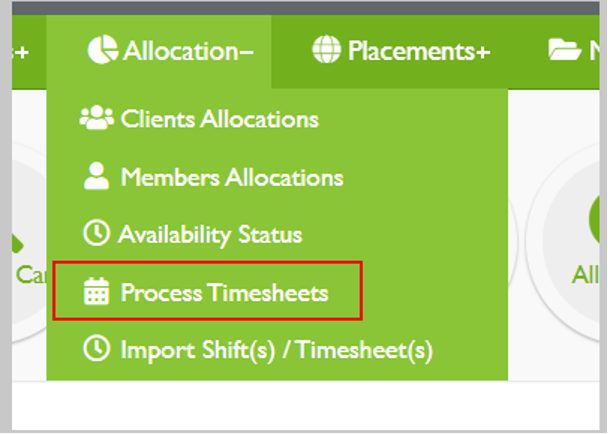
Then select the period you want to export for timesheets (will be your normal pay period dates).
The click on Select to populate the screen.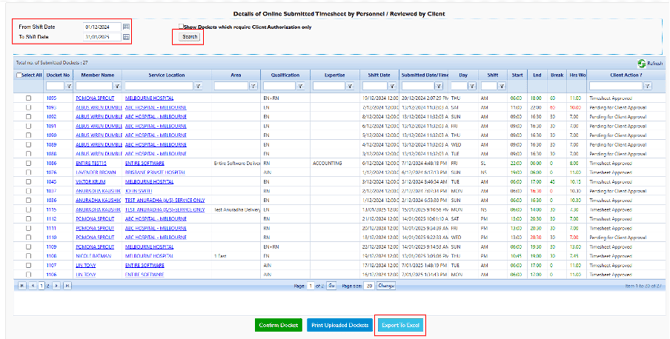
After the screen populates you then click on “Export to Excel”. This will then produce the download file for you to use to capture the allowances.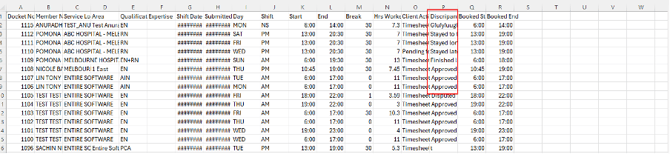
The allowances will appear in the discrepancy column for you to note down to add into External Pay system.
You then need to click on “Reports”.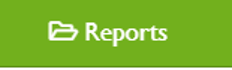
After clicking on reports, scroll down to the Booking Reports Menu and select “Current Booking Report”.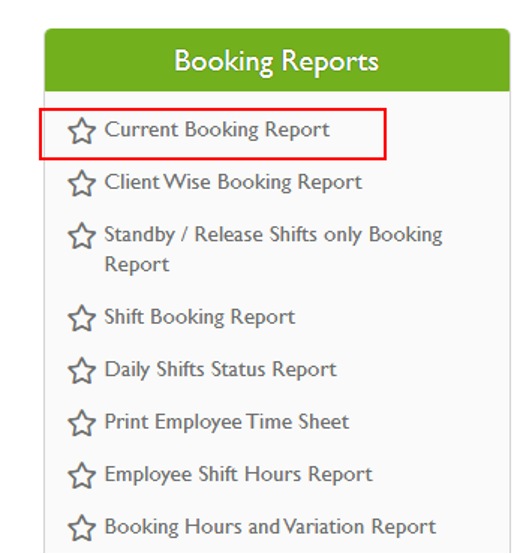
Once you have clicked on that you will the current booking report filters below.
- By Period – This has to be the same as in the Process Timesheets report.
- Office – Make sure that you have selected all the offices (this has a default of all offices).
- Shift Status – You should have selected Timesheet Submitted and Shift Booked entries (these are the defaults).
By clicking on the dropdown of 2 and 3 you are able to select more or less items for each of those dropdowns.
Once you have down this then click on “Export to Excel”.

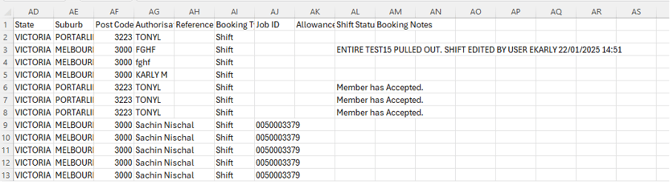
This will then produce the download file for you to use for Importing the hours into the pay system.
Copy the whole sheet into the template file below.
This is what the tab will look like to start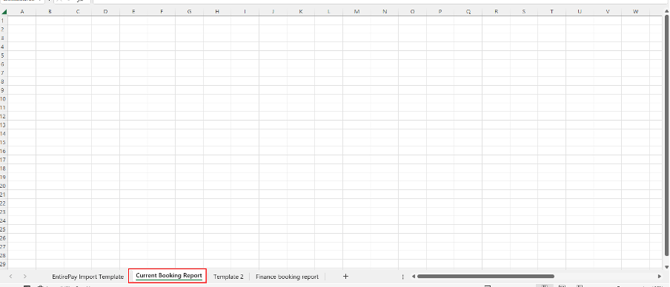
Then after copying into the template.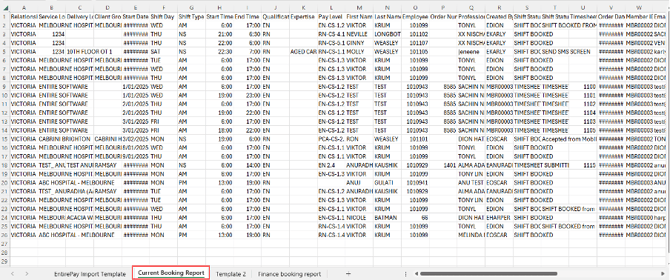
Once you have copied this into the template click on the tab “EntirePay Import Template”.
This will then populate the fields needed for importing.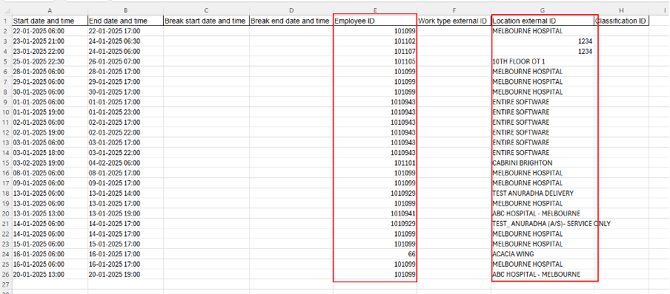
This is all the information that is needed to Import the timesheets into the pay system.
- Employe ID – must match identically in both systems.
- Location External ID - must match identically in both systems.
If they do not match then you will get an error and this will need to be fixed before you can continue.
If you want save the files on your computer for future reference.
Open EntirePay
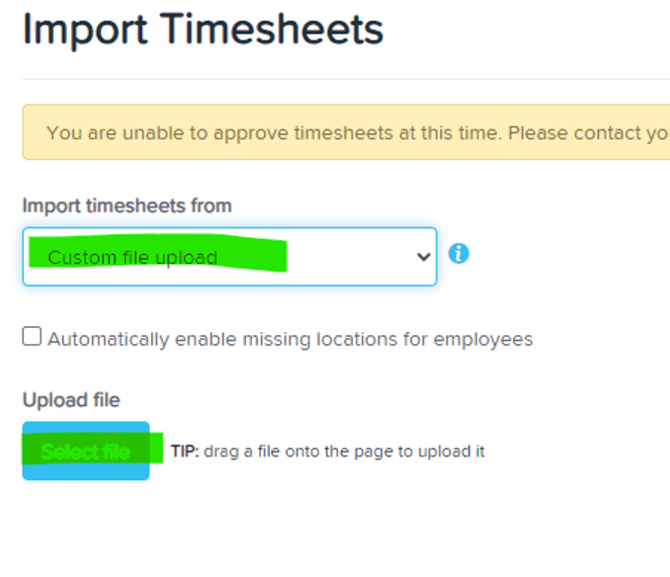
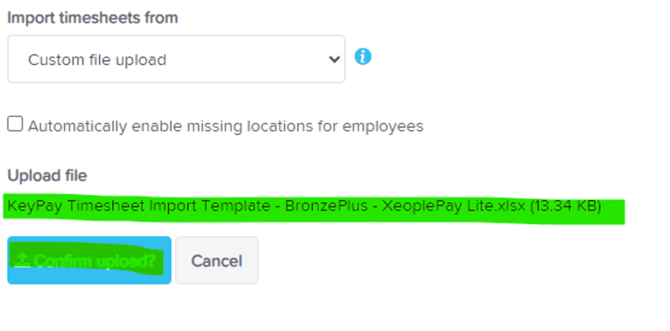
 Clicking on Import Template will populate the mapping fields
Clicking on Import Template will populate the mapping fields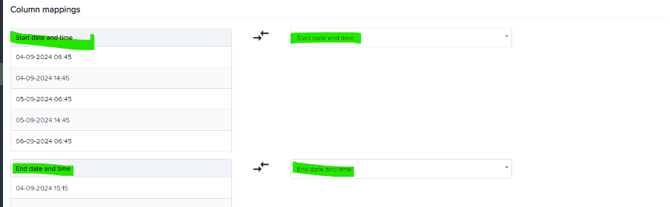
Configured at Implementation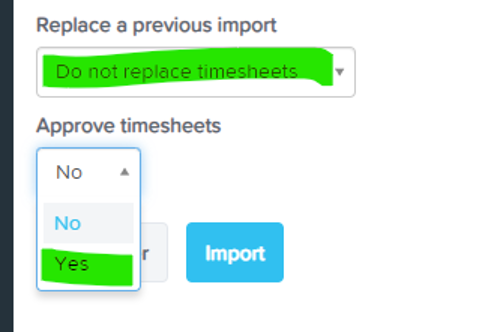
In the first Import You will not need to replace timesheets but subsequent you might and you are able to do this by clicking on the dropdown of Replace previous import.
Then click Import
You will then see a import bar showing how far it is in the import followed by if the import was successful or not.
Then create the payrun
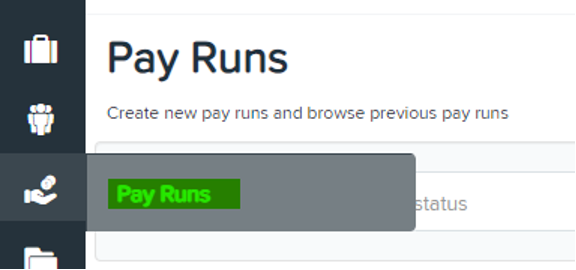
 Complete the above then click on Create
Complete the above then click on Create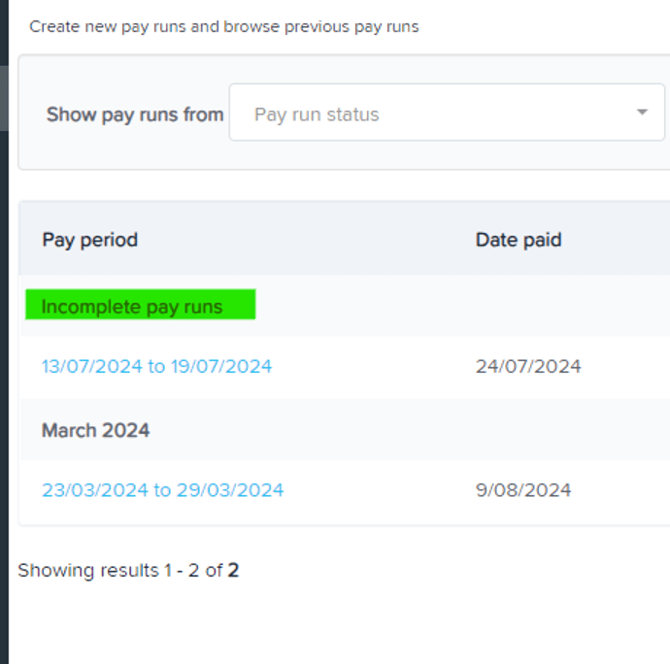
Your new payrun will show up here.
Click on the date range to view the Members in the payrun
From here you add in the allowances as needed.
You can run pre finalised payroll reports.
Once ok then click on Finalise Pay run
After finalizing payroll you will have more options
Download Payment File – Bank File
Reports
Payslips
Publish Payslips
Payday Filing to IRD
Export to Xero.
You can export this directly into Xero.
Once payroll is completed please run the Pay Run Audit Report.
You can access via below screenshot.
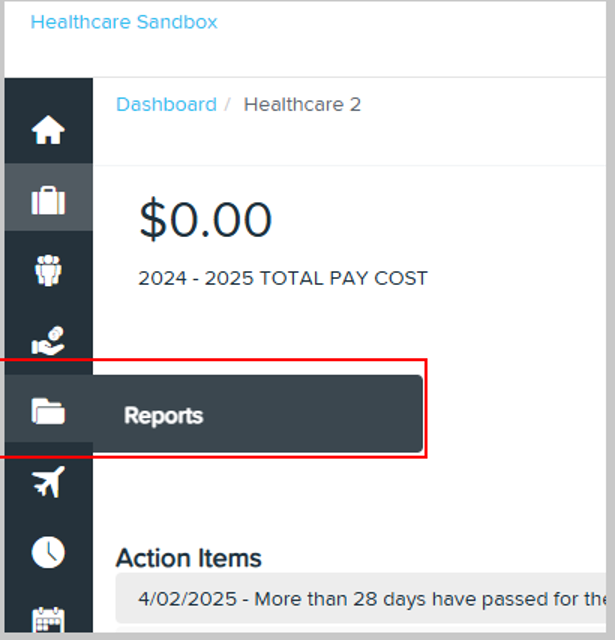
After clicking on reports you will see the following screen.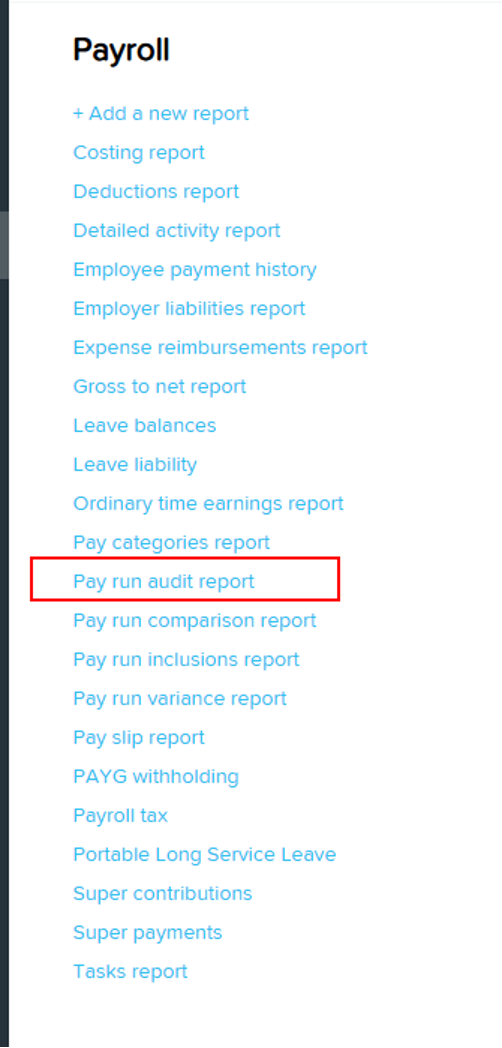
Please click on Pay run audit report.
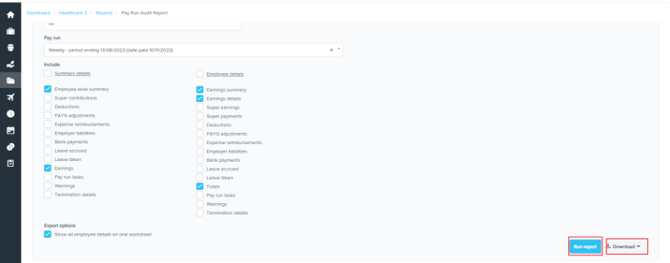
You will then see this pop up. Select the filters as per below
Make sure that the Pay run is the just completed pay run.
If you select Run Report button then you will see all the details on the screen.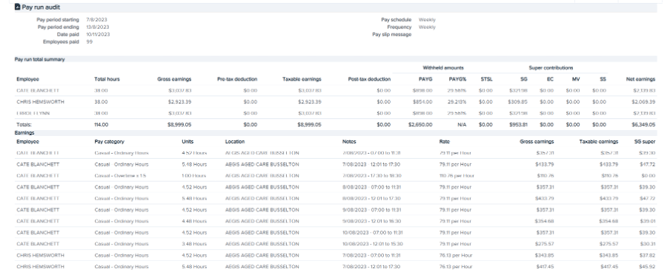
You will need to select the Download button.
By selecting the download you then get an option of either excel or PDF. Select Excel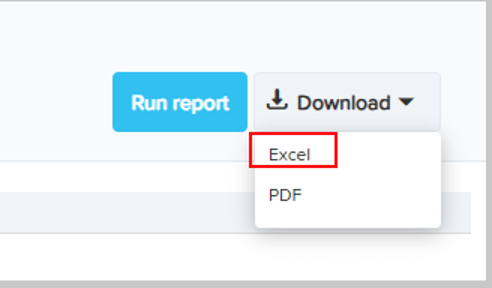
This will then come up in your downloads folder ready to open.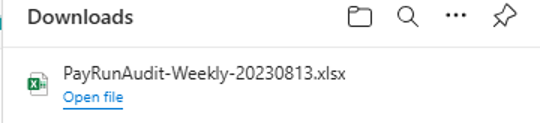
Click open file.
When you open the report you will see the screen below. There are 4 tabs.
- Summary – This shows pay period start and end dates and who run the report.
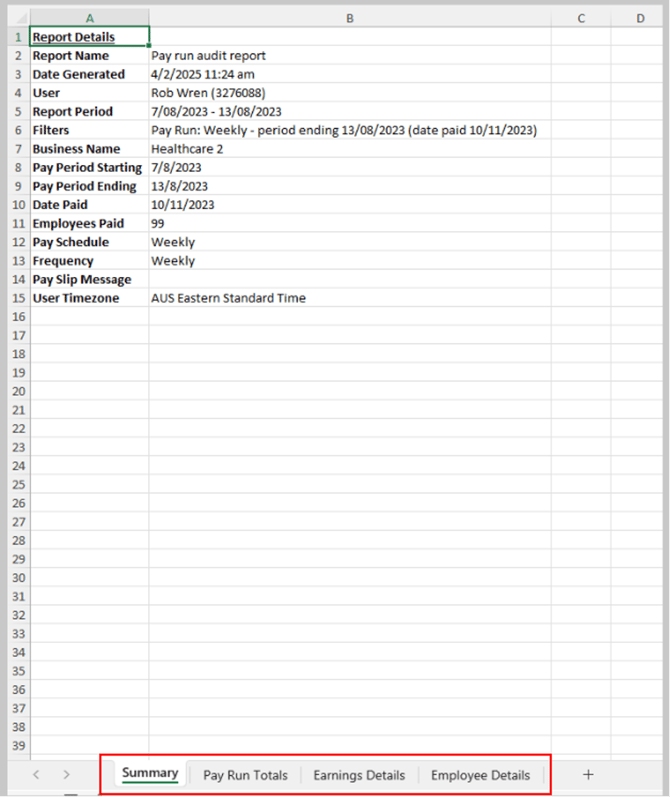
- Summary – This shows when it was and for what period and who run the report.
- Pay Run Totals – This shows you what the members have been paid for that pay period.

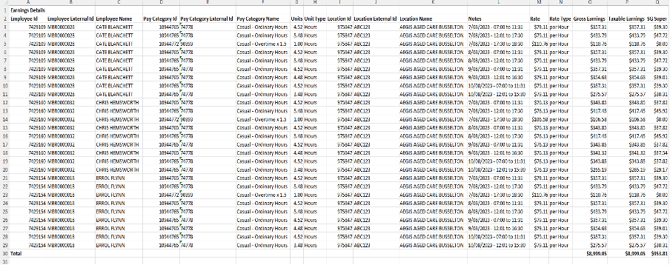
- Employee Details – This is similar to the payslip. Shows all the pay details including the pay level.
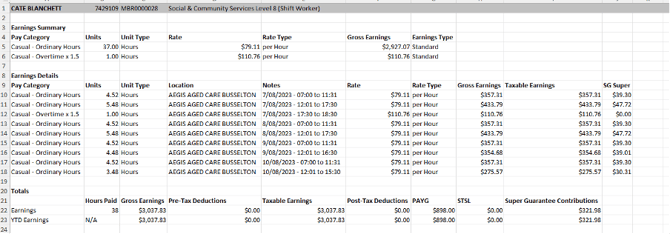
You will then need export a template from your accounting system and then input this information into the template to upload back in your accounting system.
The Tab to use is the Employee Details as this has the Pay Levels, Hours Worked, Clients, Shift Dates, and Pay Category.
Once uploaded into your accounting system you can publish your invoices to your clients.
NZ EntirePay Rule Sets