Management App
Our Management App allows all Staff Portal Users to log in and complete the below actions
- Add New Client
- How it updates/looks within the Staff Portal
- Update Client Details
- How it updates/looks within the Staff Portal
- Update Notes
- How it updates/looks within the Staff Portal
- Log Meetings Notes with Check in and Check out
- How it updates/looks within the Staff Portal
- Upload Paper Timesheets on behalf of members
- Single
- Multiple
Please download it from here
-
- Newest Version - Android - 8
-
- Newest Version IOS - 2.4
Add New Client
-
Click the Plus Icon

-
Fill in all mandatory Fields




-
Click Save and you will be informed if it has been save successfully



How it updates/looks within the Staff Portal
Staff Portal Process - How to Create New Locations
Therefore it appears as a new client for you to update further


Update Client Details
-
Select Client Location
-
You are able to search for a specific client or scroll through


-
-
Click Edit


-
Update Feilds as required and click save


How it updates/looks within the Staff Portal
It would update all of this information as required - How to search and edit a Locations profile
Update Notes
-
Select Client Location
-
You are able to search for a specific client or scroll through
-
-
Select Notes
 _
_ -
Select which note you would like to update. You have the following areas to update

-
Type in notes and Save - Please note this will be time stamped

-
When saved you will receive this

How it updates/looks within the Staff Portal
Within the portal these notes are in separate sections - please see below where they appear
-
Client Contact - Entry - Important Member - Parking

-
Description and Capacity

-
Relationships and Objectives - Marketing - Visit Notes - Communication
-
Access through here -

-
Log Meetings Notes with Check in and Check out
-
Press to Check-in

-
Now click Meeting Icon

-
Now fill in all Mandatory Details
 Example field in
Example field in
-
Click the Calendar Icon to Add an Appointment which will update to your personal calendar if permissions approved

-
Click Save
-
Check out when the Meeting is completed

How it updates/looks within the Staff Portal
All of this information flows into the Contact Log
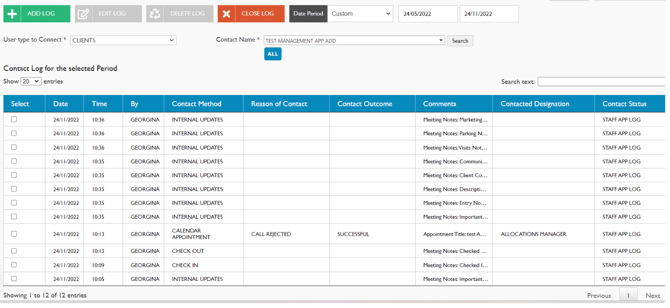
Regarding the Masters that can be updated so you can tailor your options are linked below
|
Contact Desgination |
Main Master - Designations |
|
Contact Method |
|
|
Contact Reason |
This needs to be requested from Support to update |
|
Meeting Outcome |
Main Master - Contact Outcome |
|
Task Performed |
Upload Paper Timesheets on behalf of members
You are able to upload timesheets on behalf of members via the app which will update the finance applications
You can upload single or multiple timesheets at a time
Single
-
Select Timesheet and this will open to “Single” option

-
Complete Date Member Name and then Upload Photo - You do not have to upload a docket number as this is automatically updated when saved

-
Click the Arrow - This will update and tell you it has been successful with a docket number

Multiple
-
Select Timesheet and this will open to a single option - Please change to Multiple

-
Complete the Member Name and then the outstanding timesheets will load

-
Select the Dockets you would like to upload and click done - Confirm Yes


