Inbox
Inbox is where all new applicants' details are received into the system fed directly from the application form on your website or by creating an applicant manually in the system. This is sorted by Reporting Office
Additionally, any Deferred or Reapply applicants will enter the inbox if they re-submit their application once their mandatory waiting period has finished. This happens when the application is passed the original Deferred/Reapply date set by the recruiter.
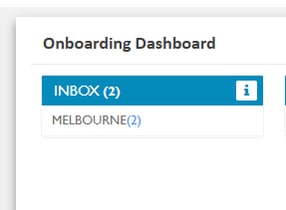
You can Either Click Inbox to bring up all new applications or select the specific office to only see the applicants within that area.
- Display
- How to send email/SMS if required
- Next Step of Applicant
Display
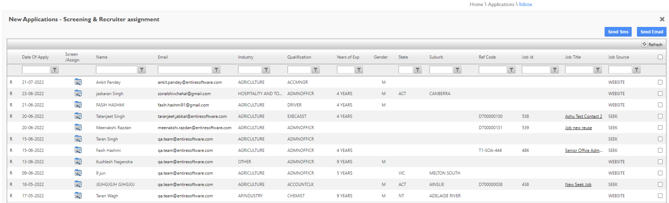
Within this screen, you see the following Columns.
| R | If you select this it will download the resume. |
| DATE OF APPLY | This shows the date they applied |
| SCREEN/ASSIGN |
This allows you to screen the applicant to either decline, deferred, interview, tbc interview, never employ, applicant log on etc- Screen Applicant
|
| NAME | Of applicant |
| Of applicant | |
| INDUSTRY | The industry the applicant applied for |
| QUALIFICATION | The qualification the applicant applied for |
| YOE | The qualification the applicant applied for |
| GENDER | Male, Female, Other |
| STATE | |
| SUBURB | |
| REF CODE | If the applied for job released from entire it will show the details |
| JOB ID | If the applied for job released from entire it will show the details |
| JOB TITLE | If the applied for job released from entire it will show the details |
| JOB SOURCE | If the applied for job released from entire it will show the details |
| SELECT | This allows you to select 1 or more applications to send an email or SMS to. |

-
Select 1 or more Applicants
-
Select Send SMS or Send Email
-
Select Template


-
Adjust if require
-
Send

