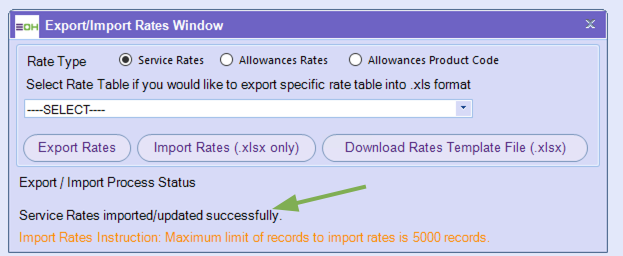Importing and Exporting Rates
When creating new rates or updating current rated tables, you can import and export rates within Excel, speeding up the process instead of updating one by one under service rates.
Import - This is where you can import a rates table to update all figures at once
Export - This is where you can export an Excel with all current rates associated with that table so you can update with ease.
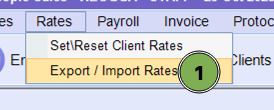
Within this window. You are able to import/export the following templates or rate cards already configured individually
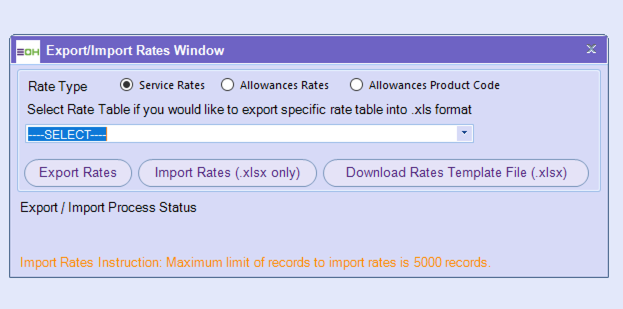
The rates you can export or import are service rates, allowance rates or Product Code mapping of the allowance. Templates are shown and explained below
-
Service Rates (Click to download template)
- Column includes
-
Rate Table Name – The name of the rate table that defines the pay and charge structure for a specific award, agreement, or client.
-
Qualification – The required qualification or certification for the role (e.g., RN, Cert III, Diploma).
-
Expertise – The area of specialisation or classification within the qualification (e.g., Disability, Aged Care, Administration).
-
Pay Level – The employee’s classification or level under the award (e.g., Level 1.1, Level 2.3).
-
Shift Type – The type of shift being worked (e.g., Day, Afternoon, Night, Sleepover).
-
Period – The time period the rate applies to (usually hourly, but could be daily or weekly).
-
Base Pay Rate – The standard hourly rate paid to the employee before penalties or loadings.
-
Monday Pay Rate – The pay rate applied for work performed on a Monday.
-
Tuesday Pay Rate – The pay rate applied for work performed on a Tuesday.
-
Wednesday Pay Rate – The pay rate applied for work performed on a Wednesday.
-
Thursday Pay Rate – The pay rate applied for work performed on a Thursday.
-
Friday Pay Rate – The pay rate applied for work performed on a Friday.
-
Saturday Pay Rate – The pay rate applied for work performed on a Saturday (includes weekend penalty).
-
Sunday Pay Rate – The pay rate applied for work performed on a Sunday (includes higher weekend penalty).
-
Holiday Weekday Pay Rate – The rate paid when a public holiday falls on a weekday.
-
Holiday Weekend Pay Rate – The rate paid when a public holiday falls on a weekend.
-
Base Invoice Rate – The base hourly rate invoiced to the client before any loadings or penalties.
-
Monday Invoice Rate – The invoiced rate to the client for Monday shifts.
-
Tuesday Invoice Rate – The invoiced rate to the client for Tuesday shifts.
-
Wednesday Invoice Rate – The invoiced rate to the client for Wednesday shifts.
-
Thursday Invoice Rate – The invoiced rate to the client for Thursday shifts.
-
Friday Invoice Rate – The invoiced rate to the client for Friday shifts.
-
Saturday Invoice Rate – The invoiced rate to the client for Saturday shifts (includes weekend markup).
-
Sunday Invoice Rate – The invoiced rate to the client for Sunday shifts (includes higher weekend markup).
-
Holiday Weekday Invoice Rate – The invoiced rate for weekday public holidays.
-
Holiday Weekend Invoice Rate – The invoiced rate for weekend public holidays.
-
Weekday Product Number – The payroll or invoicing product code for weekday shifts.
-
Saturday Product Number – The product code for Saturday shifts.
-
Sunday Product Number – The product code for Sunday shifts.
-
Public Holiday Weekday Product Number – The product code for weekday public holidays.
-
Public Holiday Weekend Product Number – The product code for weekend public holidays.
-
- Column includes
-
Allowance Rates. (Click to download template)
- Column includes
-
Rate Table Name – The name of the rate table that outlines pay and charge rates for specific qualifications, roles, or agreements.
-
Qualification – The required certification or skill level (e.g., Cert III, RN, Diploma) applicable to the rate.
-
Shift Type – The type of shift worked (e.g., Day, Afternoon, Night, Sleepover).
-
Expertise – The employee’s specialisation or category within their qualification (e.g., Disability Support, Enrolled Nurse).
-
Allowance – Additional payments that apply to a shift (e.g., Travel Allowance, Meal Allowance).
-
Period – The time unit the rate applies to (e.g., Hourly, Daily, Weekly).
-
Exclude Default Allowance – Indicates whether standard allowances (like uniform or meal) should be excluded for this rate.
-
Base Pay Rate – The standard hourly rate paid to the employee before penalties or loadings.
-
Monday Pay Rate – The pay rate applied to shifts worked on a Monday.
-
Tuesday Pay Rate – The pay rate applied to shifts worked on a Tuesday.
-
Wednesday Pay Rate – The pay rate applied to shifts worked on a Wednesday.
-
Thursday Pay Rate – The pay rate applied to shifts worked on a Thursday.
-
Friday Pay Rate – The pay rate applied to shifts worked on a Friday.
-
Saturday Pay Rate – The pay rate applied to shifts worked on a Saturday (includes weekend penalties).
-
Sunday Pay Rate – The pay rate applied to shifts worked on a Sunday (includes higher weekend penalties).
-
Holiday Weekday Pay Rate – The pay rate for public holidays falling on weekdays.
-
Holiday Weekend Pay Rate – The pay rate for public holidays falling on weekends.
-
Base Invoice Rate – The base hourly rate invoiced to the client before any penalties or surcharges.
-
Monday Invoice Rate – The invoiced rate to the client for Monday shifts.
-
Tuesday Invoice Rate – The invoiced rate to the client for Tuesday shifts.
-
Wednesday Invoice Rate – The invoiced rate to the client for Wednesday shifts.
-
Thursday Invoice Rate – The invoiced rate to the client for Thursday shifts.
-
Friday Invoice Rate – The invoiced rate to the client for Friday shifts.
-
Saturday Invoice Rate – The invoiced rate to the client for Saturday shifts (includes weekend markup).
-
Sunday Invoice Rate – The invoiced rate to the client for Sunday shifts (includes higher weekend markup).
-
Holiday Weekday Invoice Rate – The invoiced rate for weekday public holidays.
-
Holiday Weekend Invoice Rate – The invoiced rate for weekend public holidays.
-
- Column includes
-
Allowance Product Codes (Click to download template)
- Column includes
-
Rate Table Name – The name of the pay rate table that determines how employees are paid for specific roles or agreements.
-
Qualification – The required certification, accreditation, or skill level (e.g., Cert III in Aged Care, RN).
-
Shift Type – The type of shift being worked (e.g., Day, Afternoon, Night, Sleepover).
-
Expertise – Any additional classification or specialty relevant to the rate (e.g., Enrolled Nurse, Disability Support Worker).
-
Allowance – Any extra payments or loadings applied (e.g., Travel Allowance, Meal Allowance).
-
Pay Level – The level or step within the award or enterprise agreement (e.g., Level 2.1, Level 3.2).
-
Period – The time frame the rate applies to (e.g., Hourly, Daily, Weekly).
-
Weekday Product Number – The product code used in payroll or invoicing for weekday shifts.
-
Saturday Product Number – The product code used for Saturday shifts.
-
Sunday Product Number – The product code used for Sunday shifts.
-
Public Holiday Weekday Product Number – The product code used when a public holiday falls on a weekday.
-
Public Holiday Weekend Product Number – The product code used when a public holiday falls on a weekend.
-
- Column includes
Please note that your import file will only be accepted if it contains fewer than 5000 rows.
EXPORTING RATES
-
Please select the rate table you need to then click “Export Rates”
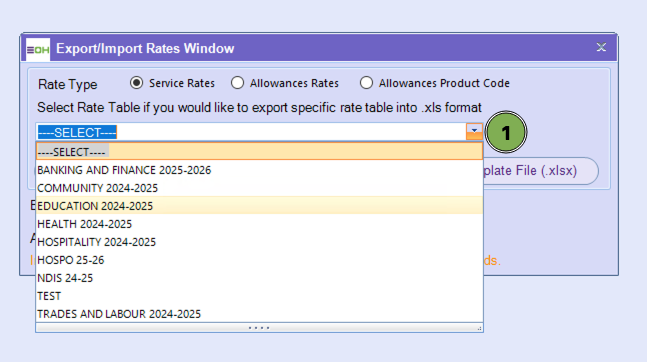
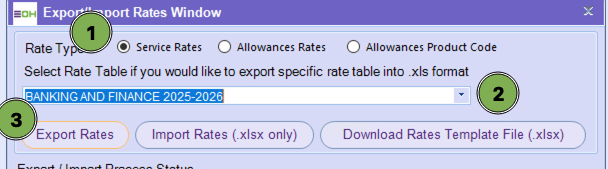
2. Click Yes
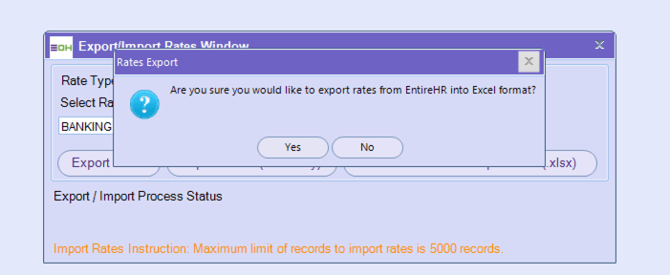
3. Always save onto your C Drive or where you tend to save your EOH finance documents - See below as an example
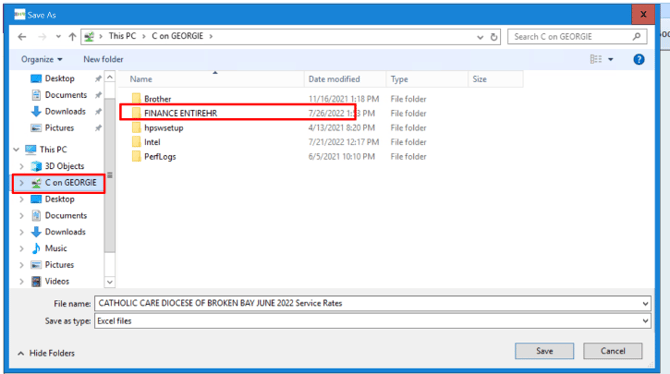
4. Save - then wait for this to occur, then you can go and open the file
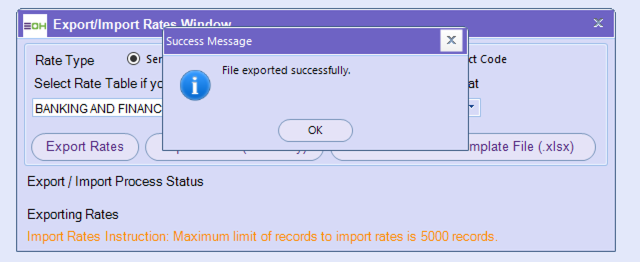
IMPORTING RATES
-
When importing rates, you don’t have to select a rate table; You only need to ensure the rate type is selected, then
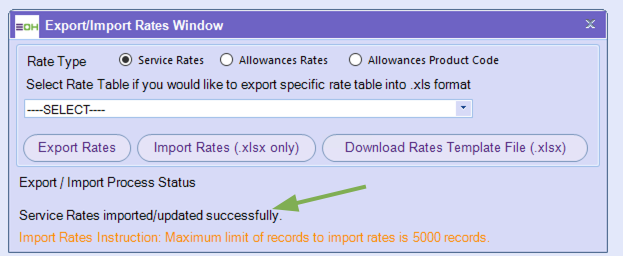 you can simply import straight away.
you can simply import straight away.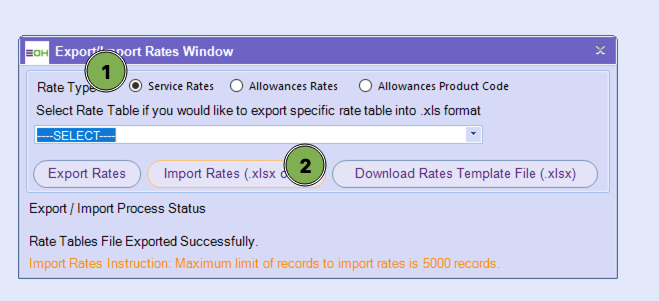
-
Select your excel and click Open
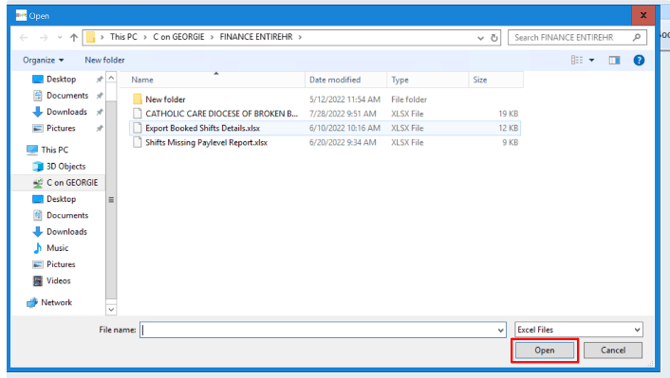
-
Wait for it to say Successful upload and review within Service Rates
Error File whilst Importing
When importing rates, if you receive an error file you are able to download and fix the error file.
When you import and if there is any issue you recieve the following pop up informing of the error
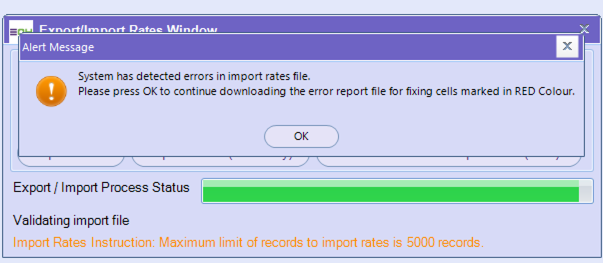
When the export is completed of error file you will be informed
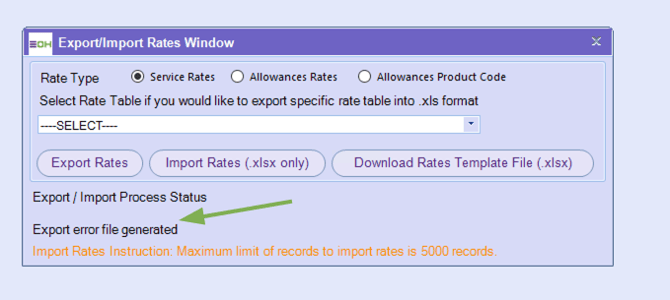
If you open that file, the errors will be shown in red.
For example, the errors are shown because:
- “Teacher” is not a known qualification in the front end of the qualifications.
- “Forklift driver paylevel” is not a paylevel of “teacher”.
- Shift type O5 Failed because there is not shift type in the allocations shift master of O5
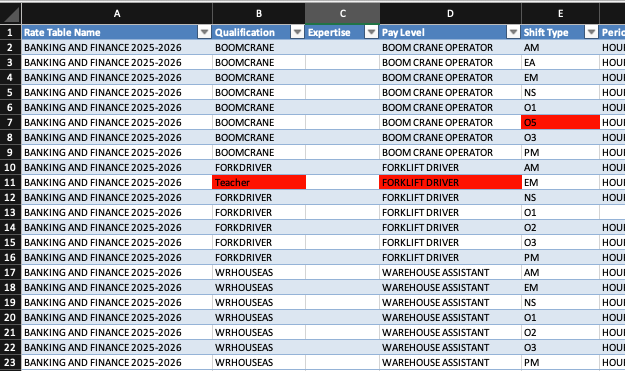
Then if you go to column AF you are able to tell that it was a fail
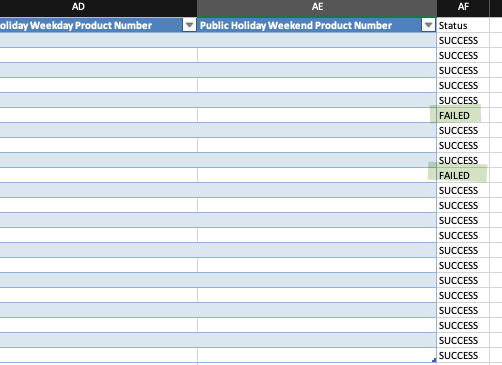
Import Failure Conditions and Requirements
Rate Table Name
Fails if:
-
There is no matching rate table by that name in the master.
-
There is even a minor spacing or spelling difference (e.g., extra space, missing capital letter).
Tip: Always copy and paste the rate table name directly from the master list to ensure consistency.
Qualification
Fails if:
-
The qualification name does not exist in the master list.
-
The qualification name is misspelt or has inconsistent spacing.
Tip: Copy and paste directly from the master to maintain exact spelling and spacing.
Expertise
Optional field.
Fails if:
-
An expertise is entered that does not exist in the master.
-
The expertise is not associated with the selected qualification.
-
The expertise is misspelt.
Tip: Leave blank if not required. Only include if it exactly matches the master list.
Pay Level
Fails if:
-
The pay level does not exist in the master.
-
It is misspelt or not associated with the selected qualification.
Shift Type
Fails if:
-
The field is empty.
-
The shift type is misspelt or not found in the master list.
Period
Fails if:
-
The field is empty.
-
The period name is misspelt
Allowance
Fails if:
-
The field is empty.
-
The allowance name is misspelt or not found in the master list.
Exclude Default Allowance
Fails if:
-
The field is empty or misspelt.
-
Not TRUE or FALSE
-
This column is mandatory for import.
Pay Rates (All Pay Rate Columns)
Fails if:
-
Any pay rate value (Base, Monday, Tuesday, etc.) is empty.
Tip: Ensure all pay rate fields contain valid numeric values.
Invoice Rates (All Invoice Rate Columns)
Fails if:
-
Any invoice rate field (Base, Monday, Tuesday, etc.) is empty.
Tip: Check all invoice fields before import — blank invoice rates will cause an import error.
Product Numbers
Fails if:
-
There is no matching product code in the master list.
-
The product code is misspelt or not linked correctly.