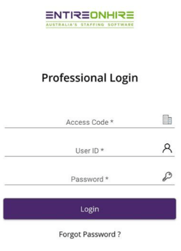How to download the Professional App for Android Devices
This guide has been created to assist Clients in downloading the Mobile App on Android devices. The images provided in this guide may appear slightly different depending on the model and size of your device.
Step - 1 Access the Mobile App Download Page
A link will be sent to you Via email or SMS. Click on the link provided to be taken to the download page.
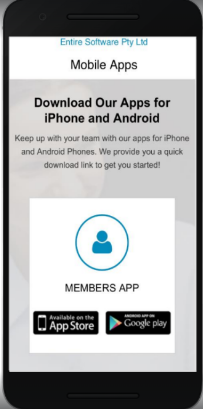
Note, if you have not received an email, please contact the agency and request for this to be resent.
Step - 2 Select the Google Play Button
Scroll down to the Member App section and select the Google Play Store button to download the App. This will direct you to the Play Store
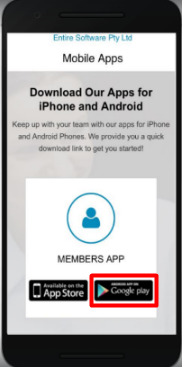
Step - 3 Select Install in the Play Store
It won’t take long for the App to install on your Device.
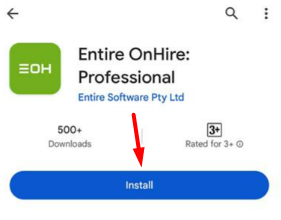
Step - 4 Open App
Once installed select the Application from your phone’s library.
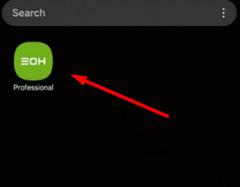
Step - 5 Allow the Permission Requests
Three different permissions requests will appear. Please select Allow for all three.
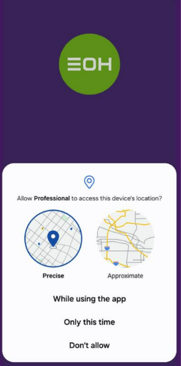
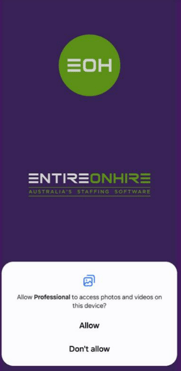
Step - 6 Log In using the Professional ID and Password
When you first access the App you will need to enter you Professional ID and Password. If you don’t know your ID and Password please contact the agency.