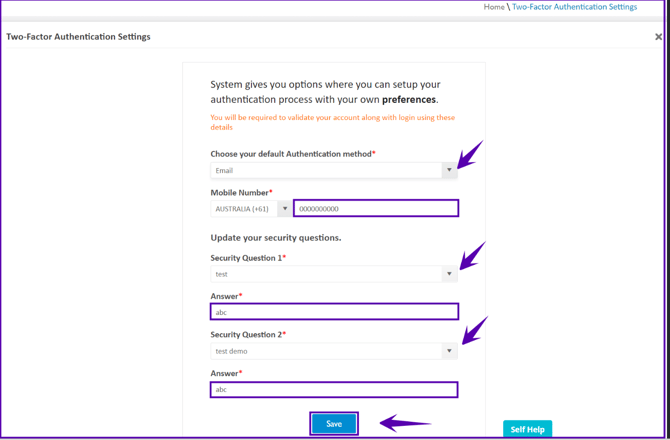How to configure Two-Factor Authentication? 2FA UPDATE | 30 May 2025
2FA is now mandatory moving forward - addressing ongoing security enhancements for all EOH clients
What is Two-Factor Authentication (2FA)?
A security feature integrated into the Entire OnHire staff portal, providing extra security to prevent unauthorized access - this extra layer is achieved through using your email address, security questions, and/or an authenticator app (SMS).
Warning: Multi-Factor Authentication (MFA) offers three options. Security Questions and Email are free to use. If SMS is selected, the messages will use the organisation’s SMS activity/allowance. In many cases this may still have no additional cost.
Administrators can choose the preferred default MFA option in Masters.
How does Two-Factor Authentication (2FA) work?
Here's how the Two-Factor Authentication works:
- Enter your username & password to log in to the Entire OnHire staff portal

- Once entered, you will be prompted to provide an additional one-time code via email or SMS - depending on your preferred method:

- After entering both your password & this additional layer of security, you can access the system as normal
Troubleshooting: Outlook Quarantine
In some cases, these MFA emails get stuck in Outlook quarantine - since they are an auto-templated email & contain instructions to enter information into a separate service. This is not something to necessarily be concerned about - please ensure though that the email is from a trusted source (i.e., the email configured below).
To fix this issue, please visit this link: https://security.microsoft.com/quarantine & log in with your Outlook details. Once in Outlook Quarantine, you can see a table with all quarantined emails, per the below example:

If the email has the right Subject line & sender, select the email & then release it. This will send the code through & allow you to authenticate.
How to configure Two-Factor Authentication (2FA)?
These are admin configurations
- Navigate to Masters > Main Masters > Two-Factor Authentication:

- Under Two-Factor Authentication, configure the following choices:

- Select preferred Default validation mode - this will apply for users the first time they sign in after 2FA is enabled
- Select the relevant Email Template used to send the security code
- If you wish to update the 'Authentication valid till days' section, please reach out to our support team and they will be able to have this updated by our development team for you.
- Once this is updated in the back end, for example, for 10 days, the user will be required to verify again either through security code or security questions after the allotted days.
- In our updated Version, this option will no longer be available, so please reach out to our Support team if you wish to change this setting.
- Under security questions, you can then define the possible questions for end users to configure:

- Add new questions: will add further options for users to configure
- Edit: change the content of each option
- Delete: if the question is not in use (i.e., no users have selected these questions), then the question may be deleted & can no longer be selected
How to update your Two-Factor Authentication (2FA) settings?
- First, navigate under your user profile to 'Two-Factor Authentication Settings':
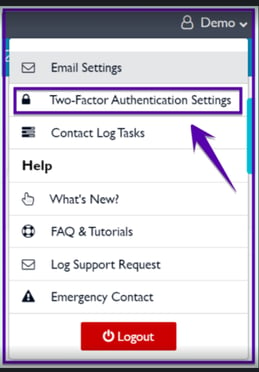
- You can then:
- Select your choice of default authentication method: SMS, email, security questions
- Enter your mobile number for the SMS
- Choose any two security questions to complete