How to Broadcast Shifts to Members and Send a Notification
A Member Broadcast allows you to allocate selected members to a shift where they can view and Accept/Decline the shift(s) in a “First in Best Dressed” system. Once a single Member has accepted the shift it will no longer be available to the other Members who were in the broadcast.
This is a two steps process as you are first required to choose the nominated members against the shift which will allow it to be visible on the App/Portal. The second step is to send out communication via an SMS or Push notification to notify the Members of the available shift.
Please follow the below steps to carry out a Member Broadcast.
1. Open a system Search against the applicable shift. Select the magnifying glass to access a standard search.
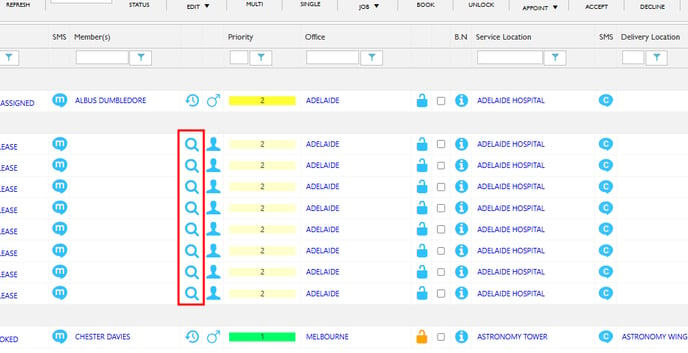
Or right-click on the shift to access all our available system searches.
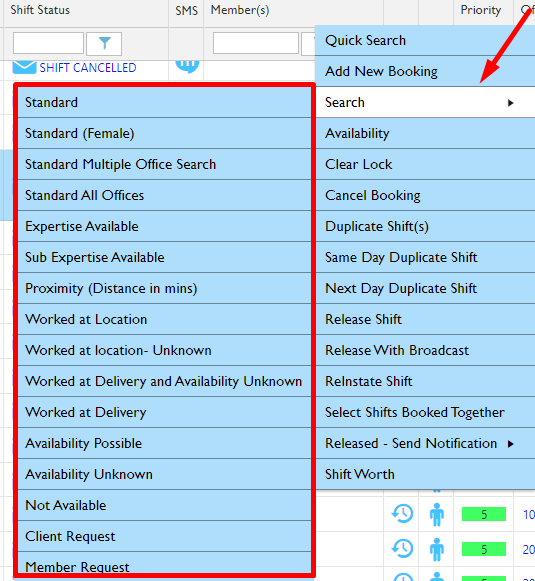
2. Within the search select the Members you wish to assign to the Broadcast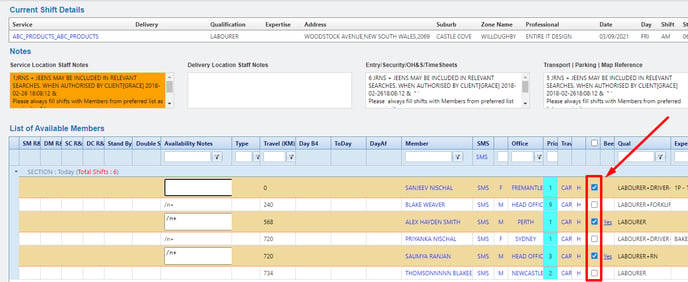
3. Click Allocate
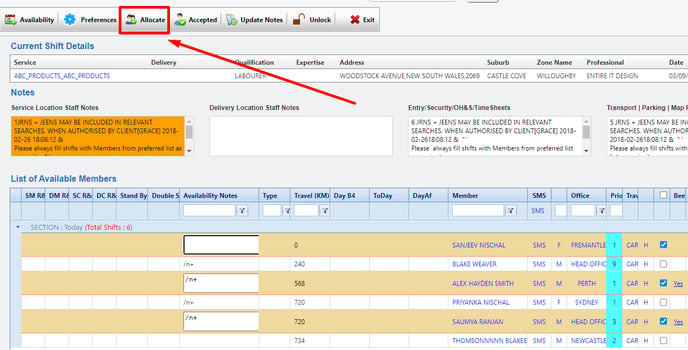
The selected Members will then appear in the Hold Section as Member Broadcast.
4. Select the message icon to open up the Message screen. 
5. Select a Message Template you would like to send such as 'Member Broadcast'
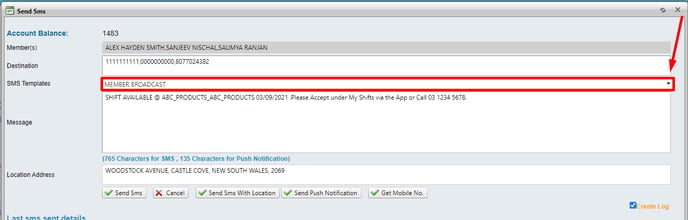
6. Choose your notification option -png.png?width=688&height=279&name=image%20(5)-png.png)
Well done. Now you know how to broadcast and send a push notification
