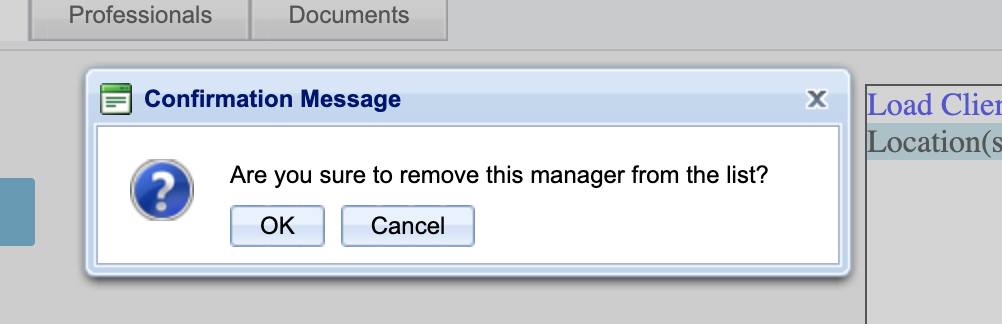How to Add/Delete a Relationship Manager
Relationship managers appear on the invoice as a contact and via reporting
To add a Relationship Manager to a location please follow the below steps.
-
Search and open the locations profile.
-
Within the locations profile select the the Relationship Managers tab
-
Select the button "Add New Relationship Manager". This will load a Manager drop down list underneath.
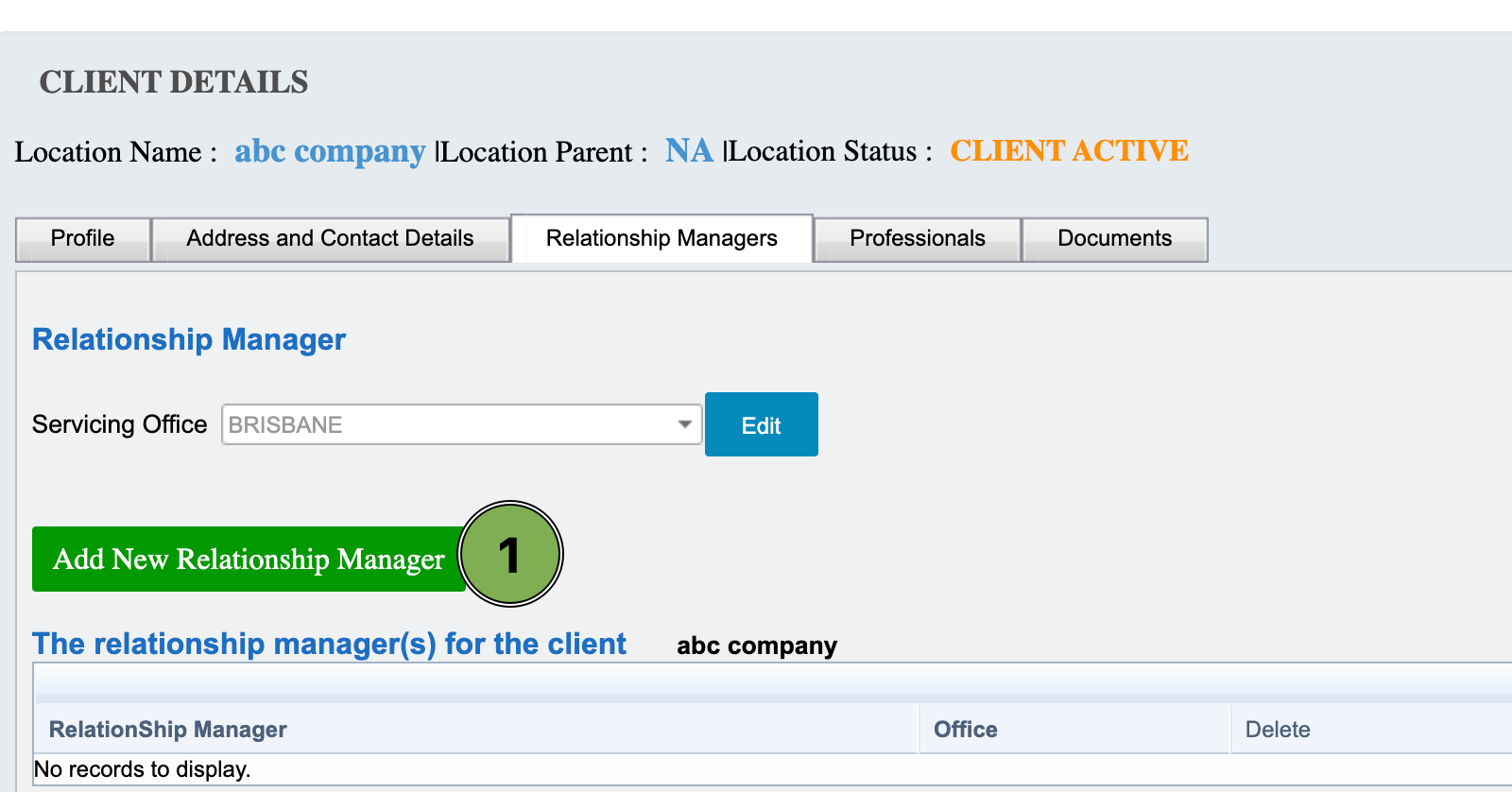
-
Expand the Managers list by selecting the downwards arrow.
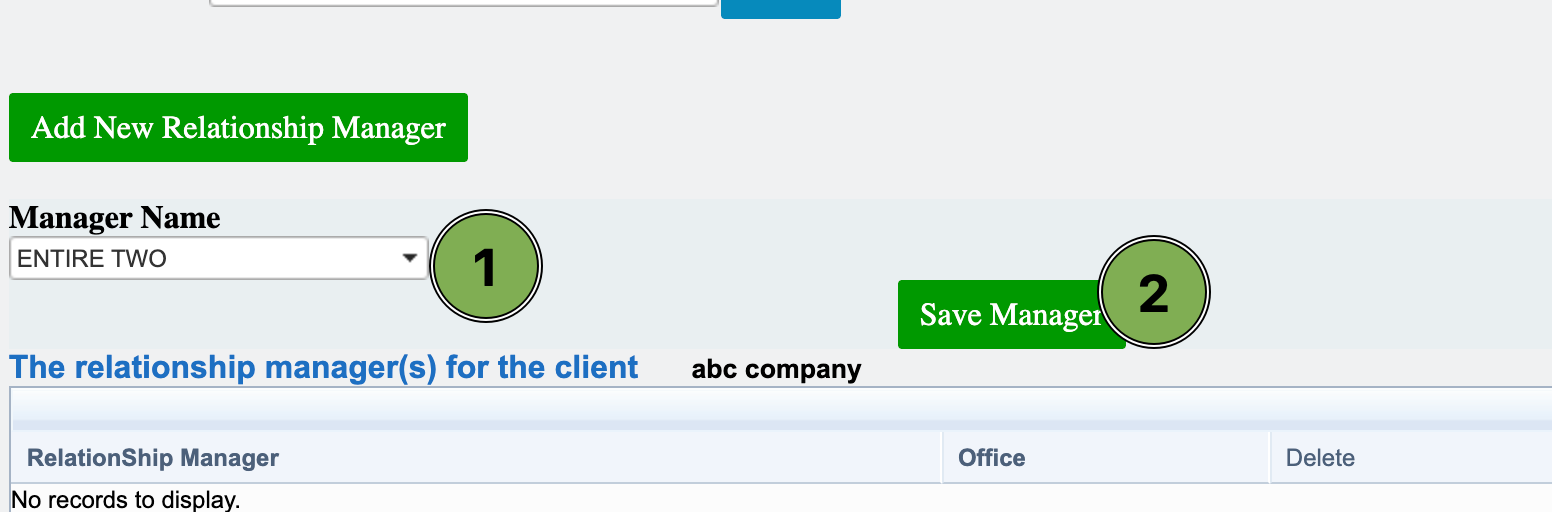
-
Find and select the managers name. Once you have selected the managers name a button will appear below labelled Save Manager.
-
If the user you wish to add as a relationship manager is not listed please edit the users profile "Location Manager" from others to Manager.
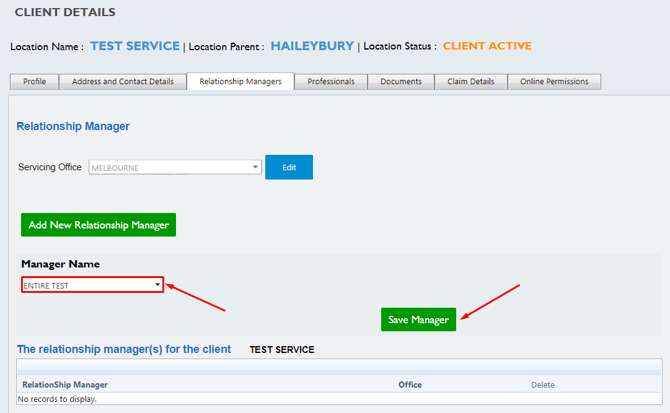
-
Select the Save Manager button to add your chosen manager to the location. To ensure this is saved correctly, their name will appear within the relationship managers list.

To remove a relationship manager from a location select the Delete icon found in the far right column then click OK when the popup appears and this will then remove it.